Bulk MediaWarp
When configuring an advanced MediaWarp profile, you can perform a bulk MediaWarp process on multiple media items.
To perform a bulk MediaWarp process:
- Open the Media items menu.
- Select all the files on which you want to perform the MediaWarp process.
- Click Bulk and select MediaWarp.
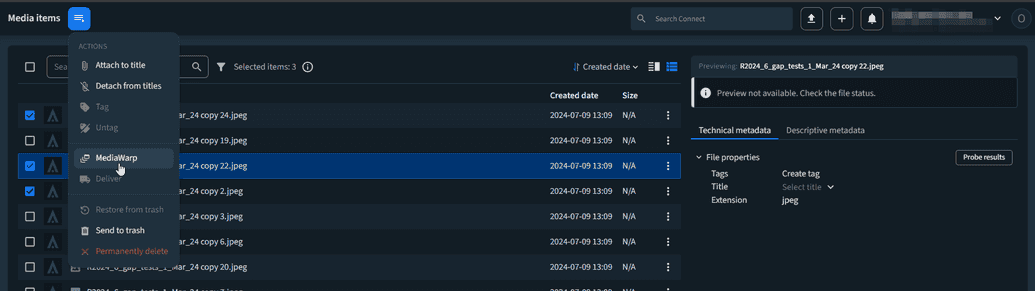
- The Bulk MediaWarp modal is displayed, where you can select the advanced MediaWarp profile you want to use.
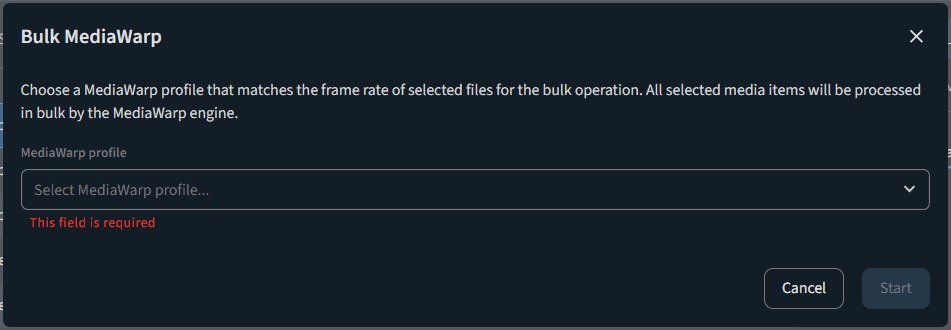 Important
ImportantYou can only use advanced MediaWarp profiles to perform the bulk action.
- Select the profile. Note
If the frame rate of a media item does not match the frame rate of the profile, a warning message is displayed, specifying the exact file that does not match. If you want to remove the media item, click Cancel and de-select the specific item.
- Click Start. The bulk MediaWarp process begins. If you want to see the workflow breakdown, click SEE WORKFLOW.