The Presets Tab
The Presets tab contains the following sections:
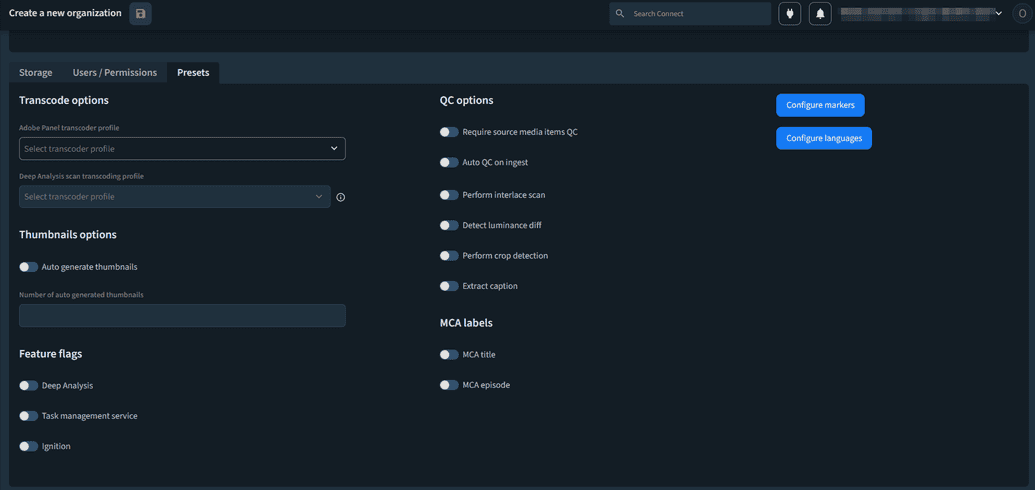
Transcode Options
In this section, you can configure your transcoding preferences.
- The Adobe Panel Transcoder Profile field allows you to specify the transcoder profile used for generating proxies for the Premiere Panel Workflow.
Thumbnails Options
In this section, you can configure the thumbnail related settings for your content.
- The Auto generate thumbnails option automatically creates screenshots for the incoming video content. When enabling the Auto generate thumbnails toggle, the Number of auto generated thumbnails field becomes editable, where you can specify the number of screenshots you want to create for your content. Note that the maximum number of screenshots supported is 10.
Feature Flags
In this section, you can configure additional services for your organization.
The Data Analysis feature allows you to scan your content to detect segments. Once the content is scanned and determined, the scans can be compared against each other to help consolidate the library to reduce storage and make sure the user viewing experience is seamless. For more information about Deep Analysis, see Using the Deep Analysis Feature.
The Search service allows you to search for multiple entities on the platform. The search service also supports wildcard characters. To have the service displayed on your organization, you must enable the Search Service option and click Save. When enabling the Search service option, the Search Index tab becomes available on the organization. Using this tab, you can manually sync your content in elastic search, and make sure everything is indexed. Note that for the functionality to be applied, you must sync the entity types included in the organization. Supported entity types: Titles, Media Assets, Virtual Assets and Virtual Folders. Note that the Event Bus toggle must also be enabled for the search service to work properly.
The Task Management Service allows you to easily orchestrate tasks within your organization. To have the service displayed on your organization, you must enable this option and click Save. When enabling the Task Management Service option, the Tasks menu is displayed in the menu bar, where you can create and assign tasks.
The Event Bus option registers each event that occurs in the system. For example, when a media item is uploaded and ingested, an event is sent and registered by multiple services, such as the search service.
QC Options
In the QC Options section, you can configure your quality control preferences.
The Require source media items QC option tracks the status of all the media items. This option allows you to monitor the status of your media items and make any required change.
The Auto QC on ingest option allows you to make sure the content ingested automatically goes through the quality control process.
The Perform interlace scan option allows you to scan the ingested content for interlacing issues.
The Detect luminance diff option checks the video for 3/2 pulldown or 4th frame repeat.
The Perform crop detection option checks for letterbox, pillar box and dirty edge detection.
The Extract caption option allows you to obtain a physical file if the caption is embedded in the video.
Language Codes
To set up the languages you want your content to be available in:
- Click Configure language codes. The Configure language codes modal is displayed, with a list of the available languages.
- Select a language and click OK.
- Click Save and go to your Media Items. Note that the content is only available in the selected languages.
Markers
To set up the IMF markers you want to display in your list of drop-downs on the CPL editor:
- Click Configure markers. The Select marker types for your organization modal is displayed.
- Configure the IMF markers and click Save.
Workflow ARNs
To set up the workflow ARNs, click Configure workflow ARNs. The Configure workflow ARNs modal is displayed, with a list of predefined step function for certain workflows. Note that this feature cannot be customized.