Converting Captions
Scenarist Closed Caption Format (SCC)
To convert a SRT file to SCC, perform the following steps:
- Open the SRT file you want to convert and select the Workbench tab.
- In the Media Actions section, under Convert Timed text, select Run. The Timed Text Convert page is displayed.
- Load the video file the subtitle is synchronized to.
- Set the Output Format to SCC. Note that SCC files are not human-readable.
- Select the Recut type: No recut, Offset or Cut.
When setting the field to No recut, the subtitle is left as is.
When setting the field to Offset, you can drag the subtitle to the left or to the right, to make sure it is correctly synchronized with the video. For example, if your video contains opening credits, you can set the offset so the subtitles do not start as soon as the video starts playing.
Note that you can set the offset to a negative value, only if the timecode of the video is at least 01:00:00:00.
When setting the field to Cut, you can edit the subtitles by cutting lines either from the beginning of a video, or from the end of it. Select the Start and End fields to reflect the exact moment you want the lines to be cut. After the file is shortened, it is automatically displayed from the beginning of the video. - At the top of the page, select Convert. The subtitle is converted.
Converting Captions for IMF
To convert a caption using Connect, perform the following steps:
Open the subtitle file you want to convert and select the Workbench tab.
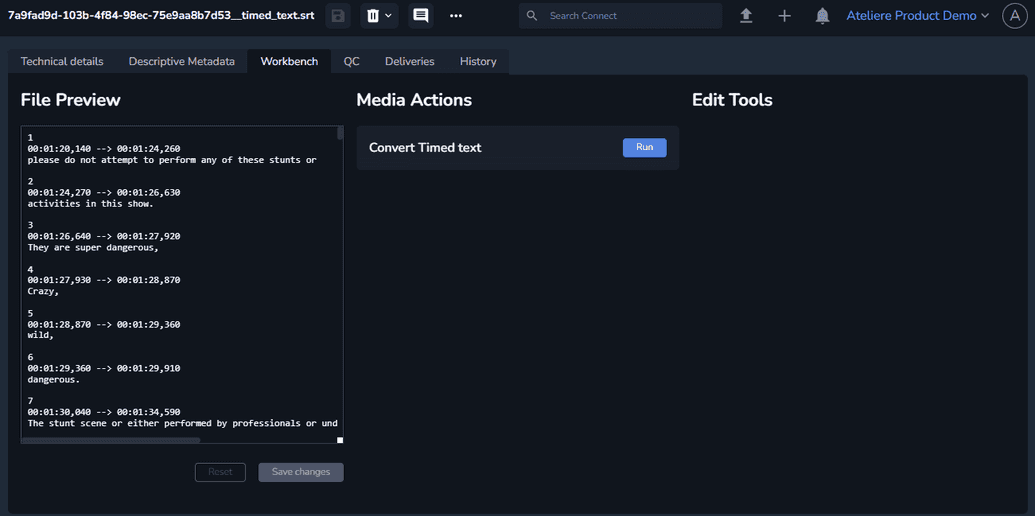
In the Media Actions section, under Convert Timed text, select Run. The Timed Text Convert page is displayed.
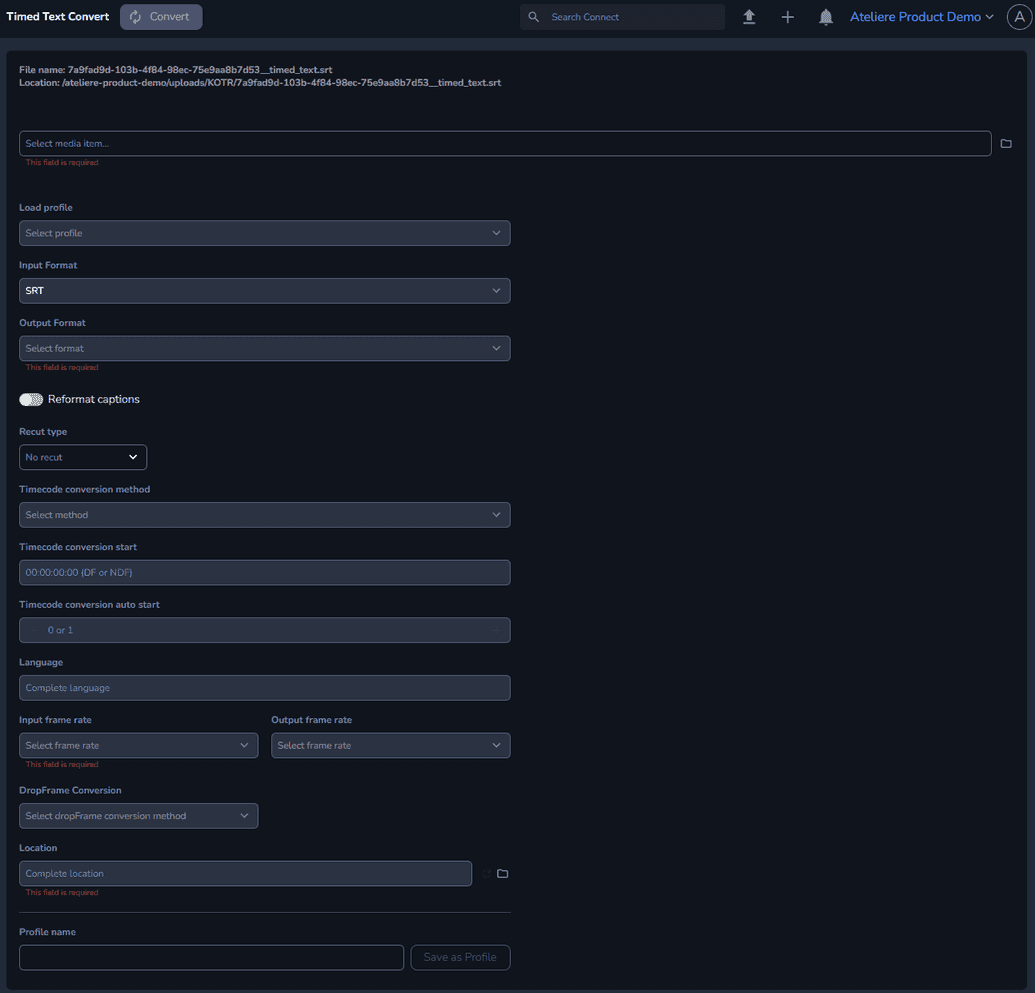
Select the video file to which the subtitle is synchronized. Note that you can only select from the media items available on the same title as the subtitle.
Set the Output Format field to TT.
Set the Script Format field to IMSC1.
Select the Input frame rate. To make sure you set the correct frame rate, access the video title details:
- Open the title and select the Media tab.
- Select the video file.
- On the Technical details tab, under Video track 0, check the Frame rate value.
Enable the Wrap to MXF toggle. This option automatically converts the location file to .mxf format. Note that you must click Suggest next to the Location field for the format to be updated.
After the format is updated, you can use the Preview section in the upper right corner to check if the subtitle and the video are synced.Set the Timecode field. For IMF packages, the timecode is usually 00:00:00:00.
Optional: If you want to save the configured settings as a profile, enter a name under Profile name and select Save as Profile. Your profile is saved and can be used anytime you want to convert a subtitle with the settings configured here.
At the top of the page, select Convert. The subtitle is converted and the .mxf file is displayed.
After the subtitle is converted, select the Timelines tab and open the CPL file.
Click Add Track and select Timed Text. The Timed Text row is added to the CPL editor.
Click the plus sign. The Insert resource modal is displayed.
Select the .mxf file created at step 10, and click Add. The file is added.
In the Location field, rename the .xml file so you don’t override the existing file.
Click Save. Note that you must save the file to apply the changes.
After saving the file, under the video preview, select Settings and enable the added subtitle.
Play the video and note that the subtitles are synced.
To perform the converting process, Connect is integrated with EZConvert. For more information about subtitles, see the official EZConvert documentation.