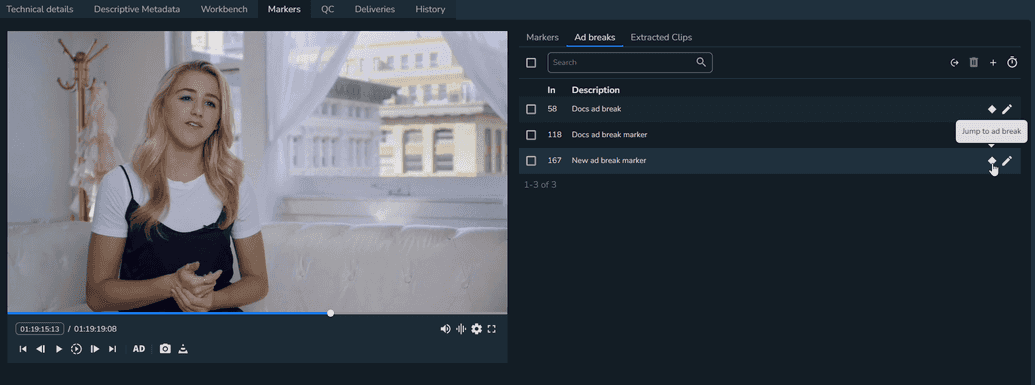Creating Ad Break Markers
To create an ad break marker:
Open the Media Items menu and select the video file on which you want to create an ad break marker.
Navigate to the Markers tab, and select the Ad breaks tab in the markers section.
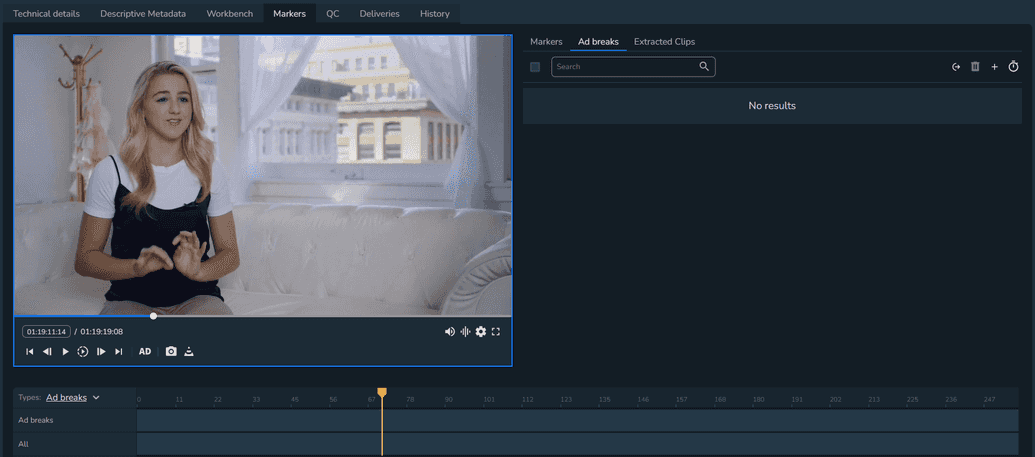
Click Create ad break. The Create ad break modal is displayed.
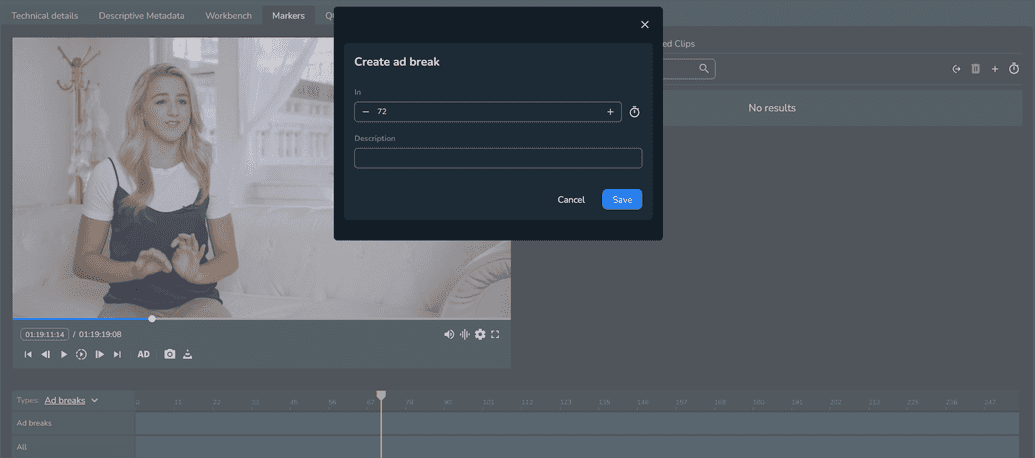
The In field value is automatically set. It represents the exact point of when you want your ad to begin.
You can select to view the timecode instead of the timeframe by clicking the Change between Frames and Timecodes display option.
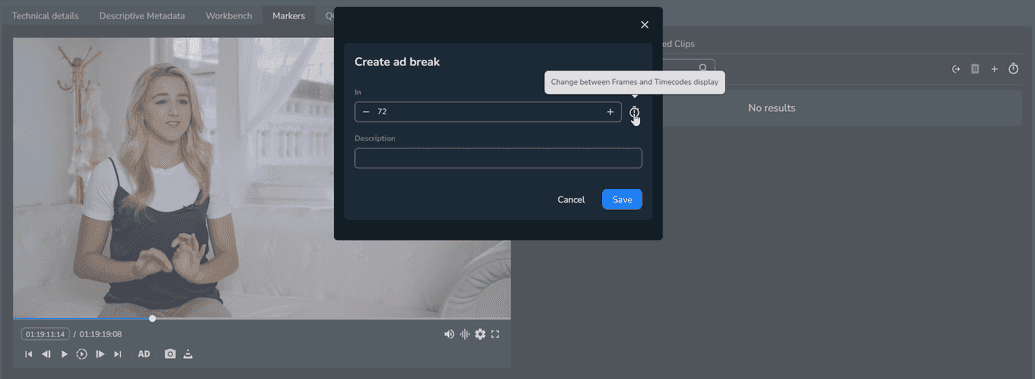
Optional: Enter a description for your ad break marker to easily identify it in the list of markers.
Click Save. Your ad break marker is created and displayed.
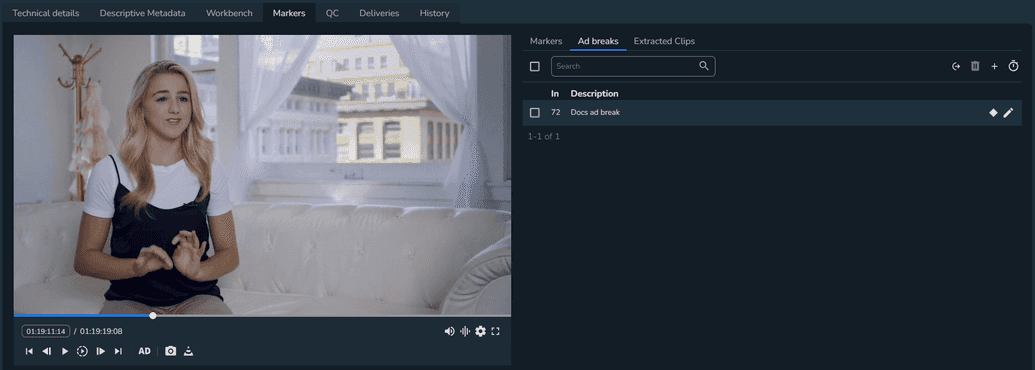
To easily identify and navigate through your ad break markers on the timeline, you can use the AD option in the video player to display each marked ad break.
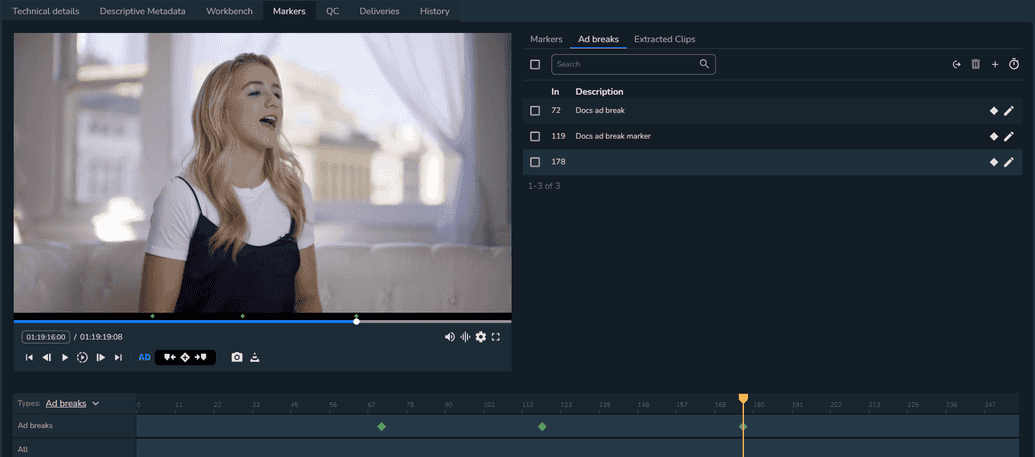
You can also create an ad break marker directly from the video player by clicking Create ad break. The ad break is automatically created and displayed in the list.
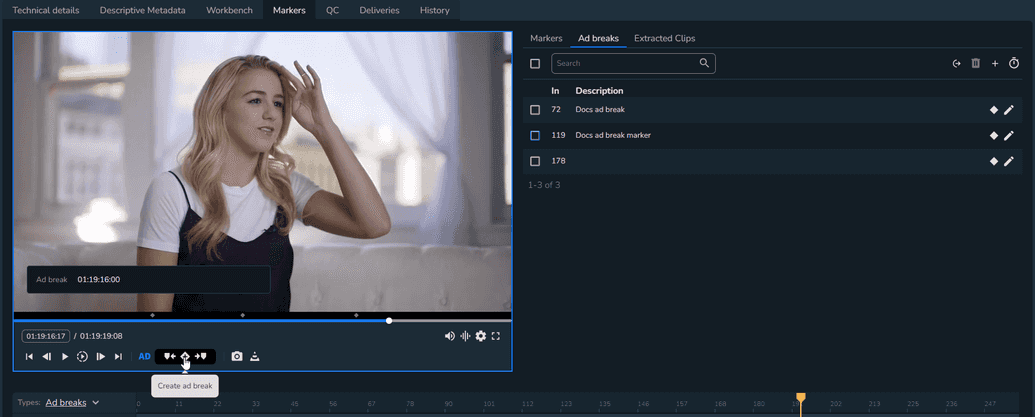
To improve the navigation and visibility of the ad breaks included on your timeline, you can click Jump to ad break next to each ad break marker displayed in the list.