Apple Catalog
The Apple Feed delivery workflow supports both 3.5 and 3.6 deliveries (and generally, any versions) as the entire validation mechanism is dynamic, based on the .xsd files associated to the metadata templates used.
However, we do not recommended attempting deliveries for multiple versions on the same organization as there is only 1 master Catalog file and 1 master Avails file that is in use per platform.
Apple feed delivery workflow
An Apple feed delivery can be triggered at any time from:
- the Connect header, under Create new, by clicking Apple Feed Delivery.
- the contextual menu available for any individual title listed in the Apple Catalog page, by clicking Start feed delivery.
- the Apple Catalog Bulk actions menu in the header, while on the Apple Catalog page, by clicking Start feed delivery.
Triggering Apple feed delivery workflows
When triggering the Apple Feed delivery workflow, a custom 3-step wizard process is displayed. This process is meant to facilitate adding titles, reviewing and fixing errors, and ultimately delivering the Apple Catalog (and, if needed, the Apple Avails as well):
Step 1 - Titles
- The first step of the Apple Feed delivery workflow allows users to select the titles they want added to Apple Catalog or Apple avails, and also select which metadata templates they want to use for this process.
Validations and errors
In step 1, the Apple Feed delivery workflow validates the selected metadata templates.
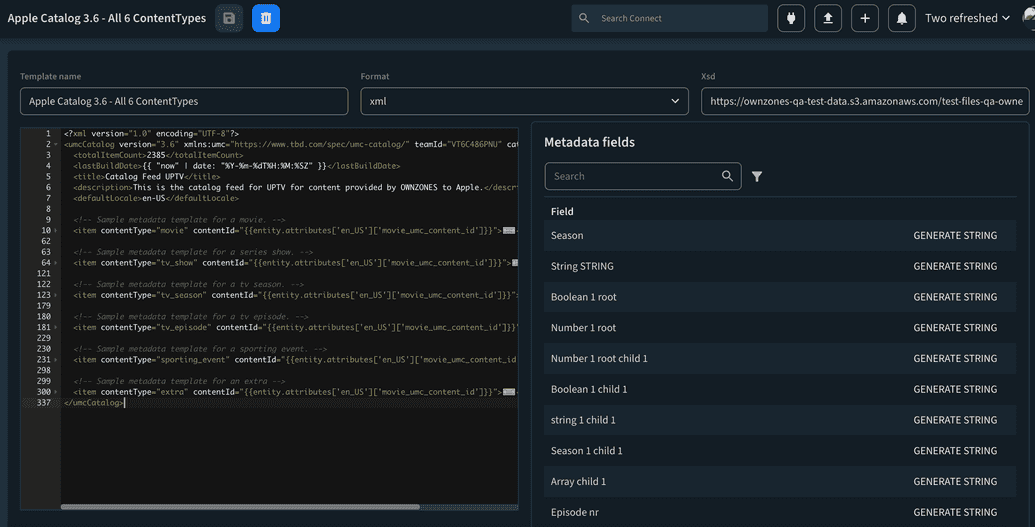
There are multiple layers of validation in place that are applied for both the Apple Avails metadata template and the Apple Catalog metadata template:
- The templates must have the <umcAvailability> or <umcCatalog> tags to be considered valid templates for this process.
- The templates must have valid
contentTypevalues configured, as per the definitions found in the associated.xsdfile of the metadata template. - The templates cannot have the same
contentTypeconfigured multiple times. - The templates must contain all the required properties, as per the definitions found in the associated
.xsdfile of the metadata template.
With the exception of validating that the metadata templates have the <umcAvailability> or <umcCatalog> tags, all the validations are dynamic.
An Apple metadata template should contain the appropriate .xsd file (either for Avails or Catalog) which will be used to validate the metadata template itself in Step 1.
What is a required value, what are the correct contentTypes, these validations are derived from the .xsd file.
To correctly validate and deliver an Apple Catalog for version 3.5, make sure to use the 3.5 .xsd file when saving the metadata template.
Step 2 - Metadata
- The second step of the wizard validates the values found in the Title metadata dynamically, according to the validation rules provided by the
.xsdfile associated with the metadata template. There are no hardcoded validations in place. - In the second step, the user has the option to fix any missing or incorrect values on the selected titles, before continuing with the delivery.
Step 3 - Deliver
- The third step compiles all the metadata values found on the selected titles and creates or updates the Apple Catalog and Apple Avails master
.xmlfiles with the information. Additionally, artworks may also be delivered if they are part of the delivery. - The workflow presented in step 3 displays links to both Apple Catalog and Apple Avails, for the user to review. If everything is in order, click on Send Apple update to deliver the
.xmlfiles to the configured platform locations. - The most recent Apple Feed delivery workflow can be found in the platform configuration, under the Apple availability feed and catalog feed tab
Each organization can only have 1 Apple Feed delivery workflow at one time. Starting a new one when the existing workflow has not finished will overwrite the previous delivery.
Change log
At the end of each Apple feed delivery workflow, there can be two separate change logs that are generated: one for Apple Catalog and one for Apple Avails (if an Avails metadata template was used).
Perform an Apple feed delivery
The same process is used for creating a first version of the Apple Catalog and Apple Avails, and also for updating existing versions of them.
If the titles already present in the Catalog or Avails have modified values, when a new version is created, the change logs displays all the modifications.
To perform an Apple feed delivery:
Configure your selection of titles.
NoteSource files are not mandatory to be present in titles for Apple Catalog or Apple Avails deliveries, with the exception of specific artworks.
Configure a metadata template for Apple Catalog. Use the correct
.xsdfile for the Catalog version you are trying to deliver, for example,3.5 .xsdor3.6 .xsd.Configure a metadata template for Apple Avails. Use the correct
.xsdfile for the Avails version you are trying to deliver, for example,3.5 .xsdor3.6 .xsd.Configure a platform with all the necessary information. For more information about Apple platforms, see Configuring an Apple platform.
Optional: Assign iTunes type package templates to the platform.
- The package templates are required for full content deliveries, that are performed through the Batch & Jobs system. Note
When trying to deliver iTunes packages, make sure you add a naming convention in the organization settings that will enforce the
.itmspextension on the package.
- The package templates are required for full content deliveries, that are performed through the Batch & Jobs system.
Trigger an Apple feed delivery workflow from the Connect header.
NoteAfterwards, the workflow can also be triggered from individual titles or from the bulk action menu, inside the Apple Catalog page.
In Step 1 - Titles, of the Apple feed delivery workflow:
- Optional: Select a valid Apple Avails metadata template
- Select a valid Apple Catalog metadata template
- Info all metadata templates in the organization will be displayed in both dropdowns
- Select the titles you want to add to the Apple Catalog or Apple Avails
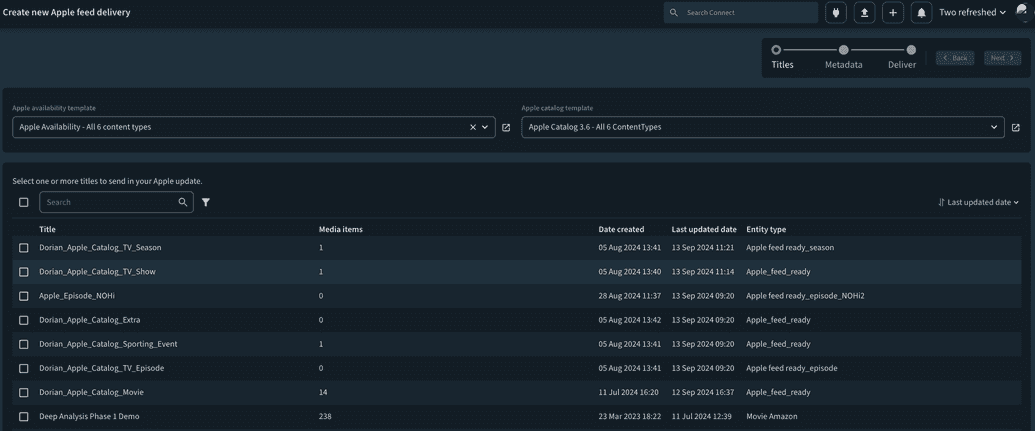
Proceed to the next step. In Step 2 - Metadata, of the Apple feed delivery workflow:
- If there are errors on the selected titles, you can fix them in this step. If not, you can proceed to the next step.
- Proceed to the final step. In Step 3 - Delivery, of the Apple feed delivery workflow:
- If there are no errors present, complete the delivery by pressing the Send Apple update.
- You can always inspect the latest delivery in the platform configuration, under the Apple availability feed and catalog feed tab.
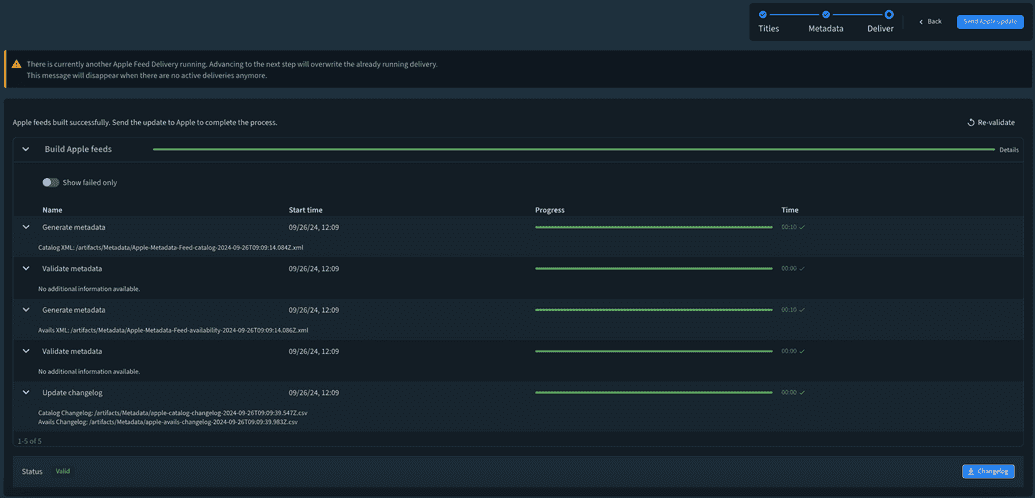
- Check the Apple Catalog page or the Apple Catalog
.xmlfile to confirm that your titles have been added to the catalog.
Whenever you trigger and complete an Apple Feed Delivery workflow, Connect rebuilds the entire Apple Catalog and automatically updates all of the existing titles inside of it. This means that regardless of your title selection, all metadata changes on all the Catalog titles are included automatically in any new version of the Apple Catalog.