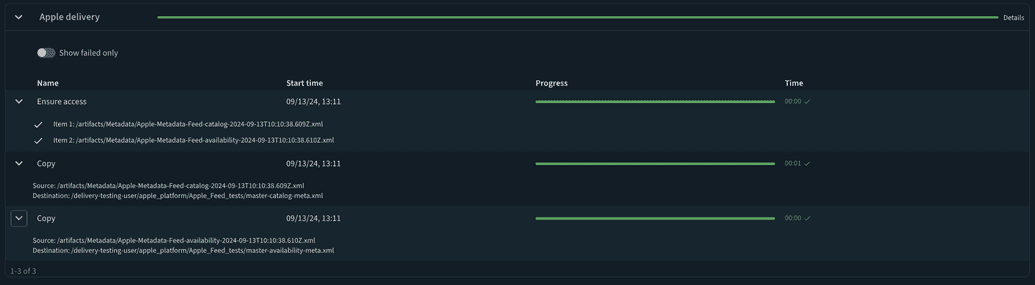Configuring an Apple Platform
Any platform can be configured into an Apple platform, however, there can only be one Apple platform per organization.
To configure an Apple platform, perform the following steps:
Open the Platforms menu.
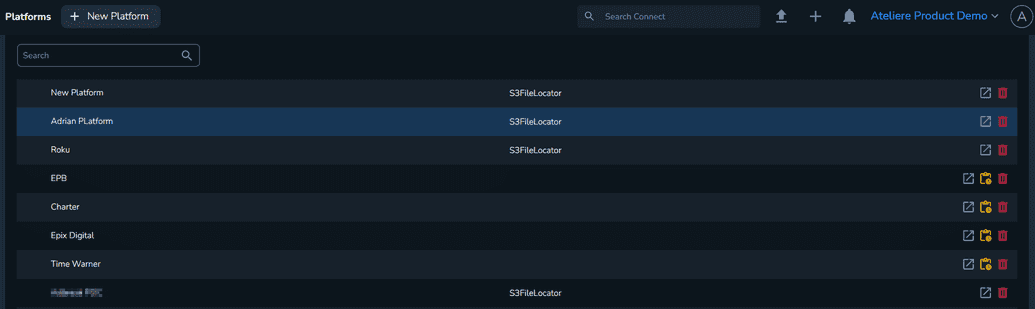
Select New Platform. The Create new platform page is displayed.
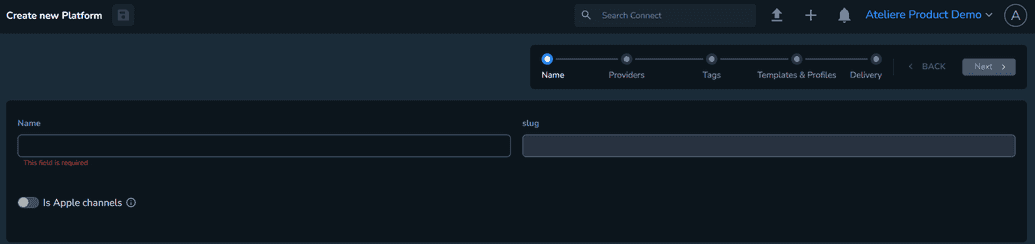
Enter a relevant name.
Select the Is Apple channels toggle. By selecting the toggle, you enable future options that allow you to specify destinations where catalogs, artwork and the availability feed will be published.
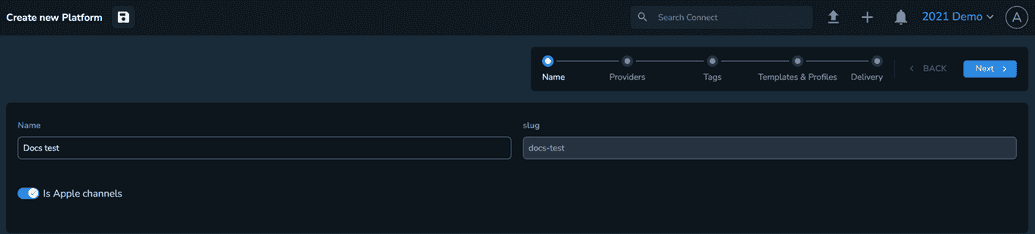
Select Next. The Providers page is displayed.
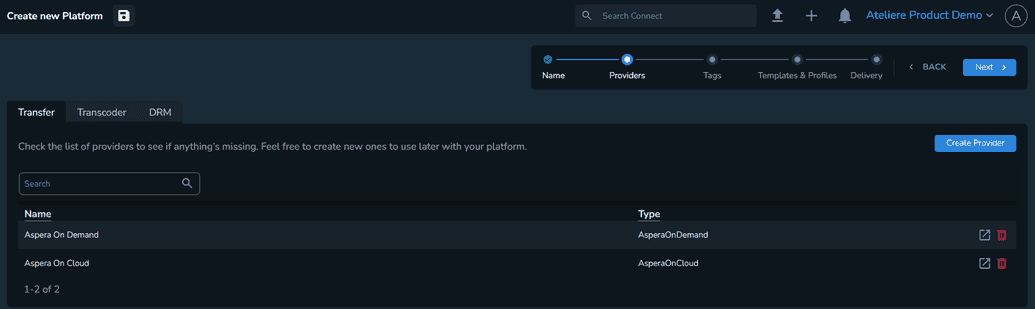
On the Transfer tab, make sure the transfer provider you want to use with your platform is included. For Apple platforms, the Apple Transporter is supported.
NoteYou can create new providers if you want to customize the provider settings. For more information, see Configuring Providers.
Select Next. The Tags page is displayed where you must make sure the platform contains all the tags you want to use with it.
NoteYou can create new tags if you want a specific type for your platform. For more information, see Configuring Tags.
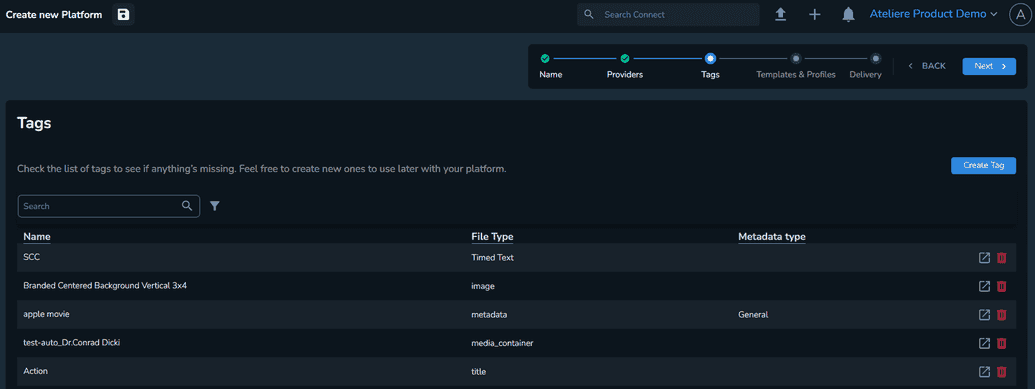
Select Next. The Templates & Profiles page is displayed.
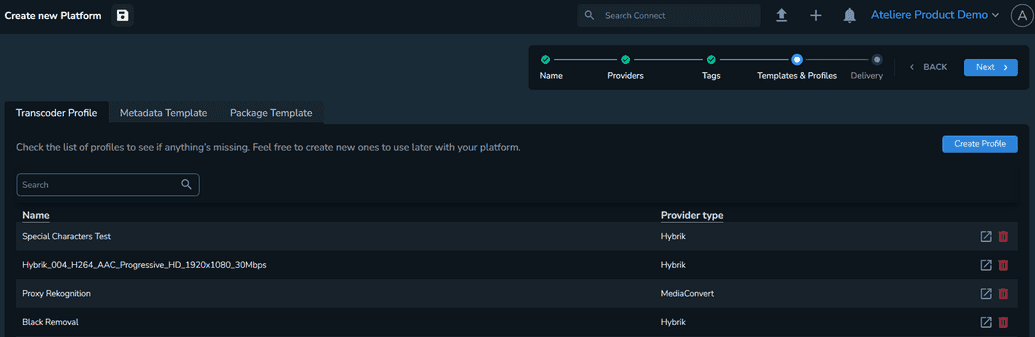
On the Transcoder Profile tab, make sure the platform contains all the profiles you want to use with it.
NoteYou can create new providers if you want to customize the provider settings. For more information, see Configuring Profiles.
On the Metadata Template tab, make sure the platform contains all the templates you want to use with it.
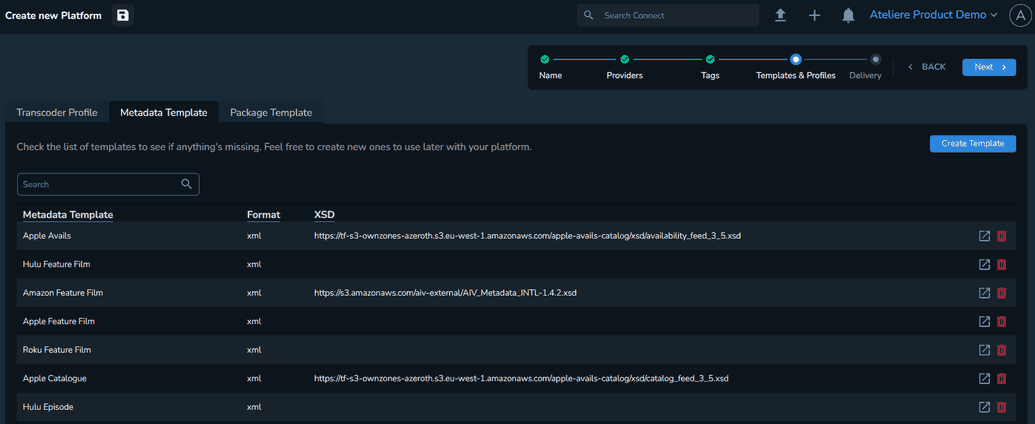
On the Package Template tab, select the package templates you want to use with your platform. You can assign an existing template or create a new one.
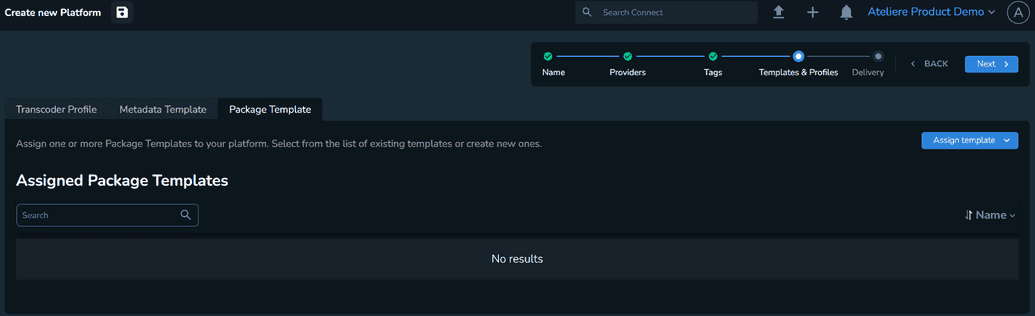 Note
NoteAlthough there is no validation in place, we recommend assigning only iTunes type package templates to an Apple platform as the only job deliveries that are normally performed for an Apple platform are iTunes deliveries.
Select Next. The Delivery page is displayed where you can set the delivery type mechanism.
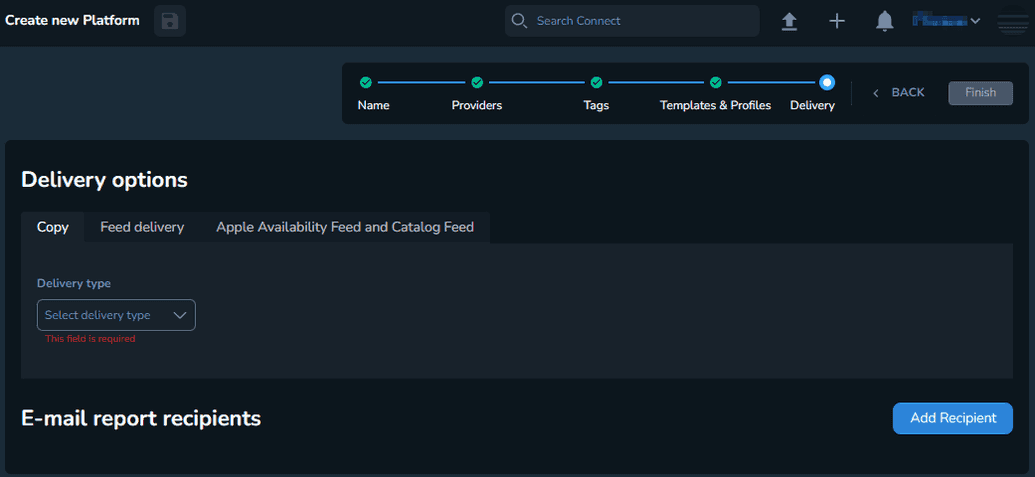
On the Copy tab, set the Delivery type field to Apple. When selecting Apple, the Transfer Provider and Provider ID fields are displayed.
Set the Transfer provider field to the Apple transporter provider you configured at step 6.
In the Provider ID field, enter the provider ID for your encoding house.
On the Apple availability feed and catalog feed tab, set up the buckets where the feeds and artworks are being published.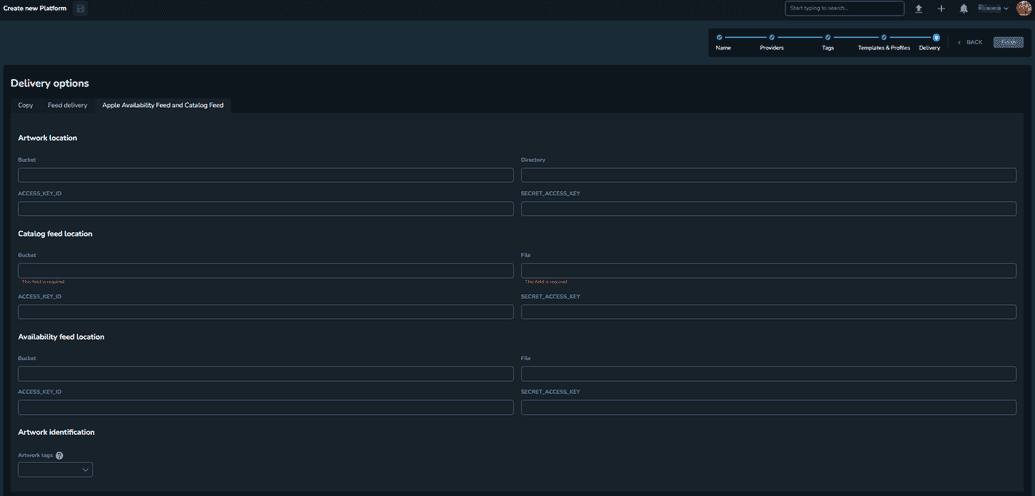
In the Artwork location section, enter the bucket name, directory, access key ID and secret access key of the S3 location where the artworks will be delivered.
In the Catalog feed location section, enter the bucket name, directory, access key ID and secret access key of the S3 location where the catalog master feed will be delivered.
In the Availability feed location section, enter the bucket name, directory, access key ID and secret access key of the S3 location where the avails master feed will be delivered.
In the Artwork identification section, under the Artwork tags field, select the tags used to pull artwork into your catalog feed and publish them to the buckets for Apple to pick up.Optional: Select Add Recipient if you want to send batch delivery reports to specific users.
Select Finish. Your platform is created.
Delivery workflow
The latest delivery workflow can be reviewed under the Apple availability feed and catalog feed tab, while on the platform configuration screen.
Operators can also check the workflows page, where all the organization workflows are listed, to find the same details for the Apple Catalog workflows.
The workflow will only be displayed here once it’s been fully delivered.