About Native Transcoder Profiles
Native transcoder profiles allow you to further customize the profile by configuring multiple outputs and delivering files outside of the current organization or bucket. This is done by using job templates in the form of JSON files that are created outside of Connect, imported into it, and parsed to generate the outputs configured in them.
To configure a native transcoder profile, you must first create a transcoder provider and a JSON job configuration. Note that only the Hybrik and MediaConvert transcoder provider are supported.
Hybrik Native Transcoder Profile
Prerequisites
- Create a Hybrik transcoder provider. For more information about transcoder providers, see Configuring Providers.
- Create a JSON job configuration. The following example is a JSON file for Hybrik with one output, burned in subtitles, and no DRM:
JSON file
{"task_tags": ["dev"],"definitions":{"profile_name":"ProRes_1080p_stereo__burnedin_SRT_MOV","source_path":"{# file1.locator.dirname #}/","source_name":"{# file1.locator.basename #}{# file1.locator.extname #}","subtitle_name":"{# file2.locator.basename #}{# file2.locator.extname #}","destination_path":"s3://tf-s3-ownzones-newstaging/metadata-service/deliverables/Native_outputs/","container_kind": "mov","output_basename":"Teddy_test_native_24.11-2"},"name":"{{profile_name}}: {{source_name}} metadata:{#title.metadata.attributes['en-US']['Native_test']#}","payload":{"elements":[{"uid":"sources","kind":"source","payload":{"kind":"asset_complex","payload":{"asset_versions":[{"version_uid":"audio_video","location":{"storage_provider":"s3","path":"{{source_path}}"},"asset_components":[{"component_uid":"audio_video","kind":"name","name":"{{source_name}}","contents":[{"kind":"video"},{"kind":"audio","map":[{"input":{"track":0,"channel":0},"output":{"track":0,"channel":0}},{"input":{"track":1,"channel":0},"output":{"track":0,"channel":1}}]}]},{"kind": "name","component_uid": "subtitle_name","name": "{{subtitle_name}}","contents": [{"kind": "subtitle","payload": {"format": "auto"}}]}]}]}}},{"uid":"transcode_video","kind":"transcode","task":{"tags":[],"flags":{"split_task":"smart"}},"payload":{"location":{"storage_provider":"s3","path":"{{destination_path}}"},"source_pipeline":{},"targets":[{"file_pattern":"{{output_basename}}.mov","existing_files":"replace","container":{"kind":"{{container_kind}}"},"video":{"enabled": true,"codec": "prores","width": 1920,"height": 1080,"frame_rate": "24000/1001","color_primaries": "bt709","color_trc": "bt709","color_matrix": "bt709","profile": "apcs","filters": [{"kind": "print_subtitle","payload": {"x_offset": "1","y_offset": "1","font_size": "20"}}]},"audio": [{"codec": "pcm","sample_rate": 48000,"sample_size": 24,"channels": 2,"source": [{"track": 0,"channel": 0},{"track": 0,"channel": 1}]}],"timecode": [{"source": "start_value","start_value": "00:00:00:00"}]}]}}],"connections": [{"from": [{"element": "sources"}],"to": {"success": [{"element": "transcode_video"}]}}]}}
Creating a Hybrik Profile
To create a Hybrik native transcoder profile, perform the following steps:
Open the Profiles menu and select Transcoder.
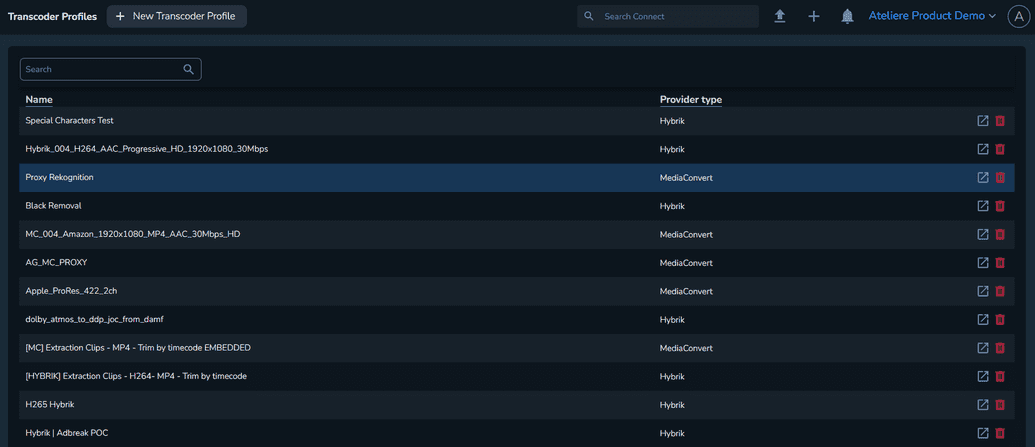
Click New Transcoder Profile. The Create new Transcoder Profile page is displayed.
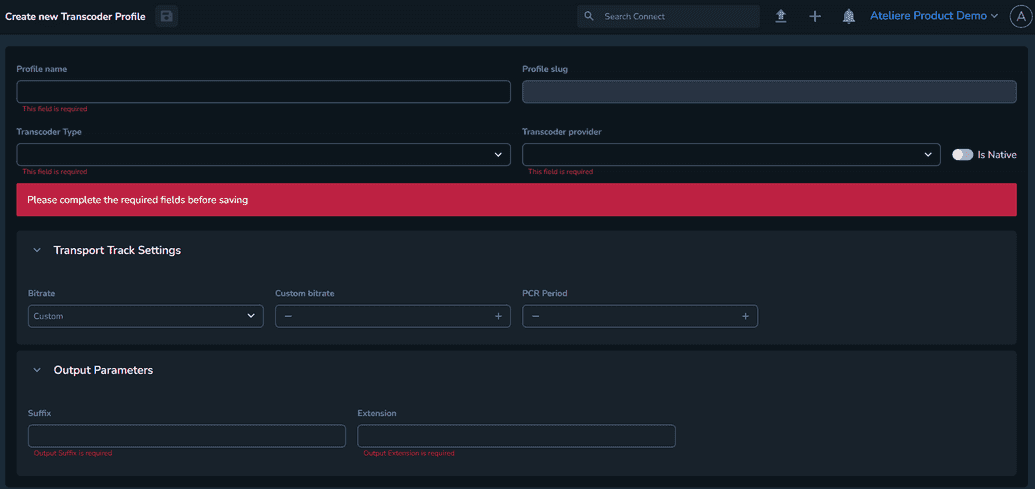
Enter a suggestive name.
Note that the Profile slug is automatically generated when creating the profile.Set the Transcoder Type field to Hybrik.
In the Transcoder provider field, set the previously created Hybrik transcoder provider.
Enable the Is Native option.
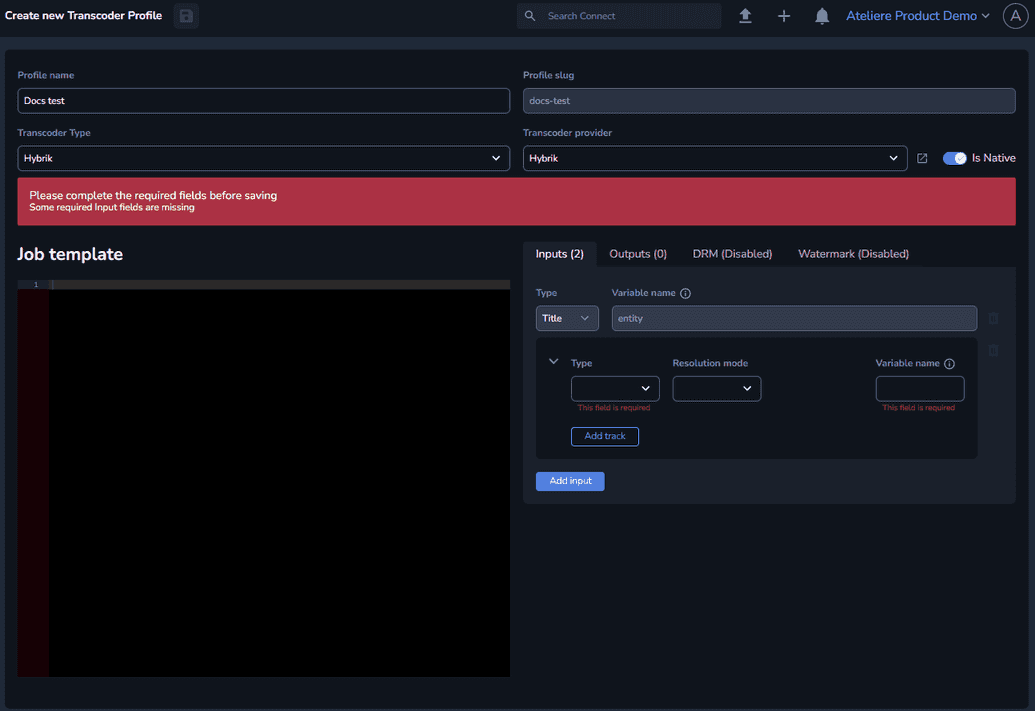
Select the contents of the desired JSON job template and paste them into the Job template section.
The Inputs tab contains the number of inputs currently present.
The Type field and Variable name fields are non-editable.
Select a Type, either File or Composition.
Select a Resolution mode: Tag, Explicit, Metadata field or Metadata tag, which allows a direct file reference or a tag.
When selecting Tag, an additional Tag field is displayed, where you can set the desired Media Container tag, designated to the file that is about to be transcoded, for example, Feature.
When selecting Explicit, an additional Explicit field is displayed, where you can select the media item you want to include in the transcoding process.
When selecting Metadata field, the Metadata field is displayed, where you can select the metadata field you want to include in the transcoding process.
When selecting Metadata tag, the Metadata tag field is displayed, where you can set the desired metadata tag .
Select a Variable name, which is the name of the variable used in the template, for example, file1.
Click Add input to add a secondary input.The Outputs tab is used to configure sets of a regex and a variable that allow the interaction with the metadata service.
The DRM tab is used to configure the encryption for the generated content.
Click Save.
MediaConvert Native Transcoder Profile
Prerequisites
- Create a MediaConvert transcoder provider. For more information about transcoder providers, see Configuring Providers.
- Create a JSON job configuration. In the JSON job configuration, the MediaConvert profile can use output presets that replace the explicit outputs with specific ones defined in the MediaConvert service in the AWS console. The following example is a JSON file configuration:
JSON file
{"Settings": {"TimecodeConfig": {"Source": "ZEROBASED"},"OutputGroups": [{"Name": "File Group","Outputs": [{"Preset": "MP4_SD_300Kbps","Extension": "mp4","NameModifier": "mp4_sd_300kbps"},{"Preset": "mp4-HD-HEVC-5000kbps","Extension": "mp4","NameModifier": "mp4_uhd_5000kbps"},{"Preset": "ABC_mp4_HD_5000Kbps_h265","Extension": "mp4","NameModifier": "mp4_hd_5000kbps_h265"}],"OutputGroupSettings": {"Type": "FILE_GROUP_SETTINGS","FileGroupSettings": {"Destination": "s3://tf-s3-ownzones-newstaging/metadata-service/deliverables/MC_native/metadata_{#title.metadata.attributes['global']['Native_test']#}{# 'now' | date: '%Y-%m-%d_%H-%M-%S' #}/Outputs"}}}],"AdAvailOffset": 0,"Inputs": [{"AudioSelectors": {"Audio Selector 1": {"Tracks": [1],"Offset": 0,"DefaultSelection": "DEFAULT","SelectorType": "TRACK","ProgramSelection": 0}},"AudioSelectorGroups": {"Track1": {"AudioSelectorNames": ["Audio Selector 1"]}},"VideoSelector": {"ColorSpace": "FOLLOW"},"FilterEnable": "AUTO","PsiControl": "USE_PSI","FilterStrength": 0,"DeblockFilter": "DISABLED","DenoiseFilter": "DISABLED","TimecodeSource": "ZEROBASED","FileInput": "{# file1.locator.dirname #}/{# file1.locator.basename #}{# file1.locator.extname #}"}]},"BillingTagsSource": "JOB","AccelerationSettings": {"Mode": "DISABLED"},"StatusUpdateInterval": "SECONDS_60","Priority": 0}
Creating a MediaConvert Profile
To create a MediaConvert native transcoder profile, perform the following steps:
Open the Profiles menu and select Transcoder.
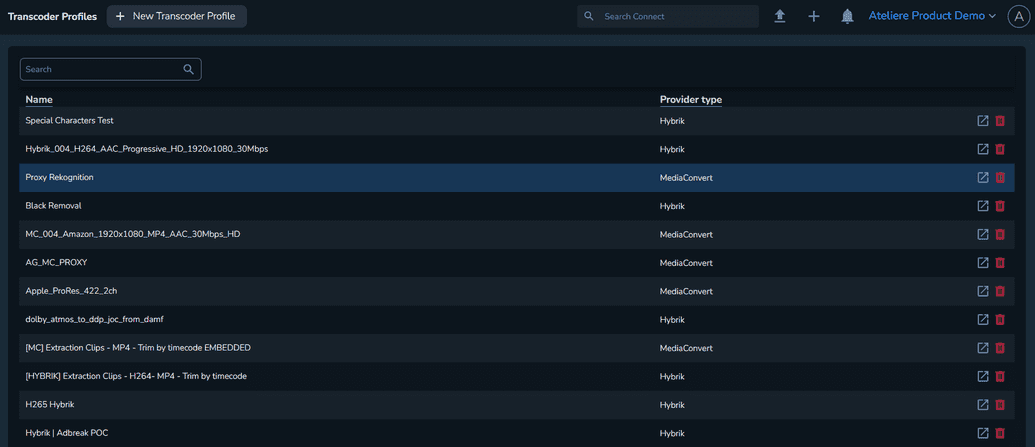
Click New Transcoder Profile. The Create new Transcoder Profile page is displayed.
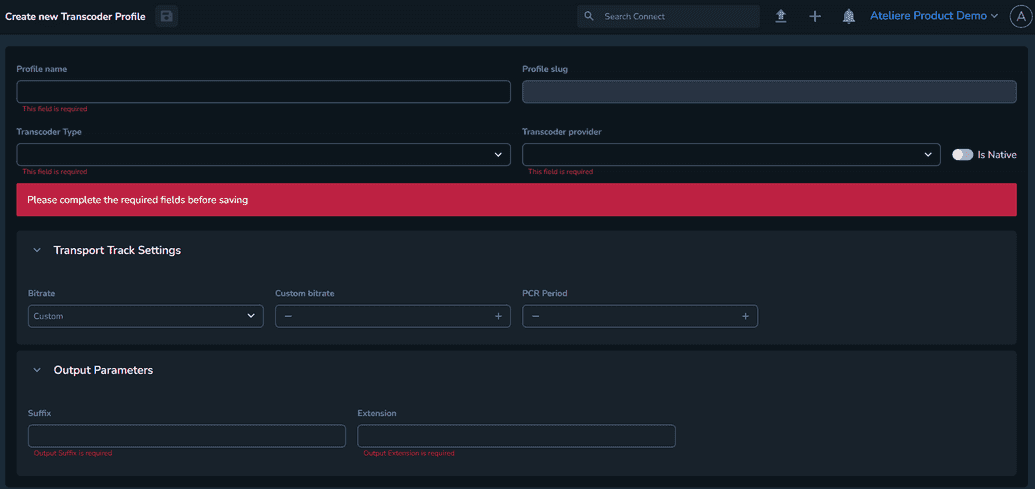
Enter a suggestive name.
Note that the Profile slug is automatically generated when creating the profile.Set the Transcoder Type field to MediaConvert.
In the Transcoder provider field, set the previously created MediaConvert transcoder provider.
Enable the Is Native option.
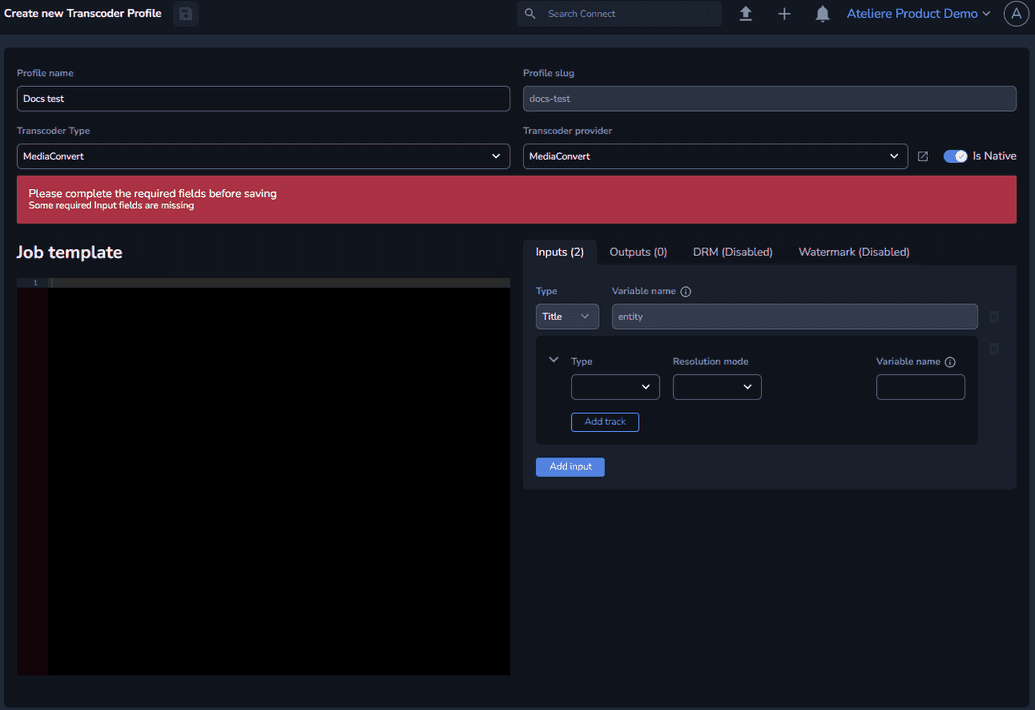
Select the contents of the desired JSON job template and paste them into the Job template section.
The Inputs tab contains the number of inputs currently present.
The Type field and Variable name fields are non-editable.
Select a Type, either File or Composition.
Select a Resolution mode: Tag, Explicit, Metadata field or Metadata tag, which allows a direct file reference or a tag.
When selecting Tag, an additional Tag field is displayed, where you can set the desired Media Container tag, designated to the file that is about to be transcoded, for example, Feature.
When selecting Explicit, an additional Explicit field is displayed, where you can select the media item you want to include in the transcoding process.
When selecting Metadata field, the Metadata field is displayed, where you can select the metadata field you want to include in the transcoding process.
When selecting Metadata tag, the Metadata tag field is displayed, where you can set the desired metadata tag.
Select a Variable name, which is the name of the variable used in the template, for example, file1.
Click Add input to add a secondary input.The Outputs tab is used to configure sets of a regex and a variable that allow the interaction with the metadata service.
The DRM tab is used to configure the encryption for the generated content.
Click Save.