Configuring Profiles
About Profiles
Profiles are a way to process the same structured content over and over again, basically automating the ingesting process of similarly defined content.
Workbench TT Profiles
Timed Text Workbench profiles are used to convert a timed text from a certain format or framerate into a different one. You can run the workbench by setting up the input and output parameters as a profile. Once the profile is configured, you can use it to automatically convert a timed text material by loading it.
To create a Timed Text Workbench profile, perform the following steps:
Open the Profiles menu and select Workbench TT. The Timed Text Workbench profiles page is displayed.

Click New TT Workbench profile. The Create new TT Workbench Profile page is displayed.
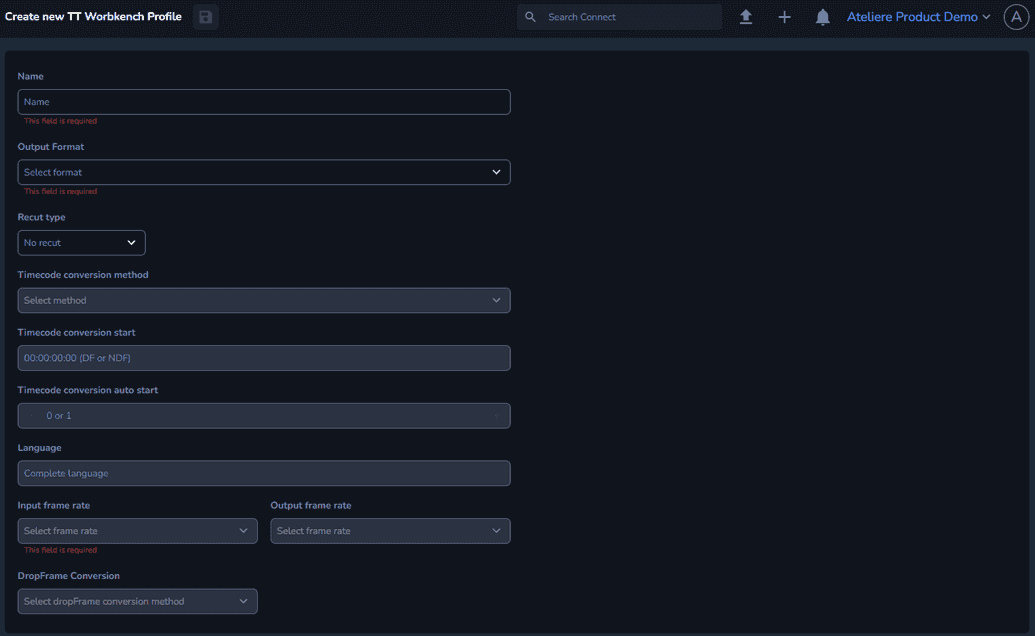
Enter a name.
Select the Output Format. Note that different options are displayed, depending on the value selected.
Select the Recut type.
When selecting No recut, the other fields become non-editable and the subtitle is left as is.
When selecting Offset, the subtitle is dragged to the left or to the right, making sure it is correctly synchronized with the video. For example, if your video contains opening credits, you can set the offset so the subtitles do not start as soon as the video starts playing.
Note that you can set the offset to a negative value, only if the timecode of the video is at least 01:00:00:00.
When selecting Cut, you can edit the subtitles by cutting lines either from the beginning of a video, or from the end of it. Select the Start and End fields to reflect the exact moment you want the lines to be cut. After the file is shortened, it is automatically displayed from the beginning of the video.
Select the Input frame rate.
Select the Output frame rate.
Click Save. Your profile has been created and is displayed in the Profiles, Timed Text Workbench profiles menu.
The profile can now be used by selecting Run in the Media Actions section on the Workbench tab of the media item you want to convert.
QC Profiles
The QC profile manages the QC ingest rules. Using QC profiles, you can configure how test plans are run on different types of items.
To create a QC profile, perform the following steps:
Open the Profiles menu and select QC.

Click New QC Profile. The Create new QC Profile page is displayed.

Enter a name.
In the Provider field, select a QC provider.
In the Test plan field, enter the name of the test plan, as defined in the provider settings.
In the Priority field, you can set the priority of the current QC profile over others.
Click Save. Your profile has been created and is displayed in the QC Profiles menu.