Creating a Metadata Field
To create and define a metadata field for an entity, perform the following steps:
Open the Metadata Settings, Title sub-menu.
Select the Classification tab and click Add new entity type. The Create new entity type page is displayed.
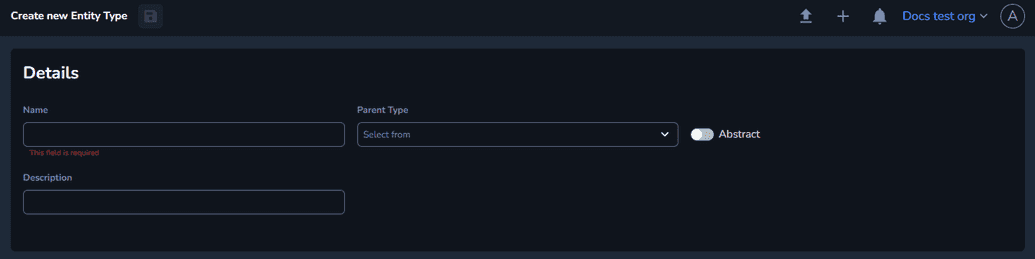
Enter a suggestive name.
Enter a short description for your entity.
Select the Parent Type from the available options displayed in the drop-down. Note that the displayed options are the existing entities.
Optional: Enable the Abstract toggle if you do not want your entity to be used in a hierarchy or assigned to a title.
Click Save. The entity is created and displayed on the Classification tab.
Open the previously created entity and click Create New Field. The Add new field window is displayed.

Enter a unique identifier in the Name field.
Select the Type of metadata field you want to create. Depending on your choice, different options are displayed. Note that the Order and Group options are common for every field type.
When setting the Type field to Number, the following fields are displayed:
- Order, which allows you to select the order in which you want your field displayed.
- Group, which allows you to assign your field to a specific group.
- Min Value, which is the minimum field value supported.
- Max Value, which is the maximum field value supported.
- Required. When enabling this toggle, the field must be filled in the metadata set when the entity is used on a title.
- Localizable. When enabling this toggle, the field can be filled with information in each language supported.
- Searchable. When enabling this toggle, users will be able to search for the data in this field. Note that an additional toggle is displayed, Search Boost.
When setting the Type field to String, the following fields are displayed:
- Order
- Group
- Min Length, which is the minimum length of supported characters.
- Max Length, which is the maximum length of supported characters.
- Regex, which is the regular expression that limits the format of the plain text in the field.
- Default Value, which specifies the default value of the field.
- Display name. When enabling this toggle, the field value is displayed instead of the file name.
- Required
- Localizable
- Multiline. When enabling this toggle, the text can be entered on multiple lines.
- Searchable
When setting the Type field to Date, the following fields are displayed:
- Order
- Group
- Format, which sets the date format accepted for the field: MM/DD/YY, YYYY-MM-DD or M/D/YYYY.
- Required
- Localizable
- Searchable
When setting the Type field to Boolean, the following fields are displayed:
- Order
- Group
- Localizable
- Searchable
When setting the Type field to Array, the following fields are displayed:
- Order
- Group
- Min Length
- Max Length
- Regex
- Required
- Localizable
- Searchable
When setting the Type field to File, the following fields are displayed:
- Order
- Group
- Media Type, which can be set to: image_media, video_media, caption_media or text_media.
- Aspect Ratio, which is the is the ratio of the media type’s width to its height.
- Transcode Map
- Required
- Localizable
When setting the Type field to Tag, the following fields are displayed:
- Order
- Group
- Reference Type, which is the tag type for a file. When creating a tag and selecting its type, you define on which file types it can be used.
- Required
- Localizable
When setting the Type field to UIComponent, the following fields are displayed:
- Order
- Group
- Ui Component Type, which can be used only within task management, when creating a new task. The field can be set to: annotation, cplEditor, Metadata or preview.
- Required
- Localizable
You can also select an entity type from the drop-down. Note that when creating the new field, you must go to the Titles menu, set the Title on the Metadata Set tab and reference it.
Click Create Field. The field is created and displayed in the Fields section of the entity type details.
Once the field is set and populated you cannot switch the field type. Request support from Ateliere if you want to change the field type.
To understand how to map your descriptive metadata to an XML, CSV or XLSX output, see Configuring Metadata Templates.