Creating a workflow definition using the code editor
To create a workflow definition using the code editor:
Open the Workflows menu and select Manager. The Workflow Manager page is displayed.
Click New workflow definition. The Create new workflow definition window is displayed.

Click Switch to code editing [Ctrl+Shift+V].
 The code editor is displayed.
The code editor is displayed.
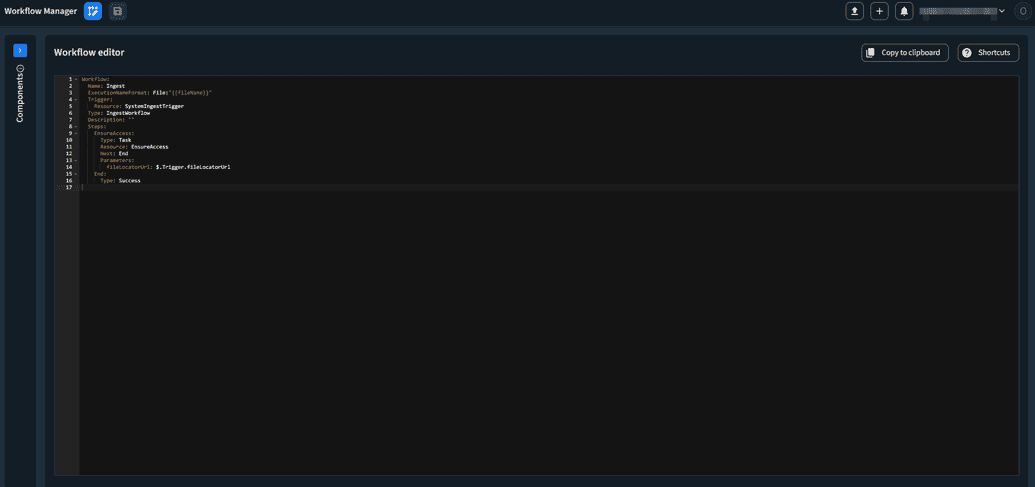 Note: If you want to keep editing your workflow in Canvas mode, click Switch to canvas editing.
Note: If you want to keep editing your workflow in Canvas mode, click Switch to canvas editing.

In the workflow editor, you can define your workflow using YAML.
NoteEach workflow has a few base details that must be filled in when starting to define your workflow, such as Name, Type, ExecutionNameFormat, Description and Trigger. For more information, see the Base Details section.
In the Components section, you can copy and paste the existing code snippets to integrate into your workflow definition. For more information about components, see Component Types.
Base Details
| Detail | Description |
|---|---|
| Name | The name of the workflow. Note: When creating or editing a definition, the workflow name can only be Ingest, as only the ingest process is supported. |
| Type | Can only be IngestWorkflow. |
| ExecutionNameFormat | How the workflow executions that use this workflow definition are named. It can be a combination of a static string and any of the available variables: fileLocator.bucket, fileLocator.key, fileLocator.type, fileUrl, fileExtension, fileName, bucket, key, origin, titleId, titleName. |
| Description | The description of the workflow definition. |
| Trigger | Can only be Resource: SystemIngestTrigger. |
Example configuration
Workflow:Name: IngestType: IngestWorkflowExecutionNameFormat: Ingest - {{fileName}}Description: A definition based on an configuration of an existing client, includes an Interlace Scan, Frame Scan, Crop detection and MediaView Caching at the endTrigger:Resource: SystemIngestTrigger