The Users / Permissions Tab
On the Users / Permissions tab, you can manage access by IP address in the IP Whitelist section.
- In the Download IPs field, add the IP addresses from which operators can download videos.
- In the Video Player IPs field, add the IP addresses from which operators can play videos.
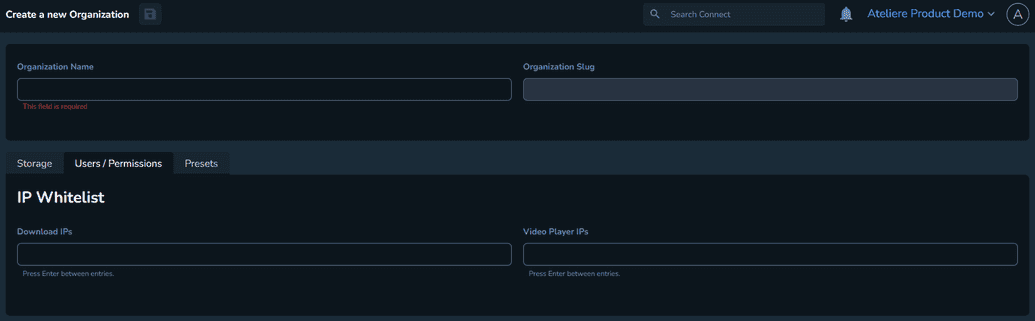
Creating and Assigning User Roles and Permissions
After you create an organization, you can also create users and assign roles using the Users / Permissions tab in the organization settings.
Creating a User
To create a user, perform the following steps:
- Open the organization for which you want to create users, and select the Users / Permissions tab.
- Select Create User. The Create new User page is displayed.
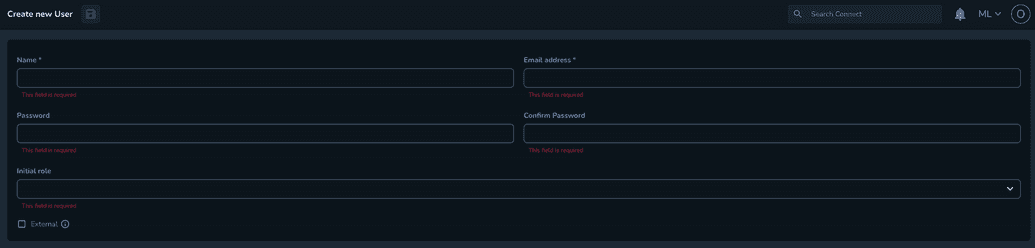
- Enter the user name.
- Enter the email address. Note that the email address is unique and can only be used for one user.
- Set an initial password. Note that the user will be required to change this password when first logging in.
- Set an initial role. Note that the user cannot be created unless you select a role.
- Select the External check box if you want the user to log in through an external identity provider, such as Azure AD.
- Click Save. The user is created and displayed on your organization.
You can assign the same user to multiple organizations.
After creating the user, you can either disable it or set it as system admin using the Disable or Set sysadmin buttons, respectively.
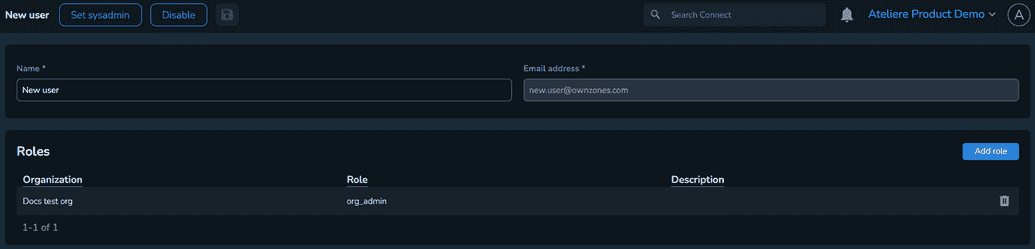
You can also set the user as system admin by selecting Set sysadmin from the user details. Once a user is set as system admin, it is no longer displayed in the user list on your organization. However, the list of users set as system administrators can be found in the System Administrators menu.
In addition, you can reset the multi-factor authentication token for your desired user.
Creating User Roles
To create a user role, perform the following steps:
- On the Users / Permissions tab, select User roles. The list of user roles available on the organization is displayed.
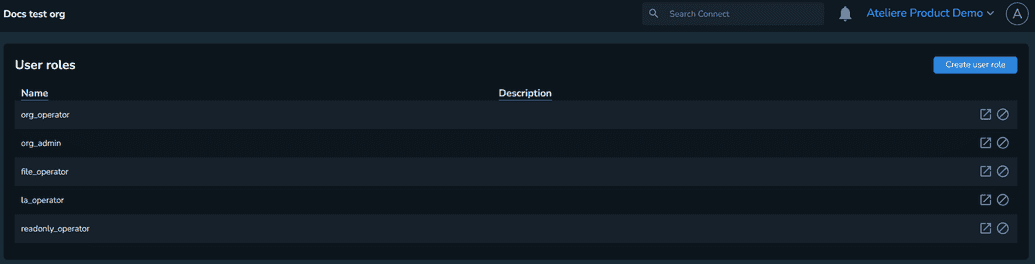
- Select Create user role. The Create new user role page is displayed.
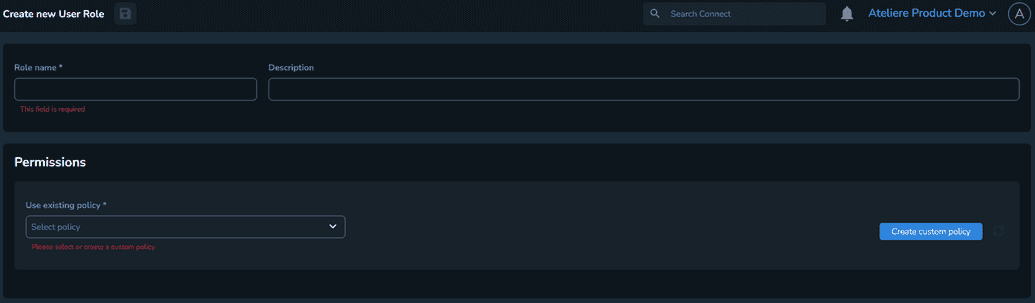
- Enter the role name.
- Optional: Enter a relevant description.
- In the Permissions section, select a policy for the user role using the Use existing policy drop-down. Currently, the following user roles policies are supported: Organization Admin, Organization Operator and Limited Access Operator.
- As Organization Admin, the user can perform any action within his organization, however, he cannot edit the systems global settings.
- As Organization Operator, the user has access to the main menu options. In addition, he can create, complete, assign, and reassign tasks. However, this user cannot edit the global or the organization settings, he cannot edit templates, profiles or create new users.
- As Limited Access Operator, the user can only view and take action on the pages to which their role type has access. The user can only view the Tasks menu.
You can assign multiple roles to the same user.
- Click Save. The role is created and displayed on the assigned user.
Custom Policies
When creating a user role, you can also create a custom policy for that role, granting it personalized access. To create a custom policy, perform the following steps:
- On the Users / Permissions tab, select User roles and click Create user role. The Create new user role page is displayed.
- Enter a name and a relevant description.
- In the Permissions section, select Create custom policy. The Custom policy section is displayed.
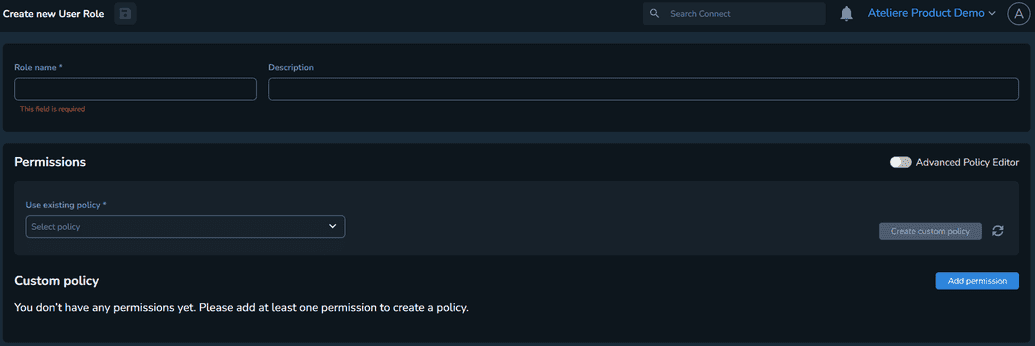
- Select Add permission.
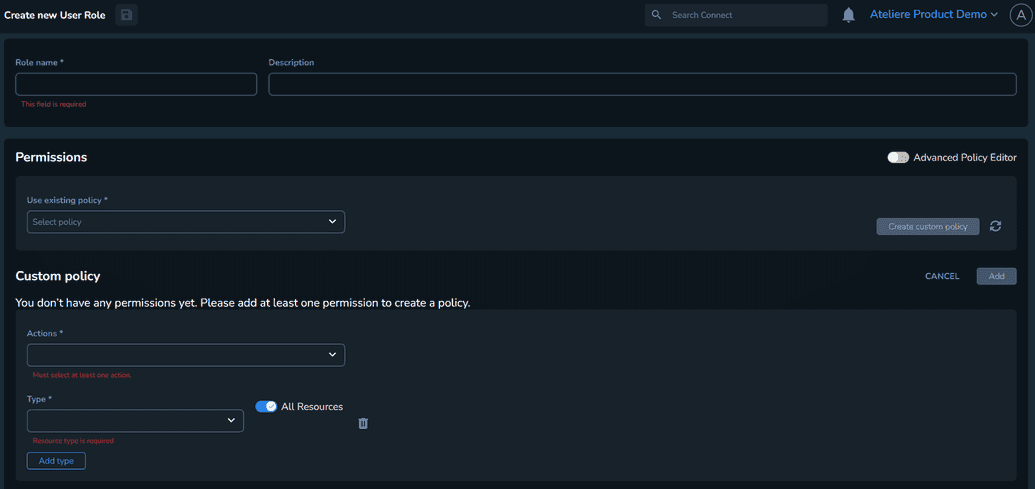
- Select the actions the user role can perform from the Actions drop-down: List, Read, Create, Update, Delete, Trash, Restore and Download.
- Select the entity types on which the actions can be performed from the Type drop-down. To grant access to all the entity types available on the organization, enable the All Resources toggle. If you want to grant access to certain entity types, disable the All Resources toggle and enter only the resource IDs the user role can access.
- Select Add. The policy is added to the user role.
In addition, you can create a more complex policy by enabling the Advanced Policy Editor toggle. The Policy editor is displayed, where you can further customize the policy using Rego, a general-purpose policy language.
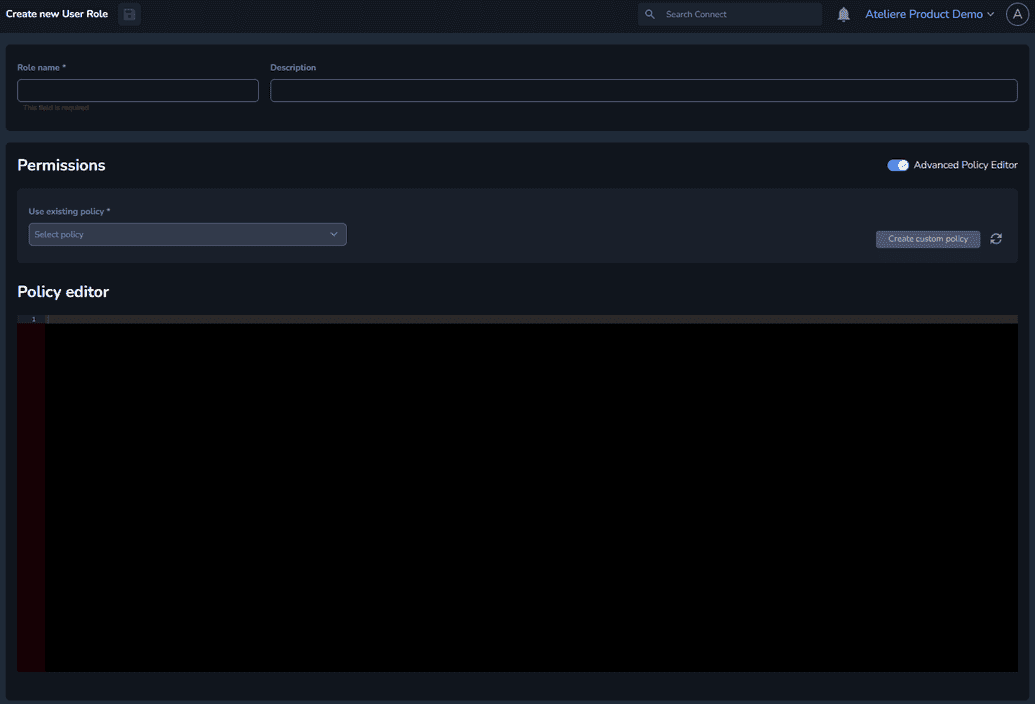
For more information about the syntax, see User Policy Syntax.