The Storage Tab
The Storage tab contains the following sections:
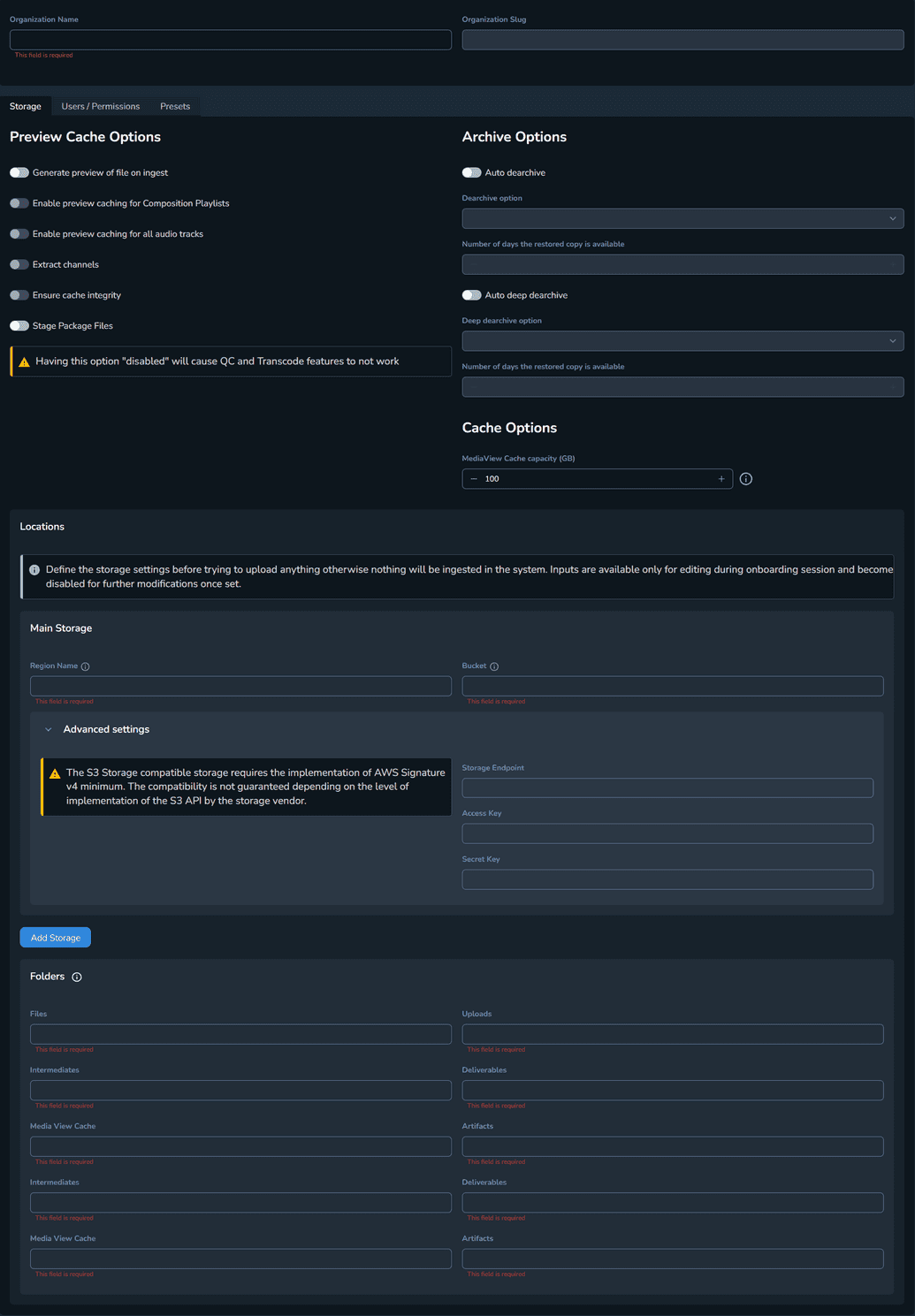
Preview Cache Options
In the Preview Cache Options section, you can configure your caching preferences:
The Generate preview of file on ingest option allows you to create a better playback experience. When enabled, the ingested file is transcoded to a much lower quality and divided in segments of 7 seconds. The cache files are written in S3 in a mv-cache folder, and when playing the source file these segments are served to the media player to increase performance.
The Enable preview caching for CPLs option prevents CPLs with multiple segments from being interrupted when playing the CPL.
The Enable preview caching for all audio tracks option creates cache for all audio tracks. Note that if the option is not enabled, only the first audio track will have cache created.
The Extract channels option generates raw files in the mv-cache folder on the organization settings and improves user interaction with Connect media player when audio mapping is enabled, and channels are switched.
The Ensure cache integrity option activates a task at ingestion level, that performs segment analysis in the cache storage thereby ensuring that there are no missing or damaged segments that can affect the playback experience. The entire ingest process fails if the integrity is not successful, therefore allowing early discovery of problematic files.
The Stage Package Files option allows you to automatically stage a package when building an IMF package. Note that if this option is not enabled, you will not be able to use the quality control and transcode options for IMF packages.
Archive Options
In the Archive Options section, you can configure the S3 Glacier and S3 Glacier Deep Archive storage pricing settings.
The Auto dearchive option allows you to automatically de-archive the ingested files. When enabling the Auto dearchive option, the Dearchive option field becomes editable. This field allows connect to automatically de-archive media items for the batch and job workflows.
The Number of days the restored copy is available field represents the time that this specific copy will remain available in S3 and at what speed to remove the item from Glacier and bring it to S3.
The Auto deep dearchive option allows you to automatically de-archive the ingested files. When enabling the Auto deep dearchive option, the Deep dearchive option field becomes editable. This field allows connect to automatically de-archive media items for the batch and job workflow.
The Number of days the restored copy is available field represents the time that this specific copy will remain available in S3 and at what speed to remove the item from the Deep Glacier and bring it to S3.
Cache Options
In the Cache Options section, you can set the MediaView Cache capacity (GB) field to the preferred storage you want to offer. The MediaView service offers a LRU (Least Recently Used) cache eviction mechanism, allowing automatic deletion of cached segment files to ensure that the service will only make use of the available configured storage space, or capacity in this case. When the cache storage reaches the configured capacity it starts cleaning up and removing the unused cache files.
Locations
In the Locations section, you can define the storage settings for the content you want to ingest in the system.
Under Main Storage, you must set the main region name and bucket location.
Under Folders, set the location for each workspace: Intermediates, Files, Deliverables, Uploads, Media view cache and Artifacts. When building packages and jobs, these locations are used as staging areas.
Backup Storage
You can define a secondary bucket, as a backup storage option, by selecting Add Storage. This extra bucket should be setup on a different cloud region and will be used to provide access to the Connect platform when the primary region experiences technical difficulties.
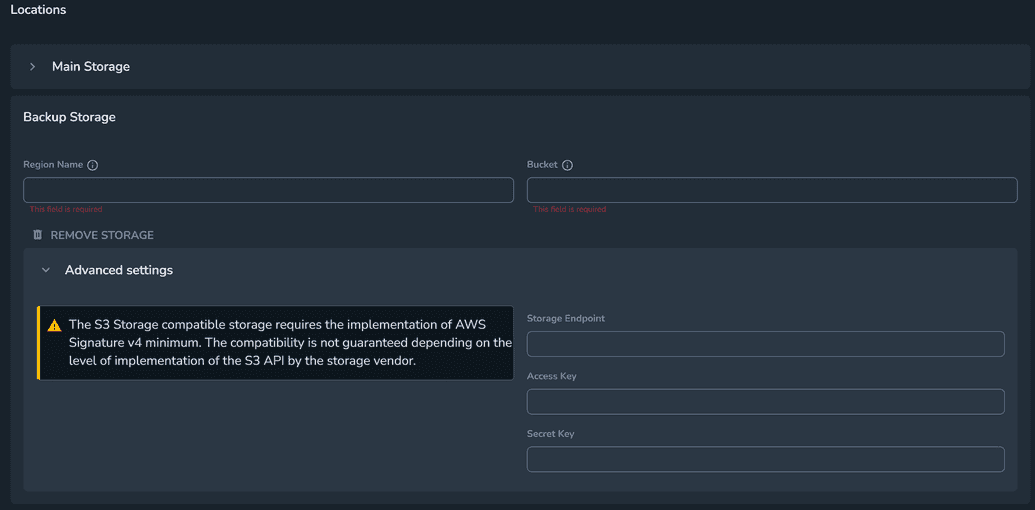
To perform the region switch, a script must be run by the Ateliere Devops team. Reach out to your assigned contact person to initiate the process for swapping the environment in which the Connect Admin runs for the organization.
After the region switch is performed, Connect displays a banner at the top of the screen, informing that it operates under the backup region configuration.
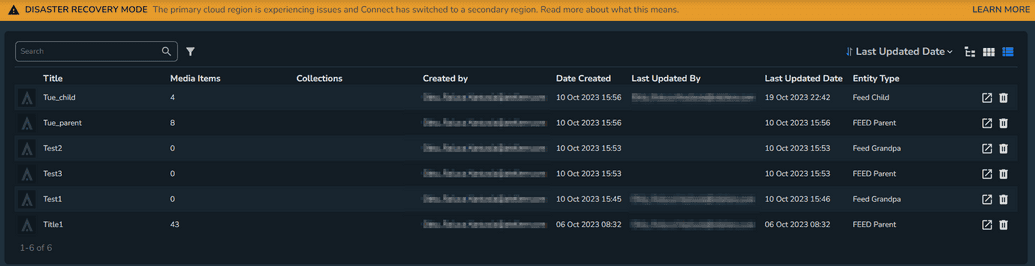
All the titles and media items are accessible, and all configurations remain unchanged. Viewing data is seamless. However, triggering workflows, jobs, deliveries, transcoding and others, requires reconfiguration.
The settings and resources that are synced between different regions are:
- Any information that is stored in the Connect Database such as:
- Okta Users
- Organization settings
- Titles
- Media items
- Virtual Folders
- Tags
- Platforms
- Ingesting *depending on the optional features enabled for it. For example, the Preview cache feature might not work out of the box, if enabled.
- Tracking
- Audit
- Search
- Editing *if it does not require transcoding
Some settings and features must be reconfigured if Connect has switched to the second region:
- Package deliveries
- Jobs
- Batches
- Templates
- Providers
- Plugins
- Cognito users
When the main region is once again operational, the region switching script will have to be run again and normal usage should be resumed with the following notes:
- Any changes and new files, titles, metadata, etc. will be automatically available in the main region.
- Returning to the main region should be accompanied by the same reconfiguration of providers, profiles, templates, etc. if they were previously reconfigured.