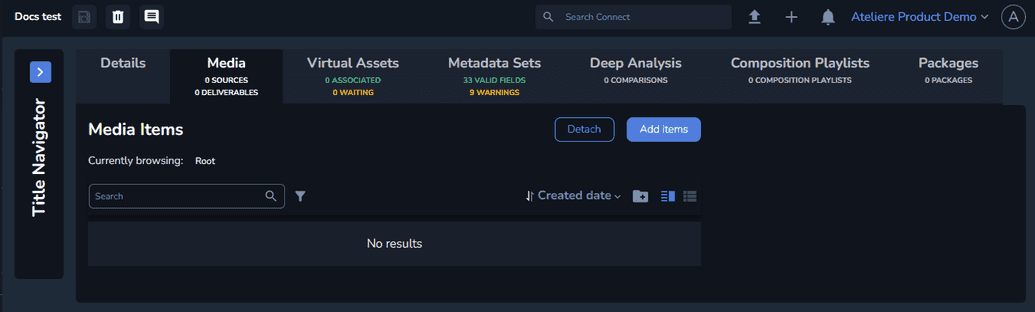Creating a Title
To create a new title, perform the following steps:
Open the Titles menu.
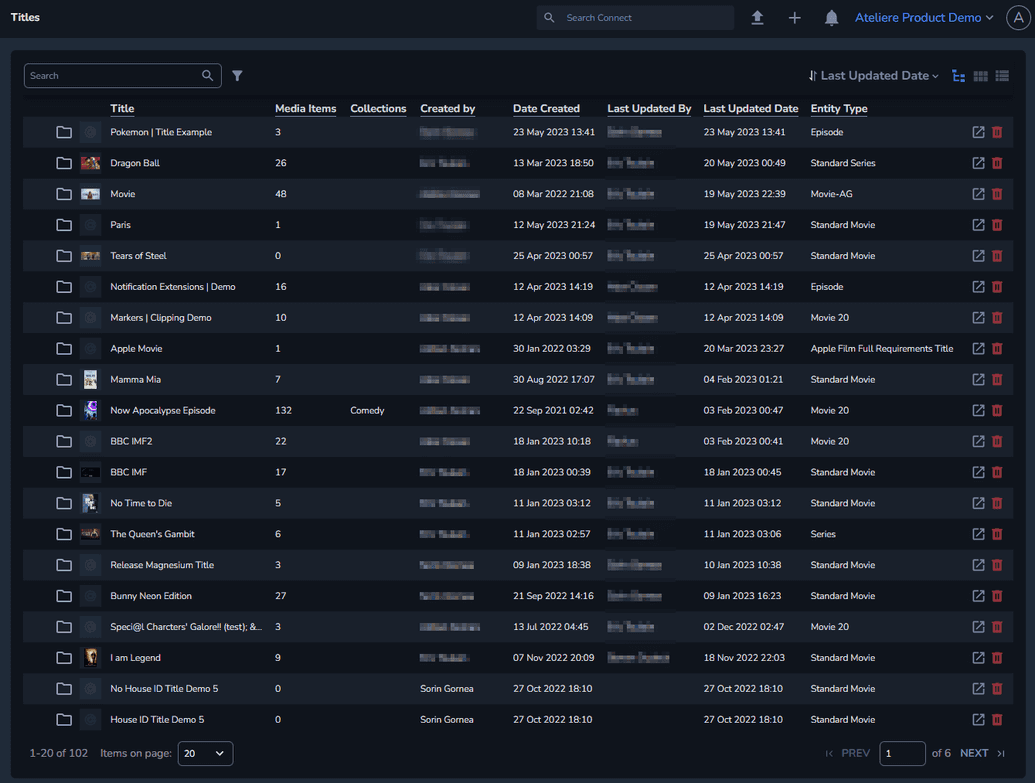
Click Create New.
NoteThe Create New drop-down is available in the top right corner of any given menu in Connect.
Select Title from the available options.
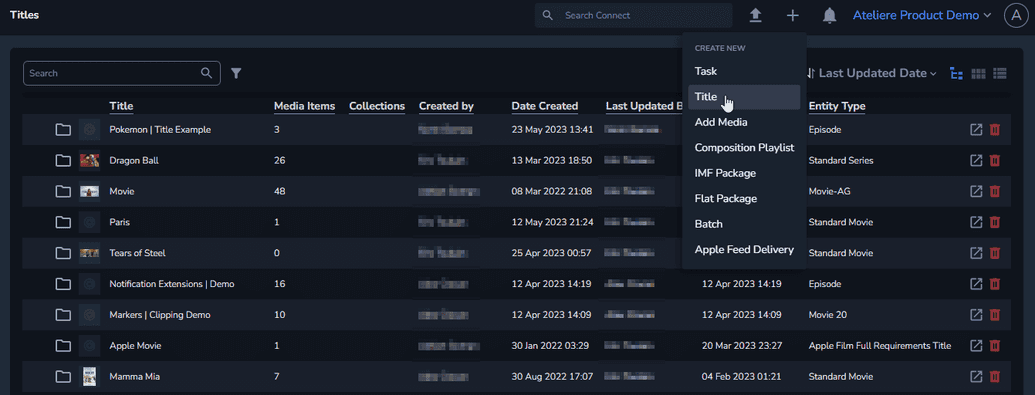
The Create new Title window is displayed.
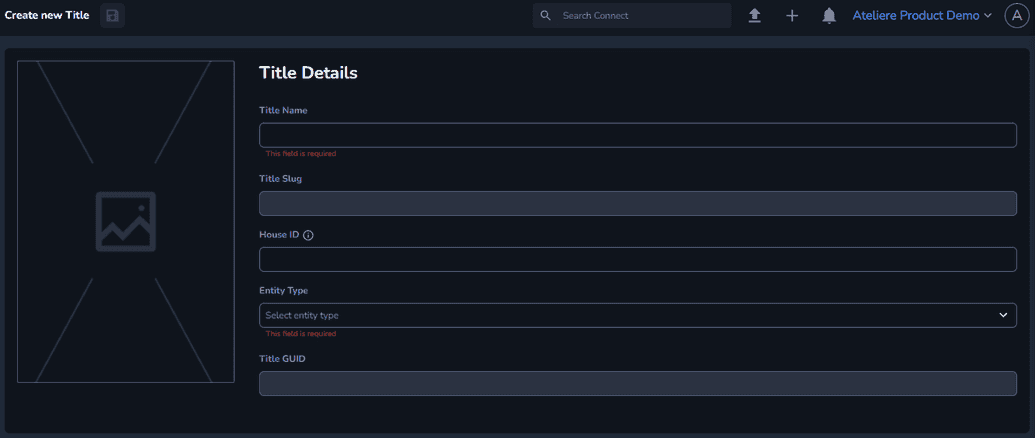
In the Title Details section, enter a Title Name.
NoteThe Title Slug field is not editable. The title slug is the URL of the title, and it is automatically generated when creating the title.
Optional: Specify a House ID for the title. The House ID must be unique on the organization.
NoteIf a House ID value is not provided, one will automatically be set based on the title name and entity type of the title.
Set the Entity Type you want to create. Each entity type has a set of predefined metadata fields that are displayed on the Metadata Sets tab of the title details, once the title is created. For more information about metadata, see Configuring Metadata Settings.
NoteThe Title GUID field is not editable. The title GUID is the globally unique identifier of the title, and it is automatically generated when creating the title.
Optional: You can upload a media item for your title.
Click Save. The title is created and the title details page is automatically displayed, where you can further edit your settings.