Extract a Single File without Specific Markers
To extract a single file that excludes specific markers:
- Open the video file you want to extract a clip from and navigate to the Markers tab.
- Select the marker(s) you want to omit in the resulting file.

- Click Extract media.
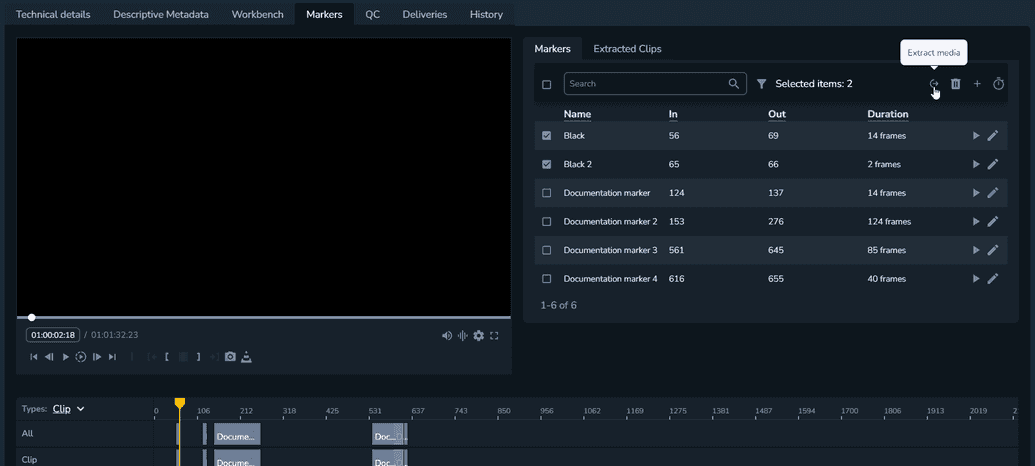
- The Extract media modal is displayed.
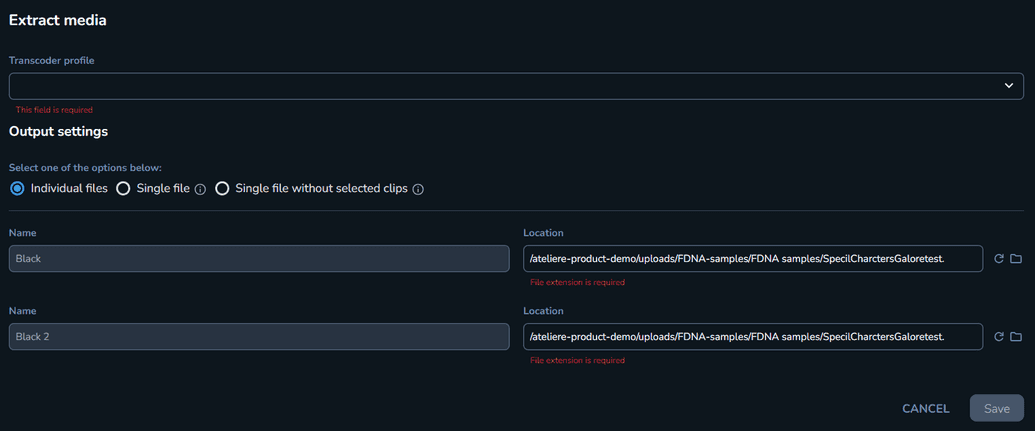
- Select the transcoder profile you want to use for your video file.
- Select the Single file without selected clips option.
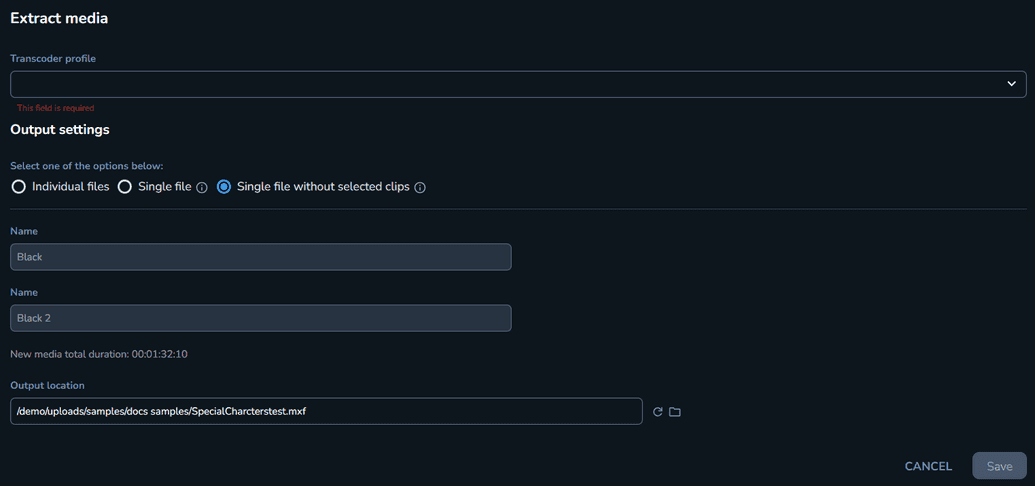 Note
NoteThe selected clips will be removed from the new media file, and a single media file will be created without the selected clips.
- Adjust the output location to make sure you can easily find your extracted file.Note
The filename is automatically generated based on the predefined naming convention Audio / Video from the Presets tab of the organization settings.
- Click Save. The extracting process begins and runs in the background. To check on the progress, navigate to the Extracted Clips tab and click on the workflow status.