Extract a single file that contains multiple markers
To extract a single file that contains multiple markers:
- Open the video file you want to extract a clip from.
- Select the markers you want to extract from the list available on the Markers tab.
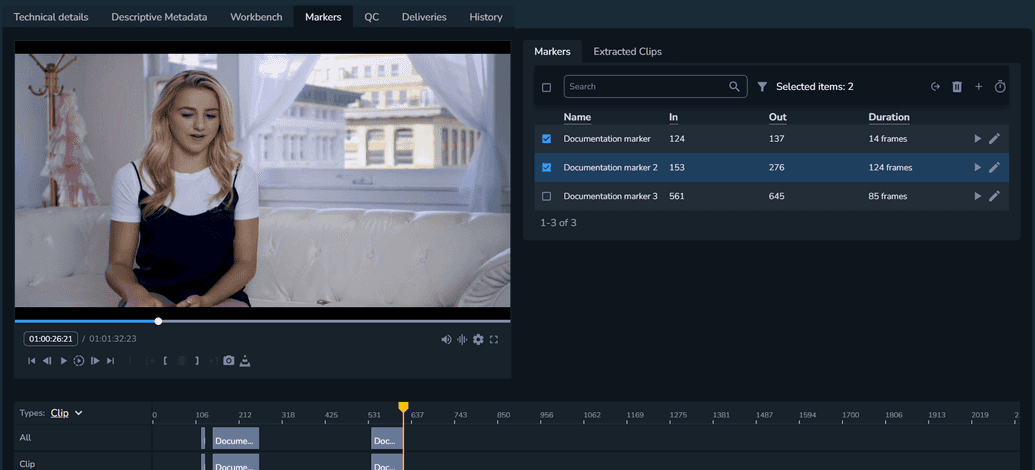
- Click Extract media.
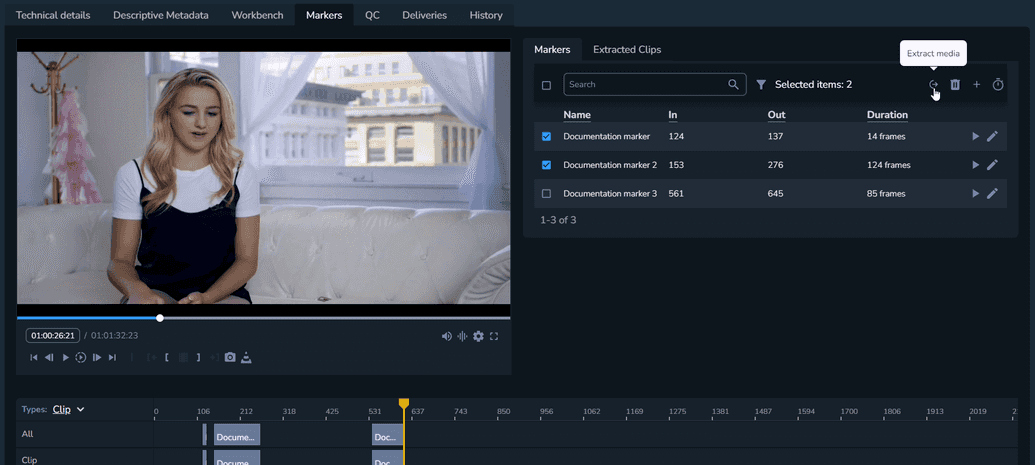
- The Extract media modal is displayed.
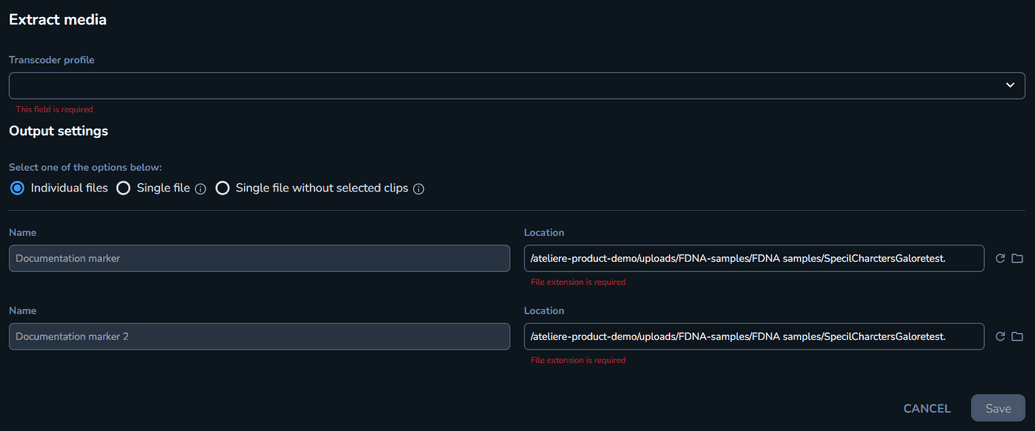
- Select the transcoder profile you want to use for your video file.
- Select the Single file option.
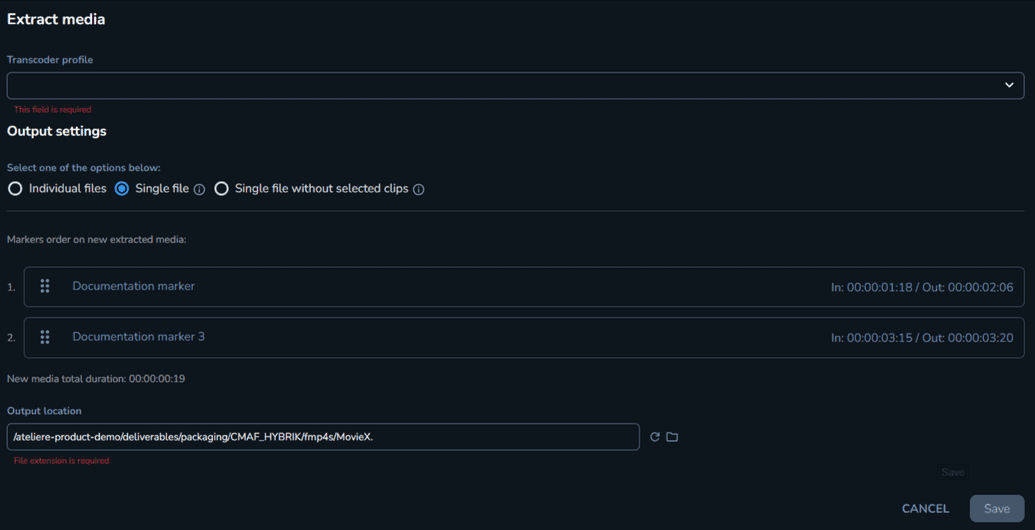 Note
NoteThe selected clips will be linked together for extraction and a single media file will be created.
- Drag and drop the markers to select the order in which you want them to be included in the extracted file.
- Adjust the output location to make sure you can easily find your extracted file.Note
The filename is automatically generated based on the predefined naming convention Audio / Video from the Presets tab of the organization settings.

- Click Save. The rendering process begins and runs in the background. To check on the progress, navigate to the Extracted Clips tab.