Managing tasks
To create or manage tasks, you must have System Administrator, Organization Administrator & Organization Operator permissions/roles.
Once a task is created, it is displayed in the task dashboard. When opening the Tasks menu, the dashboard is displayed, with a list of tasks along with other relevant details based on their role.
While there are some differences between LA operators and roles with more advanced permissions, the core features on the dashboard are generally the same for all users.
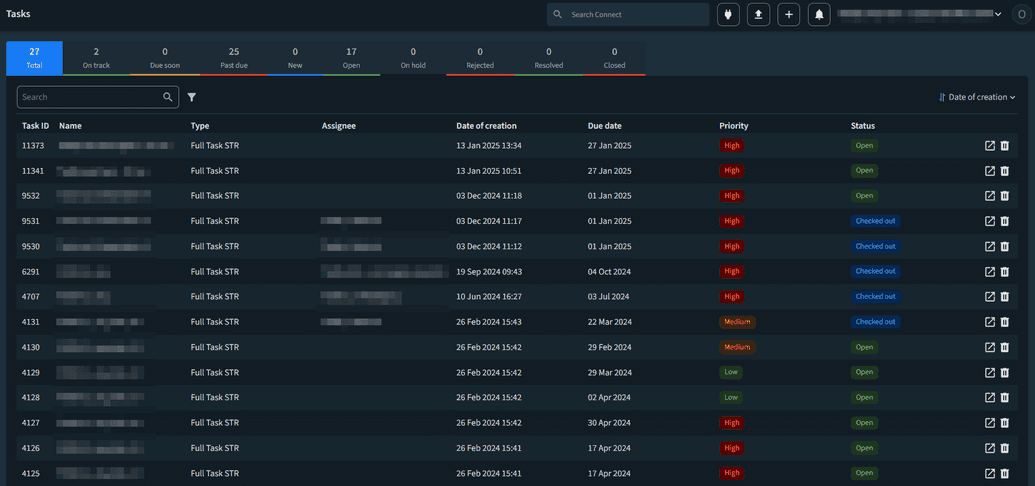
Quick views
At the top of the page, there is a color-coded counter showing the number of tasks based on different criteria, such as due date or status. The default view shows Total Tasks, but users can easily switch between and filter tasks according to their needs.
- Total Tasks: All tasks created within the organization, across all time.
- By Due Date:
- On Track: Tasks with deadlines 3+ days away.
- Due Soon: Tasks with deadlines in the next 3 days
- Past Due: Tasks with deadlines that have already passed.
- New: Tasks created in the last 24 hours.
- By Status:
- Open: Tasks that are actively open.
- On Hold: Tasks currently paused.
- Rejected: Tasks that were not accepted.
- Resolved: Tasks that have been completed but are not necessarily closed yet.
- Closed: Tasks that are completed and marked closed.
Tasks table
Below the available filters, there’s a table that lists all of the tasks that fit the criteria, with the following headers:
| Header | Description |
|---|---|
| Task ID | The unique ID of the task, automatically generated based on the order in which tasks are created. More recent tasks will have higher IDs than older ones. |
| Name | The name of the task, as defined by the creator when the task was created. |
| Type | The type of the task, as defined by the task creator during task creation. |
| Assignee | The name of the user to whom the task is assigned. If no assignee has been set, this field will remain blank. |
| Date of creation | The date when the task was created. |
| Due date | The date by which the task is expected to be completed, as set by the task creator. |
| Priority | The priority level of the task, as indicated by the task creator. |
| Status | The current status of the task, which could be one of the following:
|
| Action: View details | Clicking this will open the specific task for more detailed information. |
| Action: Delete | Clicking this will permanently delete the task. This action requires System Administrator, Organization Administrator & Organization Operator permissions/roles. |
LA operators can only see tasks assigned to them and do not have the ability to delete tasks.