Creating tasks
To create or manage tasks, you must have System Administrator, Organization Administrator & Organization Operator permissions/roles.
A task in Connect allows for two types of actions:
- collaborating on existing media items (assets already ingested into Connect), or
- requesting new assets from collaborators, which would then go through the ingest process.
These actions are not mutually exclusive; a single task can enable users to collaborate on both existing and newly requested media items, depending on their specific needs and use cases.
How to create a task
When creating a task, operators must ensure that all relevant details are clearly provided and that the appropriate permissions are granted to the person who will ultimately complete the task.
To create a task:
- Click Create new from any page in Connect, and select Task.
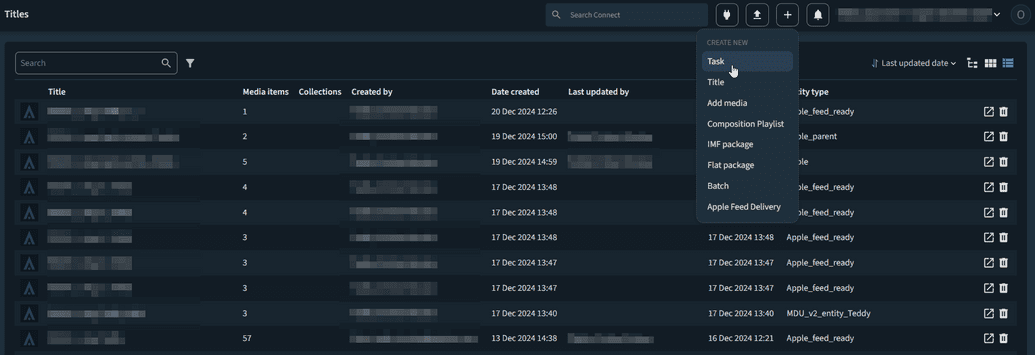
- The Create new task page is displayed where you can configure the task.
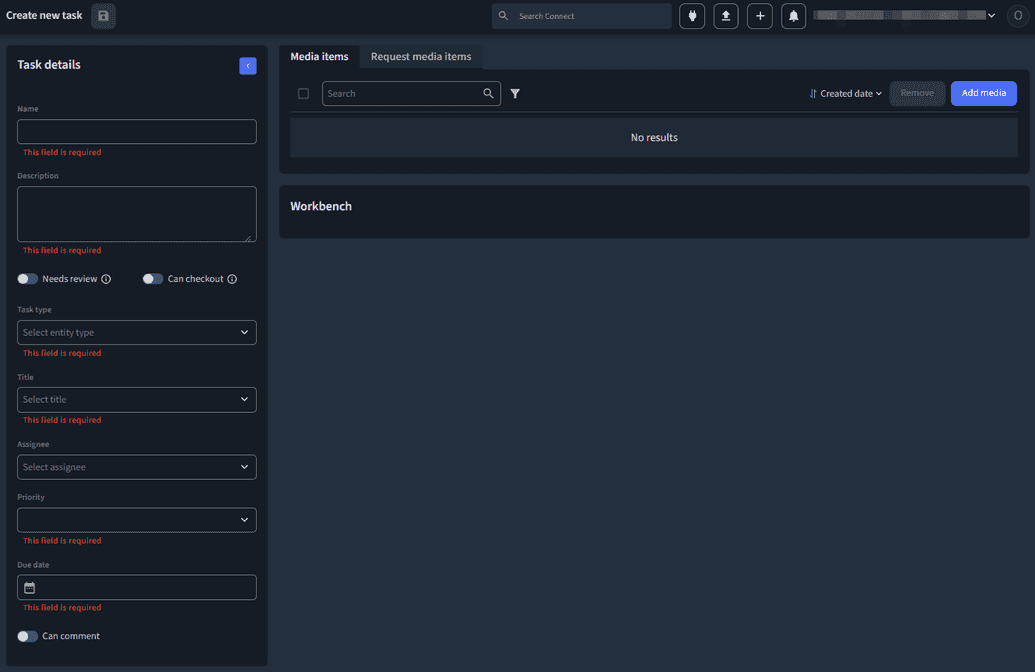
Step 1: Fill in the task details
The left side panel in the task creation flow includes the following fields:
Required:
- Name: A short description of what’s required from the task assignee. (max. 255 characters). Emojis are supported.
- Description: More detailed description of what’s required from the task assignee (up to 65,535 characters). Emojis are supported.
- Task type: A list with the task types, as set up previously in the task settings. This is a single select dropdown, as a task cannot have multiple task types.
- Title: The title that this task refers to. This is a single select dropdown, as currently tasks can only have one title assigned.
- Priority: The urgency of handling the task, which will be indicated to the assignee. A task can have a priority “Low”, “Medium” or “High”.
- Due date: The date that the task should be completed by.
Optional:
- Assignee: Tasks without an assignee can only be seen by org admins and org operators. If a task is created without an assignee, one cannot be added later unless the “Can checkout” permission is enabled. If this permission is initially disabled, operators must first enable “Can checkout” and save the changes. Once the task is accessed again, the assignee field becomes editable.
Step 2: Enable or disable task specific permissions
When setting up tasks, specific permissions determine how tasks can be managed and interacted with by users. These permissions control key actions, such as requiring reviews, re-assigning tasks, and enabling comments. Below is an overview of the available permissions and their impact on task management:
Each permission can be enabled or disabled during task creation and adjusted later if necessary. The following section provides detailed explanations of these permissions and their behaviors.
Needs review
- Enabled: When enabled, the task requires review or approval from an admin or operator before it can be marked as resolved. If enabled during task creation, this permission can be disabled later if needed.
- Disabled: When disabled, the task can be marked as completed without requiring review or approval from an admin or operator.ew or approval is not required from an admin/operator before marking the task as resolved. If disabled during task creation, this permission can be enabled later if required.
Can checkout
- Enabled: Allows operators to assign or re-assign the task to another LA Operator. If enabled during task creation, this permission can be disabled later if needed.
- Disabled: Doesn’t allow re-assignment of the task. If disabled during task creation, this permission can be enabled later if required.
Can comment
- Enabled: When this permission is enabled, the task assignee can leave comments related to the task. These comments can be viewed by clicking the “View comments” button at the top of the screen, which only appears when this permission is active. If enabled during task creation, this permission can be disabled later if needed.
- Disabled: When this permission is disabled, comments on the task are not allowed, and the “View comments” button will not appear on the task page. If disabled during task creation, this permission can be enabled later if required.
Comments Limitation: Task comments are currently available only at the task level and cannot be added to individual media items within the task.
Step 3: Add or request items
Add items
Adding items to a task is similar to sharing those items with users, regardless of whether they already have access to the media assets.
Tasks can be created without necessarily including media items upfront or requesting specific media items from the LA Operator.
To add or share items:
- Navigate to the Media items tab. The “Media Items” tab is selected by default when the modal opens.
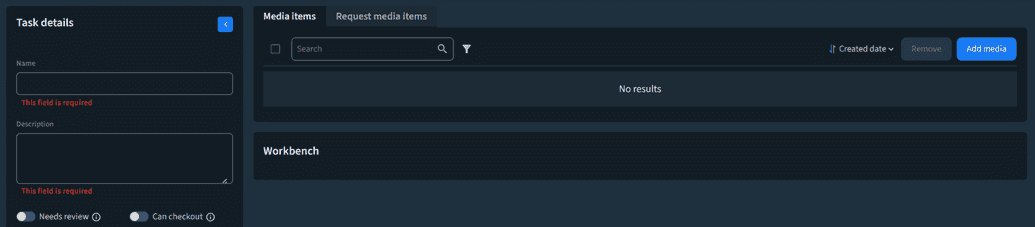
- If no media items have been added to the task, the table displays the
No resultsmessage.
- Click Add Media. The Add Media Item modal is displayed, which includes two tabs:
- Media Items (selected by default): Displays all available media items in Connect, whether they are linked to a title or not.
- Upload: Allows you to upload new media items directly to the task.
- Optional: You can add or remove multiple media items at once using bulk selection tools in the table.
Enable or disable media specific permissions
When adding media items to a task, you can configure how the task assignee will interact with those files. All permissions for newly added files are enabled by default.
Available media permissions:
- Can download.
- When enabled, the task assignee can download the media item.
- When it's not enabled, the “Download” action on the right side of the table will be greyed out.
- Can preview.
- When enabled, the task assignee can preview the media item.
- When it's not enabled, the “Preview” action on the right side of the table will be greyed out.
Permissions for media items can be modified at any time, even after the task has been created.
Detailed descriptions on the columns, filters and sorting options available when adding media items here: Available media: Bulk Select Media Files
Request items
Requesting media items allows the task assignee to upload files that are either missing in Connect or have been worked on externally. This feature ensures that all necessary media files are captured and tracked within the task.
To request media items:
- Inside the task, navigate to the Request media items tab.
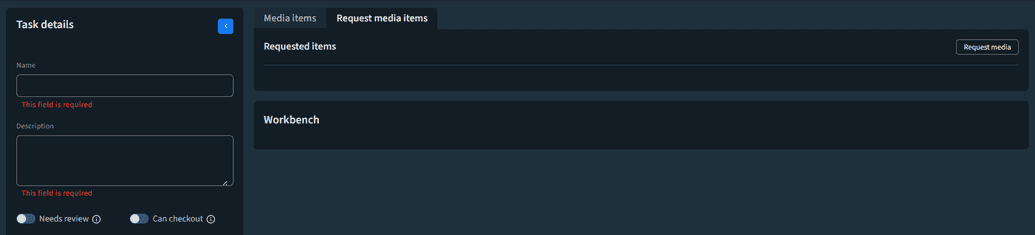
- Click Request media to open a new sub-tab.
- Each sub-tab represents a separate media item request and includes the following options:
- Tag (Mandatory): Select a tag from the dropdown menu. Once the task assignee uploads a media item, it will automatically be tagged with the option you select here.
- Can upload permission. This permission determines whether the task assignee can go through the process of uploading files. It is disabled by default and can be modified throughout if requirements change.
- When enabled,it allows the task assignee to upload media items into Connect.
- When it's not enabled, it prevents the task assignee from uploading media items.
- Optional: Request multiple media item. To request multiple media items (with the same or different tags), repeat Step 2. A new sub-tab will open for each additional media item request.
To allow an assignee to upload a file within a task, you must assign them both the Limited Access Operator role and the File Operator role. If the assignee only has the Limited Access Operator role, they will be able to initiate the file upload process, but the upload will fail with the error message: Action Upload on FileType is not allowed.
Any progress made on a task must be saved for the changes to be reflected. The Save button at the top of the task will become active whenever a change is made to any field.
If the changes result in mandatory fields being left empty, those fields must be filled in before the task can be saved.
If the task page is left without saving progress (e.g., by navigating away from the task to another area in Connect), all unsaved changes will be lost.
If multiple users are working on the same task simultaneously, it is recommended to update the task frequently or coordinate outside the task to determine which areas should be worked on. This helps avoid conflicts from multiple users editing the same fields at the same time.