About the Export Tool
The Export Tool is a plug-in that allows you to export titles and media items in a CSV file format. Every CSV file that you export can be later imported into other organizations or into the same organization.
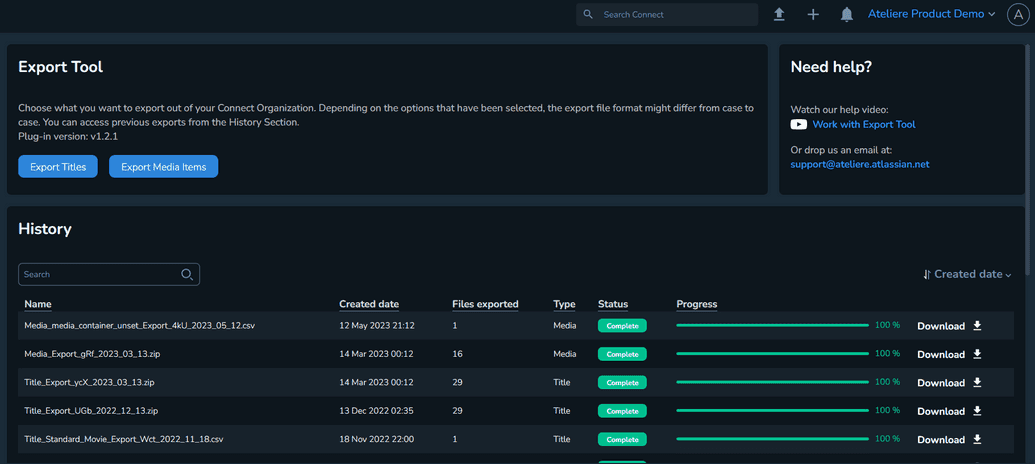
The History section is a record of every action performed using the Export Tool, with details such as name, date, file type and others. Note that the name is automatically generated when exporting a file. It includes the file type, a three character string, and the date of the export.
In this section you can also view the status and progress of each action that was run in this tool, along with the number of files exported.
In addition, you can download the CSV file of a previous export by clicking Download next to the respective exported media item or title.
Exporting Titles
To export title information:
In the Export Tool section, select Export Titles. The Export Titles page is displayed.
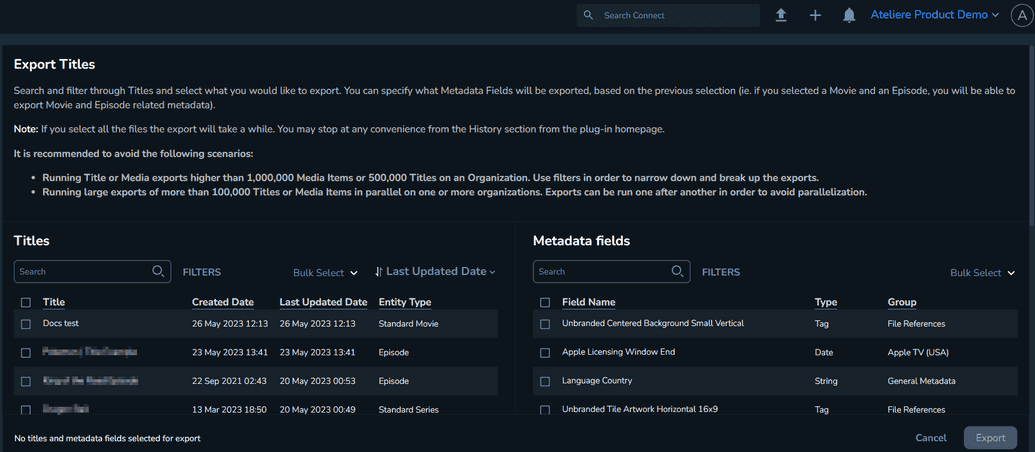
The Titles section contains all the titles available on your organization. You can filter the titles by Entity Type and Title Tag.
When selecting Bulk Select, you can select all the items displayed on the current page, select all the items on your organization or deselect all.
In addition, you can sort these results by Last Updated Date, Created Date or Title.Select the titles you want to export.
In the Metadata fields section, select the metadata fields you want exported. You can filter these metadata fields by Type or Group.
NoteBased on the entity type you selected for the title, you can further specify which metadata fields should be included in the export file. For example, if you selected a Movie entity type, you will be able to export whatever movie related metadata you want.
Select Export. The export process begins and the progress is displayed in the History section of the plug-in.
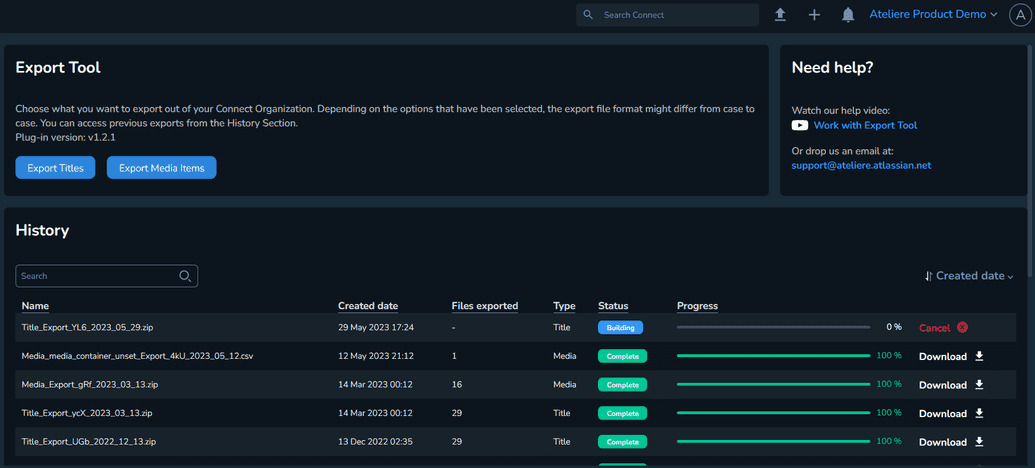 Note
NoteYou can cancel the export process at any time, before it is completed.
To explore the CSV file with the exported information, click Download. The CSV file is downloaded.
NoteIf the export contains multiple CSV files, a .zip file with all the CSV files is created and downloaded. For better clarity, each entity type is organized into a separate CSV file.
The exported CSV file format follows the same structure as the imported one.
Exporting Media Items
To export media items:
In the Export Tool section, select Export Media Items. The Export Media Items page is displayed.
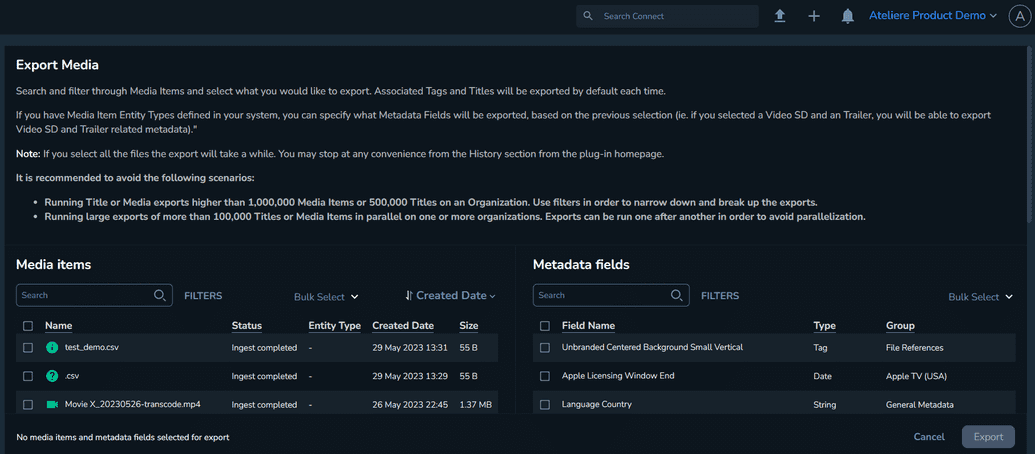
The Media Items section contains all the media items available on your organization. You can filter the media items by File type, File origin, File status, Tag, Title, Entity type, Language and IMF essence type.
When selecting Bulk Select, you can select all the items displayed on the current page, select all the items on your organization or deselect all.
In addition, you can sort these results by Created Date, Media Item, Status or Size.Select the media items you want to export.
In the Metadata fields section, select the metadata fields you want to export. You can filter these metadata fields by Type or Group.
Click Export. The export process begins and the progress is displayed in the History section of the plug-in.
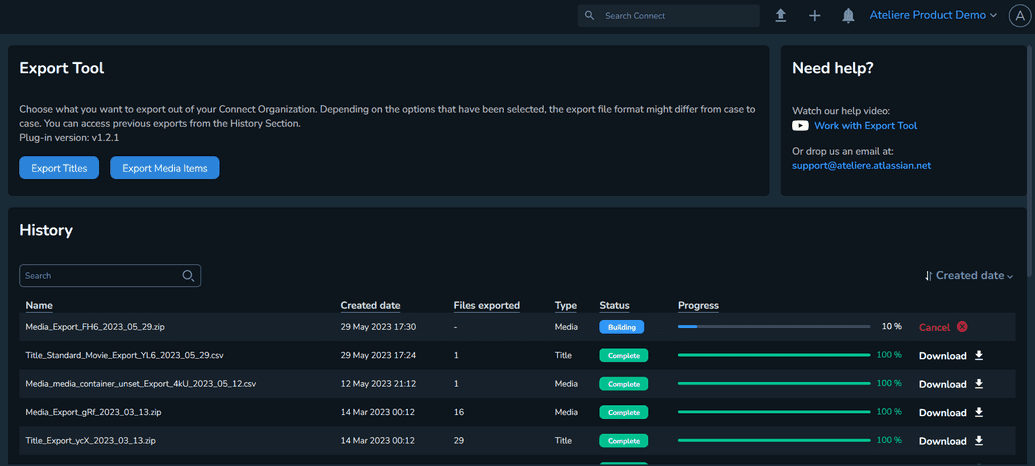 Note
NoteYou can cancel the export process at any time, before it is completed.
To explore the CSV file with the exported information, click Download. The CSV file is downloaded.
NoteIf the export contains multiple CSV files, a .zip file with all the CSV files is created and downloaded. For better clarity, the CSV files are organized as follows:
a. each media type is organized into a separate file.
b. each entity type is organized into a separate file.
The exported CSV file format follows the same structure as the imported one.