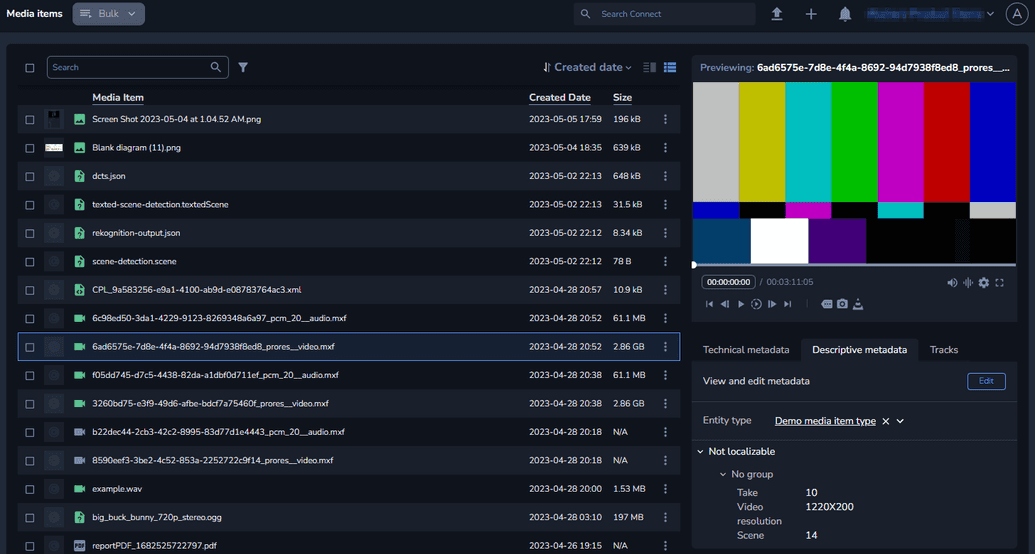About Media Item Entity Types
Media item entity types allow you to assign descriptive metadata on media items. You can include any details you want to be displayed on the media item.
You can only assign a media item entity type to a media item with the corresponding media type. For example, an image entity type can only be assigned to an image media item.
Workflow
To create a media item entity type, perform the following steps:
Navigate to the Metadata Settings menu, and select Media Items. The Media Item Settings page is displayed.

Click Create new media item type. The Create new media item type page is displayed.

Enter a name for the media item.
Select an entity type.
Click Save. The media item entity type is created.
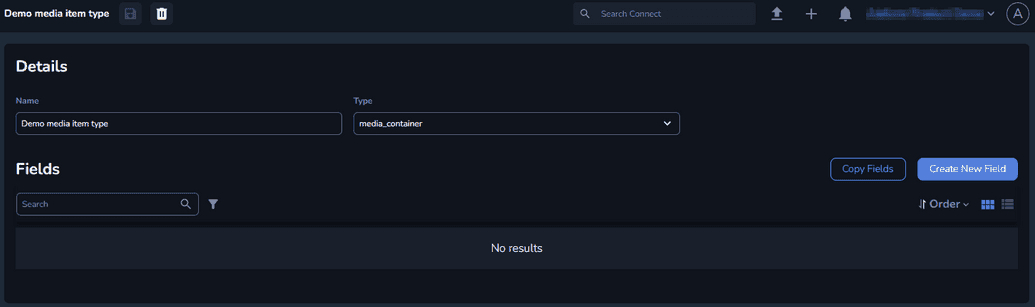
Click Create New Field. The Add new field window is displayed.

Enter a unique identifier in the Name field.
Select the Type of media field you want to create. Depending on your choice, different options are displayed. For more information on how to configure fields, see Creating a Metadata Field.
Click Create Field. Your field is created and displayed on the media item entity type.
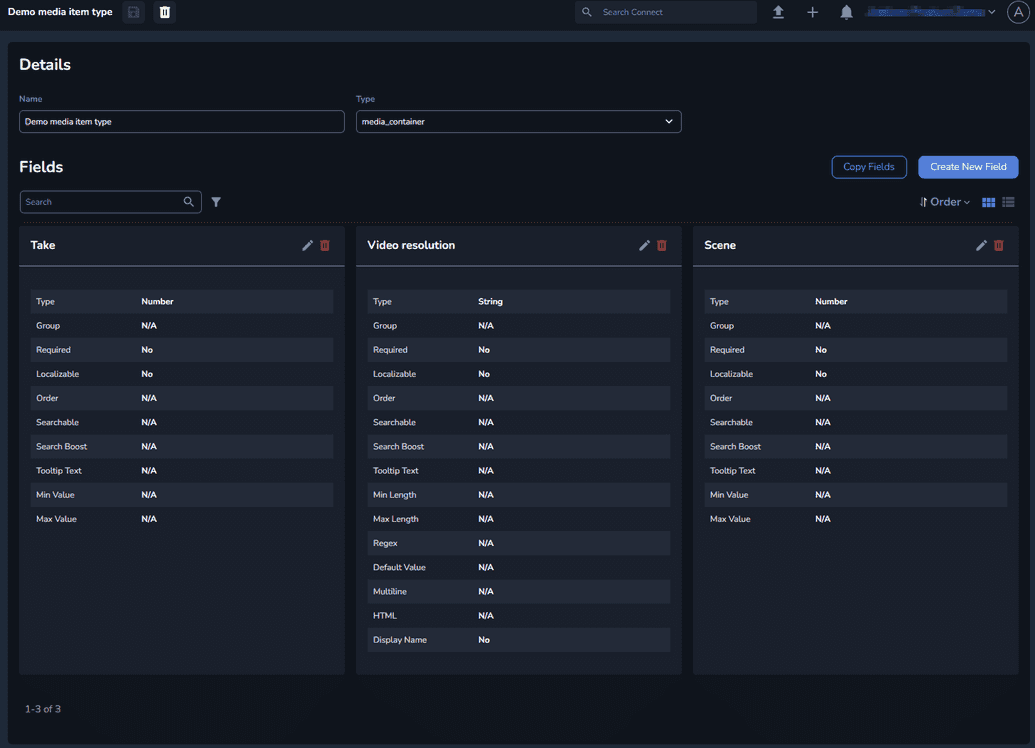
Assigning a Media Item Entity Type
You can only assign a media item entity type to a media item with the corresponding media type. For example, an image entity type can only be assigned to an image media item.
To assign a media item entity type:
- Open the Media Items menu.
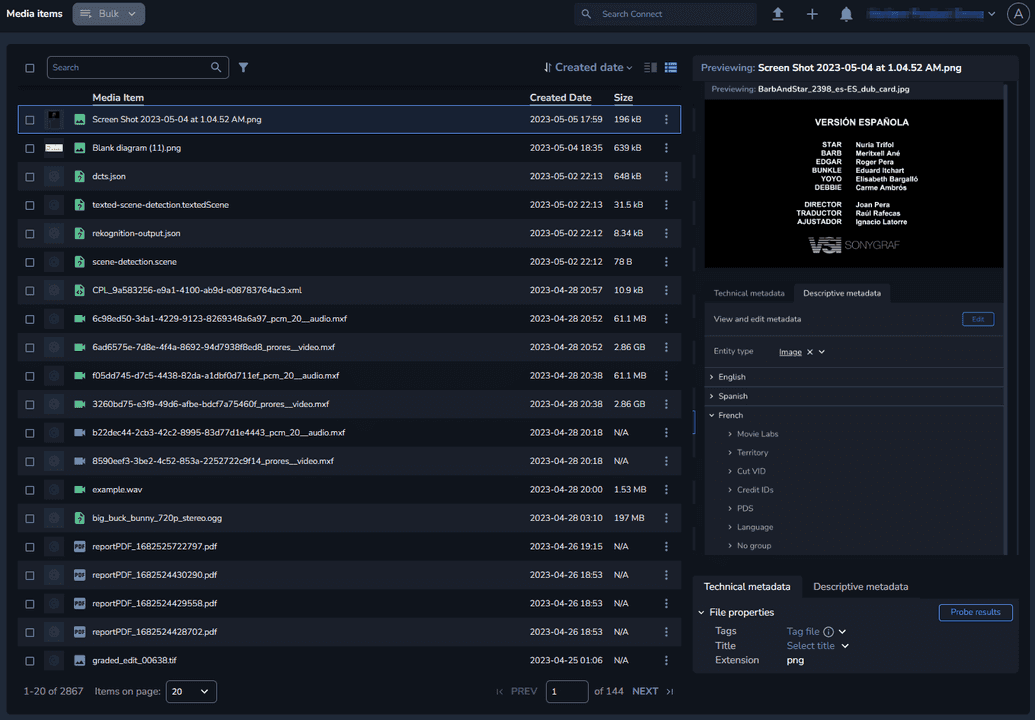
- Select the media item to which you want to assign the entity type.
- Navigate to the Descriptive metadata tab.
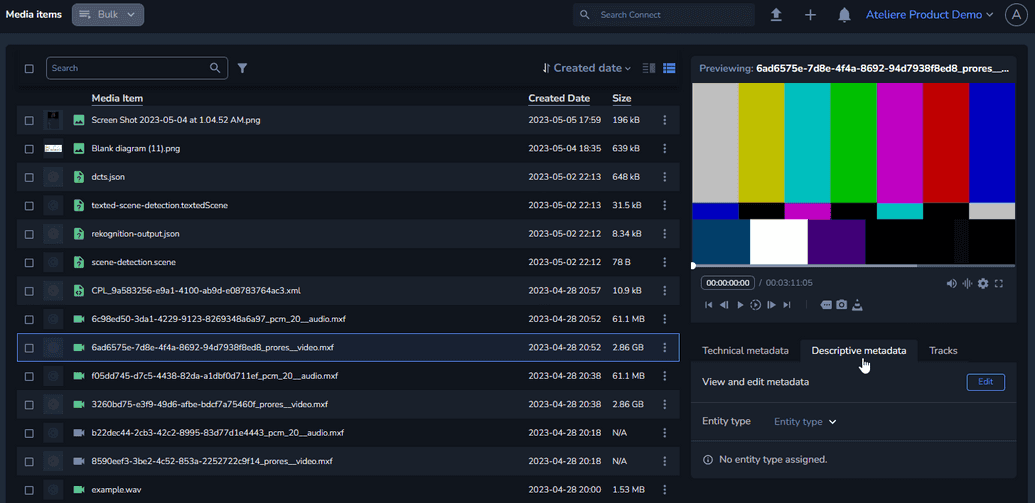
- Click the Entity type drop-down and select the previously created entity type. The entity type is added.
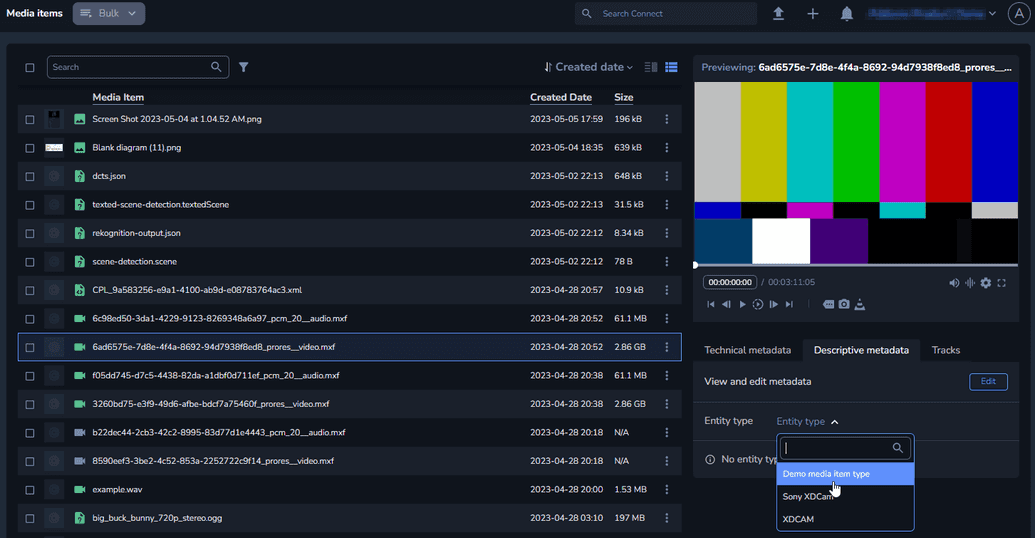
- Click Edit. The Edit Metadata Sets window is displayed.
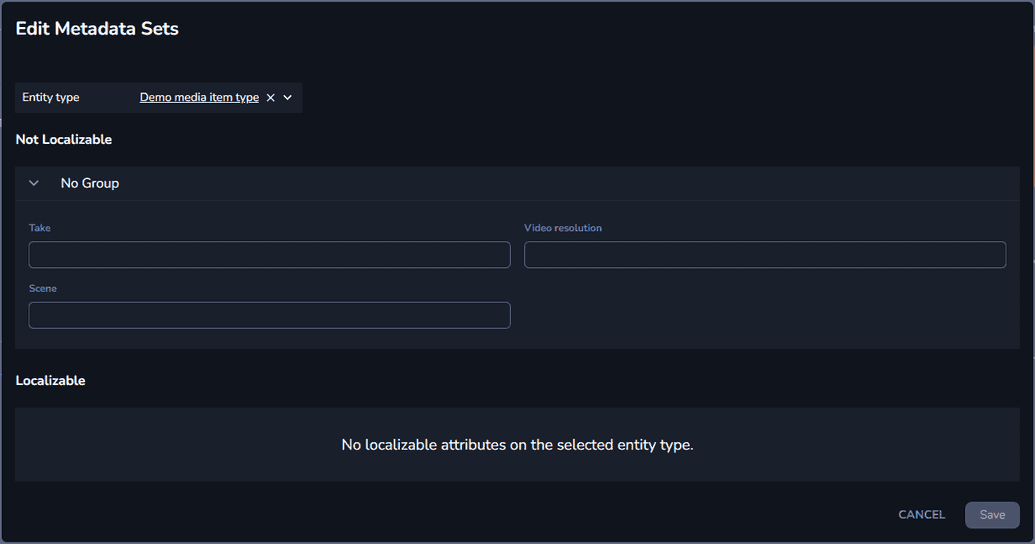
- Enter the details you want to include on your media item.
- Click Save. The details are displayed on the media item.