Prerequisites
When creating a new platform, you must first configure the metadata templates, tags, transfer provider and transcoder profile you want to use with your platform.
Creating a Platform
To create a platform, perform the following steps:
Open the Platforms menu.
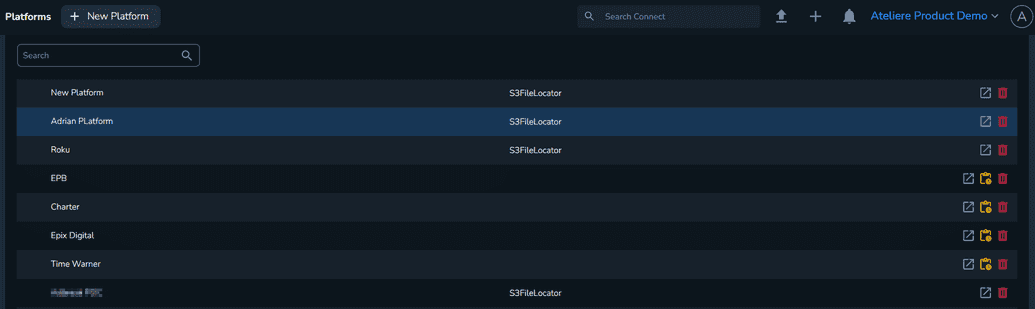
Select New Platform. The Create new platform page is displayed.
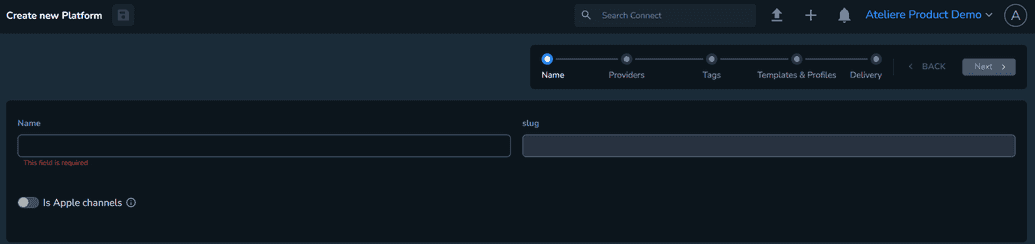
Enter a relevant name.
Optional: Enable the Is Apple channels toggle if you want to configure an Apple platform.
Select Next. The Providers page is displayed.
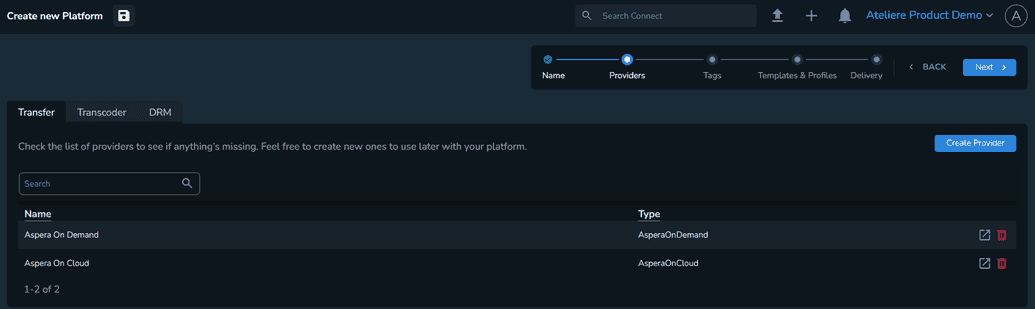
Go through all three tabs, Transfer, Transcoder and DRM, to make sure all the providers you want to use with your platform are included.
NoteYou can also create new providers if you want to customize the provider settings. For more information, see Configuring Providers.
Select Next. The Tags page is displayed where you must make sure the platform contains all the tags you want to use with it.
NoteYou can also create new tags if you want a specific type for your platform.
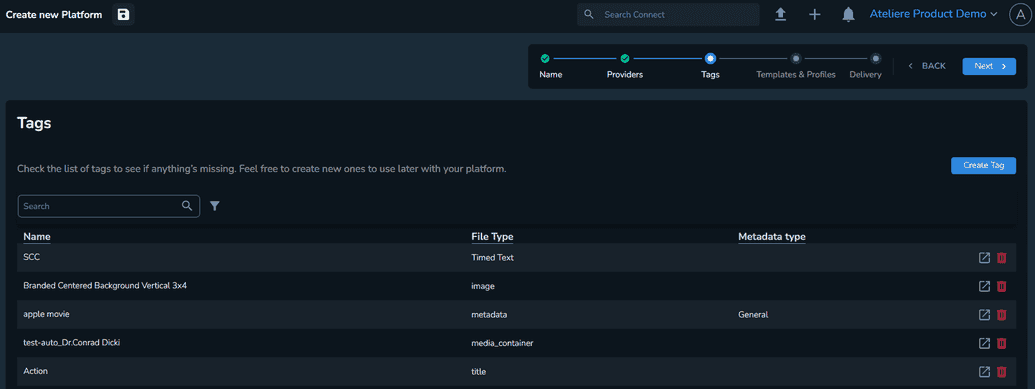
Select Next. The Templates & Profiles page is displayed.
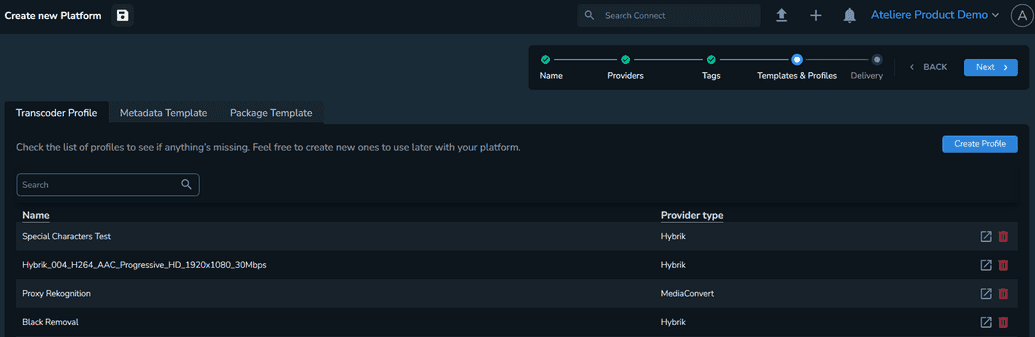
On the Transcoder Profile tab, make sure the platform contains all the profiles you want to use with it.
NoteYou can also create new providers if you want to customize the provider settings. For more information, see Configuring Profiles.
On the Metadata Template tab, make sure the platform contains all the templates you want to use with it.
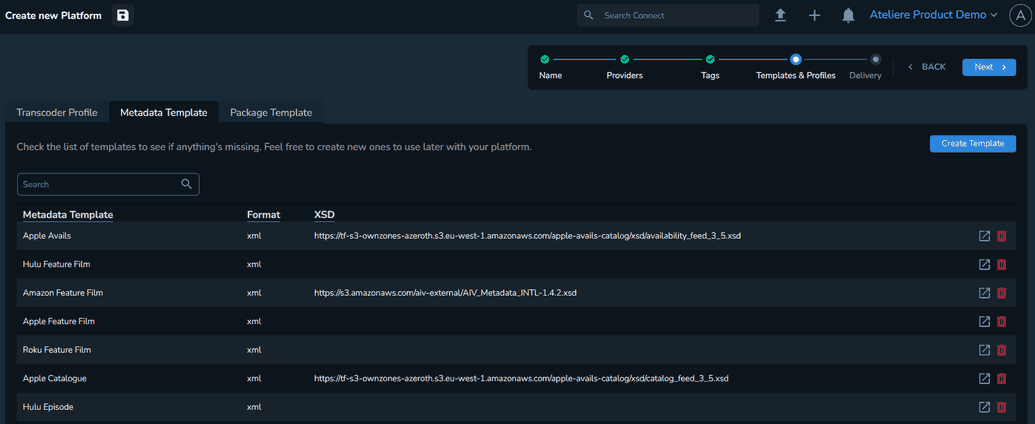
On the Package Template tab, select the package templates you want to use with your platform. You can assign an existing template or create a new one.
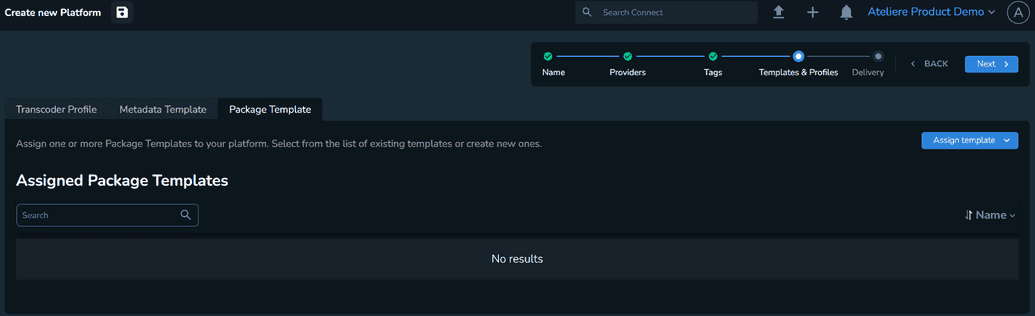
Select Next. The Delivery page is displayed.
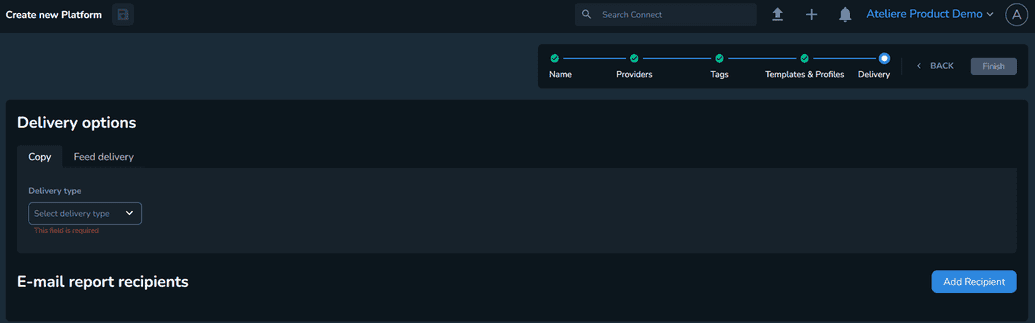
Select the Delivery type: Cloud Object Transfer (for S3 transfers), Transfer (for FTP, FTPS, SFTP and Backlot), Aspera (using Aspera on Demand or Aspera on Cloud) or Apple (for Apple Transporter). Based on the value you select, different options are displayed.
Notes- The SFTP protocol is known to be slower compared to FTP and FTPS.
- The Connect FTP client is not configured to support Implicit FTP under TSL due to security reasons. Implicit FTPS is a deprecated security mechanism which should no longer be used.
Optional: Select Add Recipient if you want to send batch delivery reports to specific users.
Select Finish. Your platform is created.