About Package Templates
Package templates allow you to create a delivery configuration that you can apply to any title containing multiple files.
Creating a Package Template
To create a package template, perform the following steps:
Open the Templates menu and select the Package sub-menu. The Package templates menu is displayed.
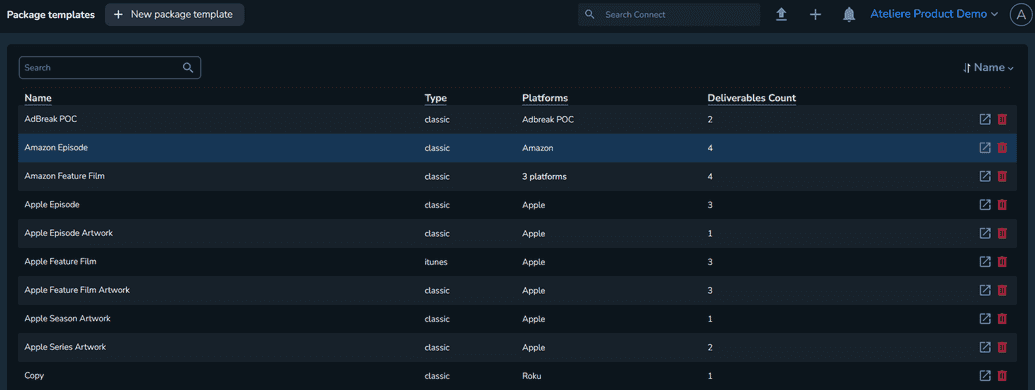
Select New package template. The Create new package template page is displayed.
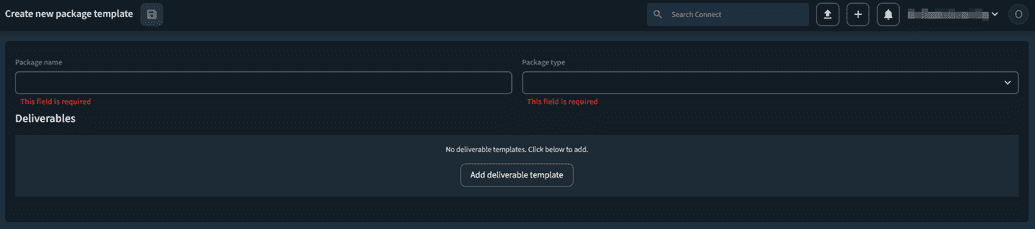
Enter a relevant package name.
Select the package type: Classic, IMF or iTunes.
In the Deliverables section, select Add deliverable template. The section is updated.
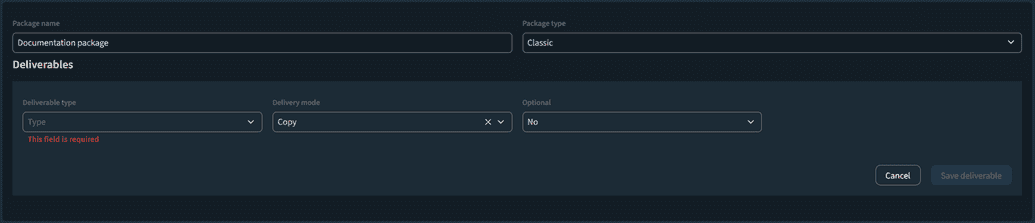 Note
NoteYou can add as many deliverables as you want.
Set the deliverable type: Timed Text, Composition, File, Metadata, Thumbnail or Transcode. Based on the value you select, different options are displayed.
Notes- When using a File deliverable type template, the Multiple deliverables field is displayed. When set to Yes, you can allow the jobs using this package template to create multiple outputs from the same deliverable template. The number of outputs depends on how many sources are found in the title that fit the configured criteria.
- When using the Multiple deliverables functionality, the deliverables cannot have the same name. The name format must be configured in a dynamic way.
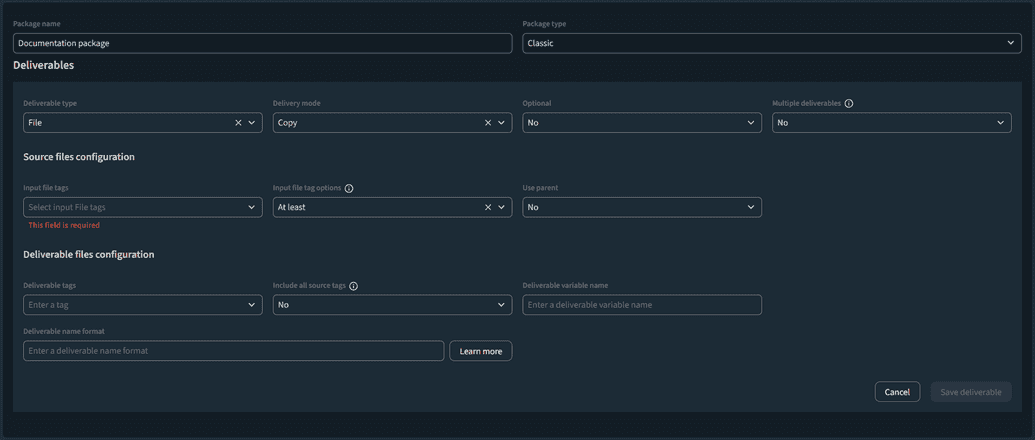
Select the delivery mode: Copy, Feed or None.
Optional: If you want to set the deliverable as optional, you can set the Optional field to Yes.
In the Source files configuration section, you can assign multiple tags that allow the system to identify the correct sources for your deliverable.
When selecting tags for sources, you can use three additional options in the Input file tag options field:
- At least (default option) - Source files with at least the specified tags are eligible for the job.
- Any - Any source files with at least one tag from the configured tags are eligible for the job.
- Only - Source files with exactly the specified tags are eligible for the job.
In the Deliverable files configuration section, you can assign multiple tags to your deliverable-specific inputs.
Optional: If you want to automatically include all tags found on sources, set the Include all source tags field to Yes.
NoteWhen setting the Include all source tags field to Yes, the Deliverable tag exceptions field is enabled. Use this field to specify which source tags are omitted from the deliverables.
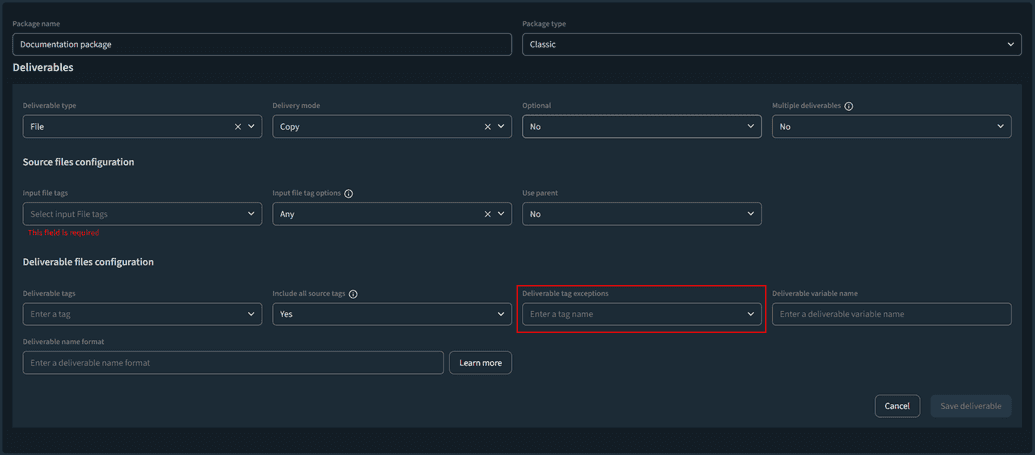
Set the deliverable name format.
NoteIf you want to find out more about the naming format, click Learn more. The Naming format help modal is displayed.
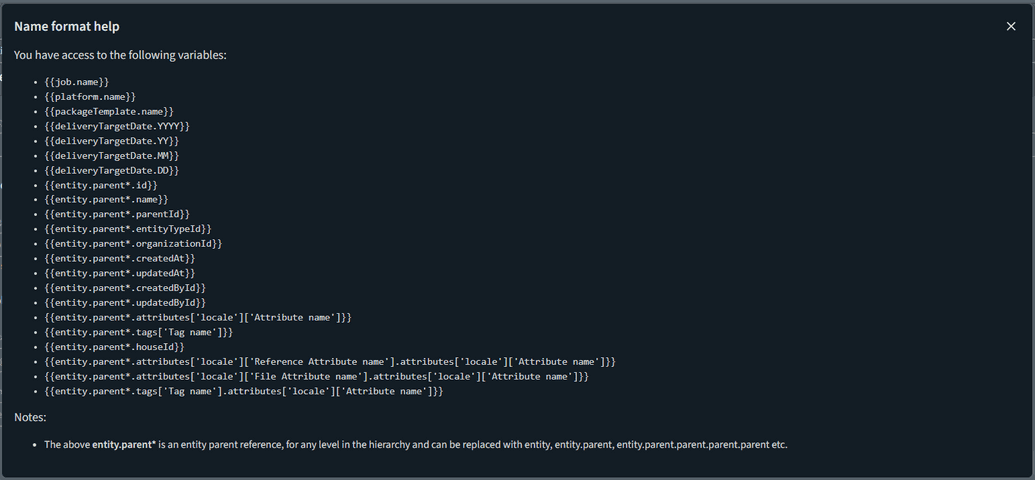
Select Save deliverable. The deliverable is added to the package template.
Select Save. Your package template has been created.
Example
- Open the Templates menu and select the Package sub-menu. The Package templates menu is displayed.
- Select New package template. The Create new package template page is displayed.
- Enter a relevant package name.
- Set the Package type field to Classic.
- In the Deliverables section, select Add deliverable template. The section is updated.
- Set the Deliverable type field to File. The Input file tag field is enabled.
- Set the Input file tag field to Feature. When setting the file tag, the QC Profile field is enabled, where you can select the profile you want to use to perform the quality check. For more information, see Configuring Profiles.
- Set the Delivery mode field to Copy. When selecting this value, the files are copied based on the input file tag you selected, which is the identifier of each file.
- Set the Deliverable name format field to movie_{{title.name}}.mov.
- Select Save deliverable.
Based on these settings, when using this package template, Connect will go to a certain title, find the files that have the Feature tag and copy them from their initial location to the location set on the platform used for the delivery. When copying them to the platform, the file names will follow the movie_{{title.name}}.mov naming conventions.