About Optional Deliverables
When configuring the package template, operators can mark any deliverable as optional. This allows the jobs that use the configured package template to be delivered even if there are missing, and optional, deliverables.
Configuring Optional Deliverables
- Create a package template.
- Configure deliverables. For each deliverable, the Optional field is displayed.
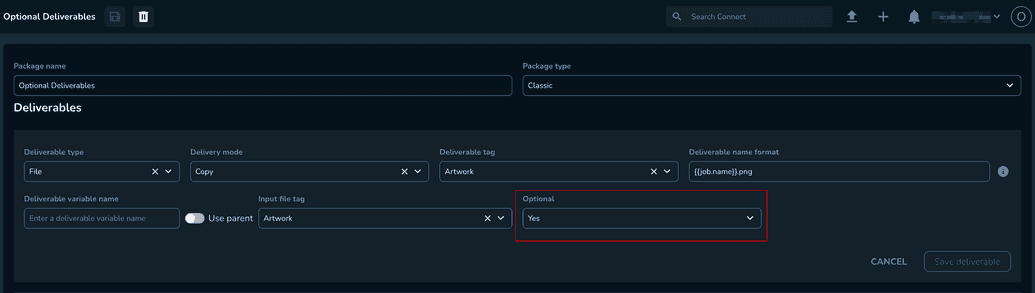
- If set to Yes, the jobs move to the next status in the workflow even if the deliverable cannot be created (due to missing sources, missing tags on sources, etc.).
- If set to No, the jobs will fail if the deliverable cannot be created. The default value is No.
Adjusting Metadata Templates for Optional Deliverables
If the package you are building when running a job also includes metadata information related to the deliverables, we recommend implementing a conditional structure in the metadata template than can account for the possible missing deliverables in the final package.
The metadata structure below takes into account that both the artwork and the caption deliverable are optional and might be missing in the final package:
{% comment %}<!--Artwork-->{% endcomment %}{% assign artworkStatus = entity.attributes['en-US']['ArtworkAttr']['status'] | downcase %}{% assign artworkFilename = entity.attributes['en-US']['ArtworkAttr']['filename'] %}{% assign artworkSize = entity.attributes['en-US']['ArtworkAttr']['size'] %}{% comment %}<!--Caption-->{% endcomment %}{% assign captionStatus = entity.attributes['en-US']['CaptionAttr']['status'] | downcase %}{% assign captionFilename = entity.attributes['en-US']['CaptionAttr']['filename'] %}{% assign captionSize = entity.attributes['en-US']['CaptionAttr']['size'] %}<metadata>{% if artworkStatus != 'missing' %}<artwork><name>{{artworkFilename}}</name><size>{{artworkSize}}</size></artwork>{% endif %}{% if captionStatus != 'missing' %}<caption><name>{{captionFilename}}</name><size>{{captionSize}}</size></caption>{% endif %}</metadata>
The method relies on setting up a custom metadata field on your title (ArtworkAttr or CaptionAttr in this example) which is then used to identify certain source files that are generally used in deliveries.
To set up your deliveries in a similar fashion, follow these steps:
- Open the Metadata settings menu.
- Select Title.
- Navigate to the Classification tab.
- Create or edit your desired Entity Type.
- Create a custom metadata field and set the Type field to Tag.
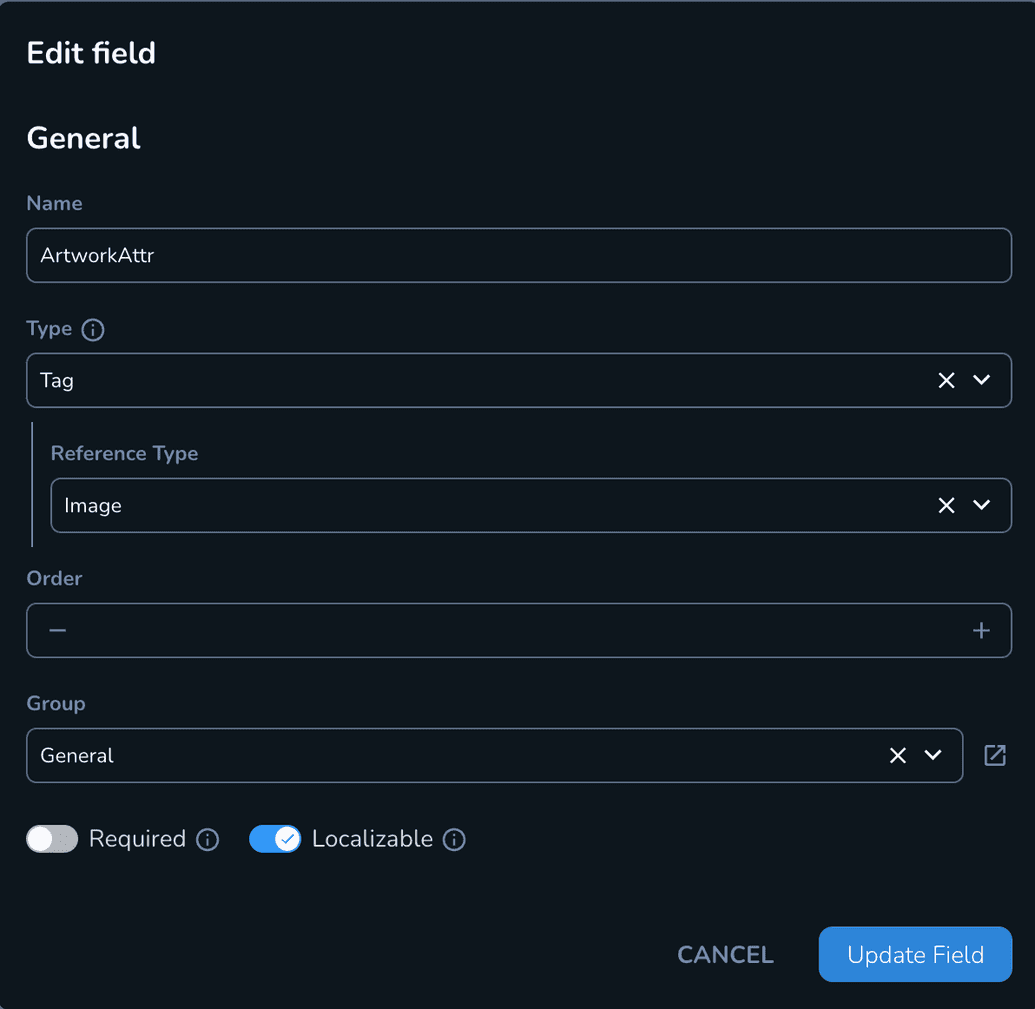
- Specify the Reference Type depending on which type of deliverable you want to mark as optional (captions, trailers, artworks, etc.).
- Click Update Field.
- Go to the Title using this Entity Type.
- Navigate to the Metadata Sets tab. Populate the newly created metadata field with the tag you want to use.
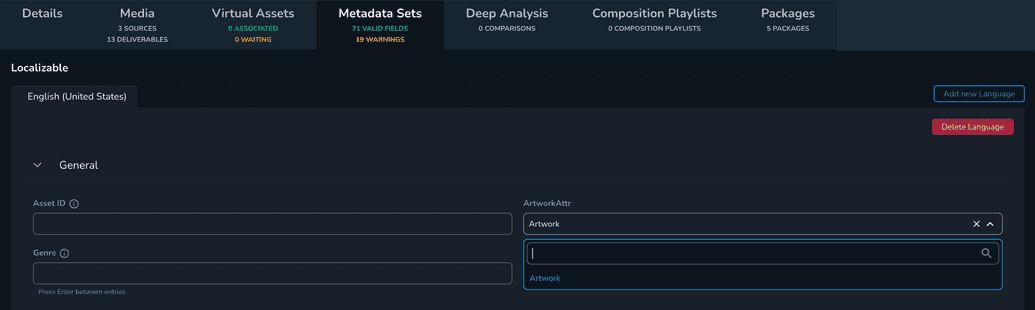
- Repeat the process for each of the deliverable types you want to mark as optional.