Master Feed Deliveries
Configurations for mRSS Feeds
The Master Feed Files are only created or updated using the Deliver functionality of the Batch Actions.
When configuring your mRSS feeds, the following steps are required:
Step 1: Set Up a Feed Configuration at Platform Level
- Create and configure a Cloud Object Transfer type platform.Note
Only S3 transfers are supported.
- In the Delivery options section of the platform details, navigate to the Feed delivery tab.

- Click Add Feed to add a new feed configuration.

- Select the feed format. The following options are available: .XML, .CSV or .XLSX.
.XML Feeds
The .XML feed currently has the most configuration options, compared to .csv and .xlsx feeds. It supports pagination and sorting options, as well as, the ability to define your own header/body for the master feed file.
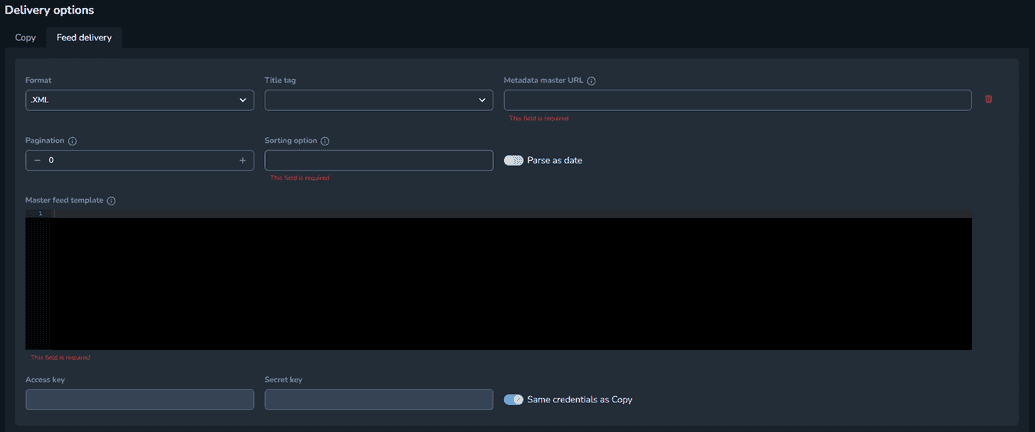
To set up an .XML feed:
- Optional: If you only want specific titles to be included in the Master Feed File, you can use a Title tag to mark them appropriately.
- When setting a title tag, only the titles from the batch that are tagged with that tag are used for populating the master feed file.
- When not setting title tag, all the jobs from the batch are eligible to be used for populating the master feed file.
- Set up the Metadata master URL. This field value instructs Connect on where the master feed file should be created/delivered. It also allows the operator to name the feed according to its needs.
The following variables can be used in the metadata master URL:
The
{{page}}variable which allows you to configure pagination numbers into your master feed file filename.Metadata Master URL
s3://bucket/custom_folder/master_feed_file_page={{page}}.xmlResults:master_feed_file_page=1.xmlmaster_feed_file_page=2.xml…master_feed_file_page=99.xmlThe
{{postDeliveryWorkflow.id}}variable which allows you to configure the master feed file filename to use the batch workflow ID into it. This means that every time you run your batch, unique master feed files are created.Metadata Master URL
s3://bucket/custom_folder/master_feed_file-{{postDeliveryWorkflow.id}}.xmlResult:master_feed_file_78d3c002-a2dd-414c-bd52-a6fed2105b05.xml
Optional: Set the Pagination field to specify the maximum number of items you want to have per page. When the value is different than 0, it will split the master feed file into separate files, each containing the number of items specified in the field.
Set the Sorting option field value. The sorting input allows any string value and corresponds to a .xml tag found in the master feed file, inside each <item>…</item> structure. It sorts the master feed file based on the values found inside the tag.
For example, pubDate usually contains a date value, and using this sorting input together with the Parse as Date check box sorts all items based on the publishing date.
Create a master feed template. You can configure the body of the master feed file according to your needs and based on the RSS standard.
Notes- All the values must be hardcoded.
- It’s mandatory to use the
{{masterFeedItems}}variable as it instructs Connect where to merge the information it finds in partial .xml files resulting from the batch jobs.
Master Feed Template Example
<?xml version="1.0" encoding="UTF-8" standalone="yes"?>
<rss
xmlns:media="http://search.yahoo.com/mrss/"
xmlns:xumo="http://www.xumo.com/rss/extensions/"
xmlns:dcterms="http://purl.org/dc/terms/" version="2.0">
<channel>
<pubDate>{{ "now" | date: "%a %d %b %Y %H:%M:%S %z" }}</pubDate>
<title>Master Feed File used for Release Demo</title>
<description>Test Delivery/</description>
<link>https://xumo.tv</link>
{{masterFeedItems}}
</channel>
</rss>
- Optional: Add a custom Access key and Secret Key. You can use separate Access key and Secret key values if you want your master feed file to be delivered in a different bucket than the one configured in the Copy tab of the platform.
By default, the fields borrow the same values as the ones found in the Copy tab of the platform.Note
If you want to use the same values as in the Copy tab of the platform, you can enable the Same Credentials as Copy toggle.
.CSV Feeds
The functionality of the .CSV feed is the same as for the .xml feeds, but it has limited options for manipulating the master feed file.
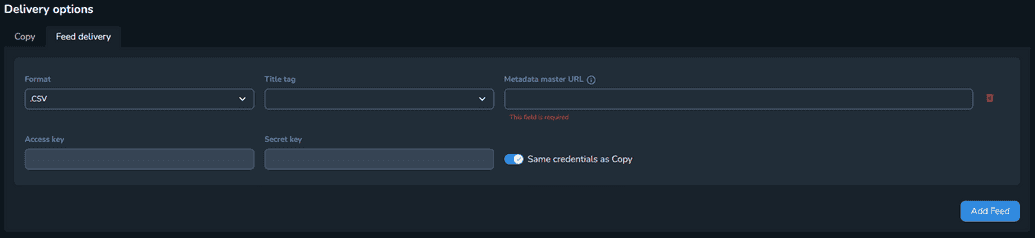
To set up a .CSV feed:
Optional: If you only want specific titles to be included in the Master Feed File, you can use a Title tag to mark them appropriately.
- When setting a title tag, only the titles from the batch that are tagged with that tag are used for populating the master feed file.
- When not setting title tag, all the jobs from the batch are eligible to be used for populating the master feed file.
Set up the Metadata master URL. This field value instructs Connect on where the master feed file should be created/delivered. It also allows the operator to name the feed according to its needs.
The following variables can be used in the metadata master URL:
- The
{{postDeliveryWorkflow.id}}variable which allows you to configure the master feed file filename to use the batch workflow ID into it. This means that every time you run your batch, unique master feed files are created.
- Optional: Add a custom Access key and Secret Key. You can use separate Access key and Secret key values if you want your master feed file to be delivered in a different bucket than the one configured in the Copy tab of the platform.
By default, the fields borrow the same values as the ones found in the Copy tab of the platform.Note
If you want to use the same values as in the Copy tab of the platform, you can enable the Same Credentials as Copy toggle.
.XLSX Feeds
The functionality of the .XLSX feed is the same as for the .xml feeds, but it has limited options for manipulating the master feed file.
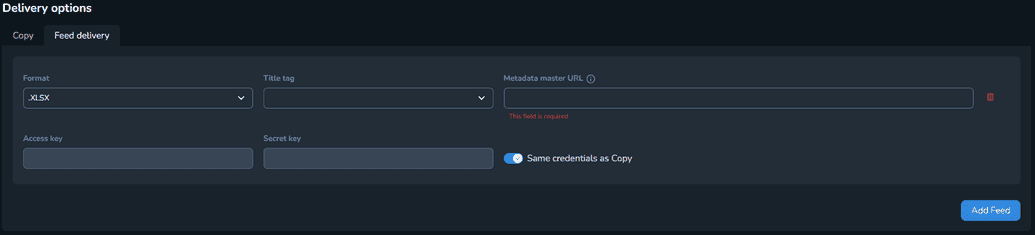
To set up a .XLSX feed:
Optional: If you only want specific titles to be included in the Master Feed File, you can use a Title tag to mark them appropriately.
- When setting a title tag, only the titles from the batch that are tagged with that tag are used for populating the master feed file.
- When not setting title tag, all the jobs from the batch are eligible to be used for populating the master feed file.
Set up the Metadata master URL. This field value instructs Connect on where the master feed file should be created/delivered. It also allows the operator to name the feed according to its needs.
The following variables can be used in the metadata master URL:
- The
{{postDeliveryWorkflow.id}}variable which allows you to configure the master feed file filename to use the batch workflow ID into it. This means that every time you run your batch, unique master feed files are created.
- Optional: Add a custom Access key and Secret Key. You can use separate Access key and Secret key values if you want your master feed file to be delivered in a different bucket than the one configured in the Copy tab of the platform.
By default, the fields borrow the same values as the ones found in the Copy tab of the platform.Note
If you want to use the same values as in the Copy tab of the platform, you can enable the Same Credentials as Copy toggle.
Step 2: Title Configurations
When setting up the feed, you can use Title Tags. If the feed is configured to only use Titles with a certain Tag, you have to make sure the titles you want added to the feed are also marked with the same tag.
This behaviour is optional for generating feeds.
Step 3: Metadata Template Configurations
The metadata template configuration is used to create the partial feed files (.xml / .csv / .xlsx) that will be created through jobs, and used to populate the master feed file.
For .XML feeds, there are two important aspects to consider:
- The metadata template must produce an <item>…</item> structure.
- The metadata template must contain the <guid>…</guid> structure inside the item.
- The feed logic automatically deduplicates items based on the GUID value.
For .CSV and .XLSX feeds, there are no extra requirements.
Step 4: Package Template Configurations
The package template configuration must contain the following setup:
- A Metadata Deliverable Type
- The Delivery mode set to Feed.
The Metadata Deliverables set to Feed must have certain characteristics:
- They are automatically excluded from individual deliveries of jobs (they will never be delivered as standalone files).
- They are automatically used in the Post Delivery Workflow of batches, when the selecting the Deliver option of the Batch Actions menu.
- This is the action that creates or updates the master feed file.
- This is when the partial feeds are used to populate information back into the master feed file.
Lastly, make sure to assign your package templates to the platform where your feed configuration can be found, so they can be used in the respective batches.
- Multiple deliverables can be configured for jobs, even if the main purpose is to use them in building a master feed.
- Aside from the metadata deliverables marked with the FEED Delivery Mode, the rest of the deliverables are automatically delivered when the selecting the Deliver option of the Batch Actions menu.