Organization Settings
About Organizations
Organizations allow you to manage your content, users and permissions, when ingesting files in Connect. Using the Organizations menu, you can create and manage organizations and sub-organizations. The settings you configure on the organization are global settings that the system will follow when running standard workflows.
Note that only system administrators users can create organizations in a deployment. For more information about user roles, see The Users / Permissions tab.
Creating an Organization
To create an organization, perform the following steps:
- Open the Organizations menu.
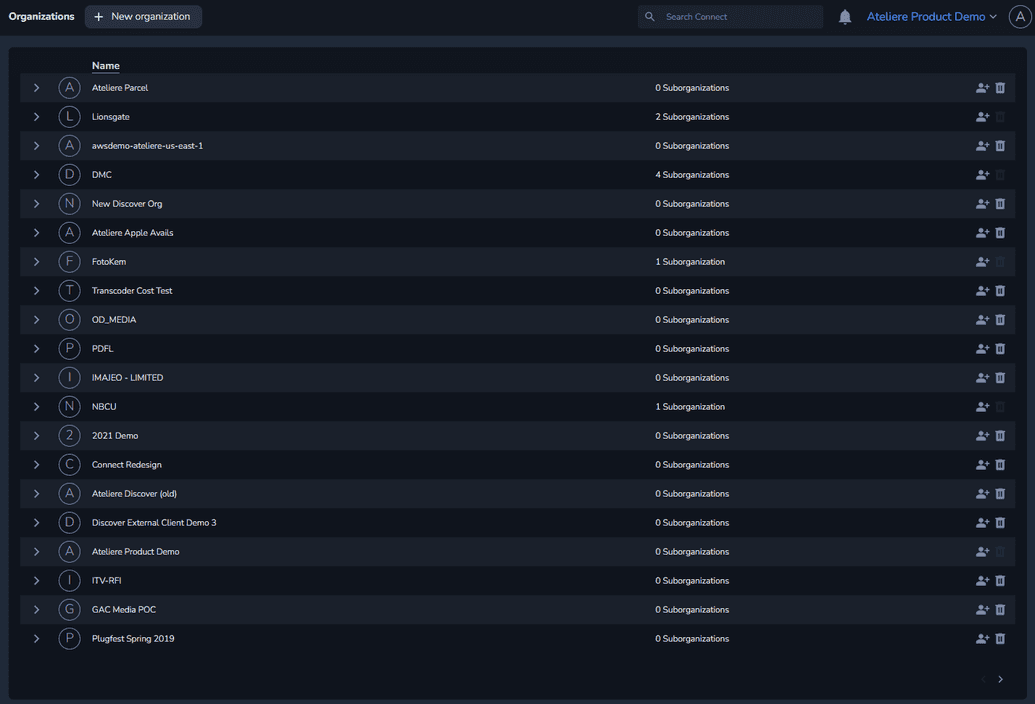
- Click New organization. The Create a New Organization page is displayed.
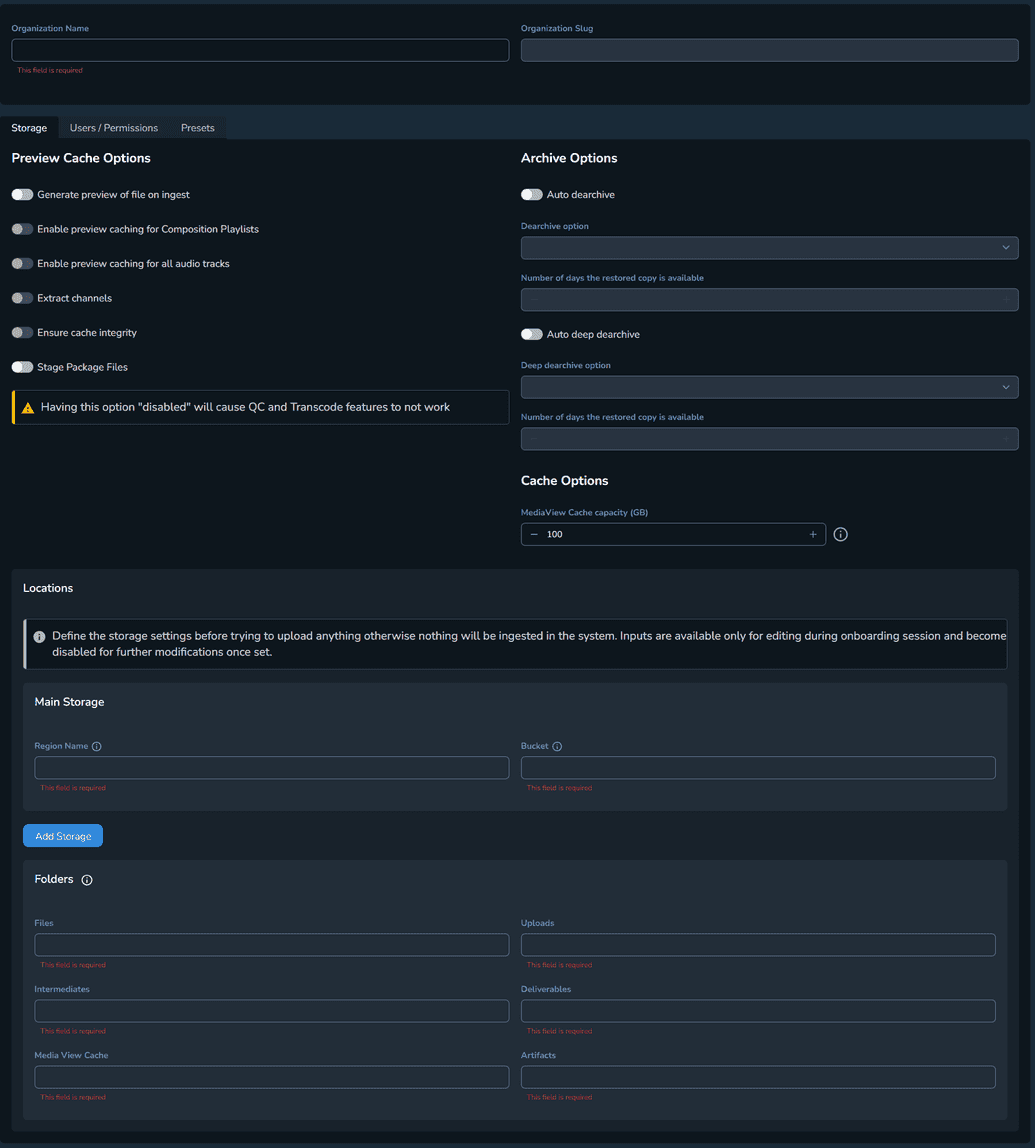
- Enter an Organization Name.
Note that the Organization Slug is automatically generated when creating the organization. - Navigate through the Storage, Users / Permissions and Presets tab and configure your settings. For more information about each tab, see The Storage Tab, The Users / Permissions Tab, and The Presets Tab.
- Once you have configured your settings, click Save. The organization is created and displayed in the list on the Organizations menu. You can edit these settings at any time from the organization settings page.
In addition, once the organization is created, the following tabs are displayed:
- Integrations. Organizations also allow you to integrate your own applications and have them displayed in Connect. For more information, contact the Connect support team.
- Suborganizations. For every organization, you can create a suborganization if, for example, you want to segment a new workflow off.
- Search Index
- History