About Transfer Providers
Transfer providers allow you to quickly and reliably deliver your outputs across platforms.
Connect currently supports three transfer providers: AsperaOnDemand, AsperaOnCloud and AppleTransporter.
Workflow
To configure a transfer provider, perform the following steps:
Open the Providers menu and select Transfer.

Click New Transfer Provider. The Create new Transfer Provider page is displayed.

Enter a name for your provider in the Name field.
Select a type:
A. When selecting AsperaOnDemand, the following fields are displayed: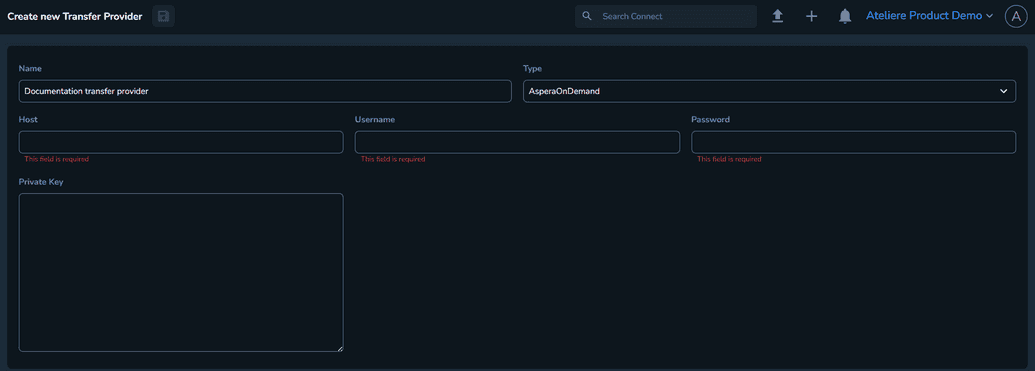 The Host field is the IP of the configured Aspera server.
The Host field is the IP of the configured Aspera server.
The Username field is the username configured on the Aspera server.
The Password field is the password configured on the Aspera server.
The Private Key field is optional if you’re using a username or password. You can use this to login but make sure the~/.ssh/authorized_keysfile has the public key for this private key.
B. When selecting AsperaOnCloud, the following fields are displayed: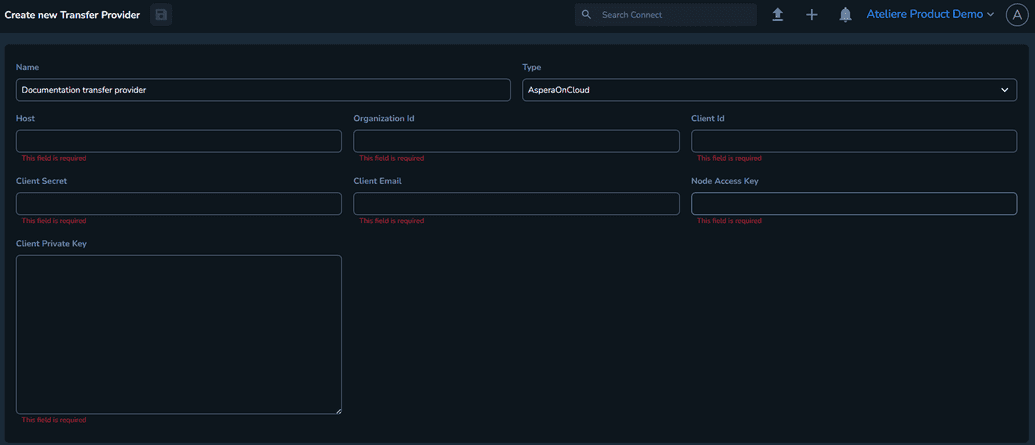 The Host field is the Aspera server IP.
The Host field is the Aspera server IP.
The Organization Id field is the client’s Aspera organization ID (for Ownzones, this will be ownzones).
The Client Id field is derived from your existing tool license. For more information, contact your account manager.
The Client Secret field is derived from your existing tool license. For more information, contact your account manager.
The Client Email field is derived from your existing tool license. For more information, contact your account manager.
The Node Access Key field is derived from your existing tool license. For more information, contact to your account manager.
The Client Private Key field is derived from your existing tool license. For more information, contact your account manager.
C. When selecting AppleTransporter, the following fields are displayed: In the Username and Password field, you can set up the credentials to access your provider.
In the Username and Password field, you can set up the credentials to access your provider.Click Save. Your transfer provider is created and displayed in the Transfer Providers menu.