Watermarking Providers
About Forensic Watermarking
Forensic watermarking is a sequence of characters or code embedded in a digital document, image, video or computer program to uniquely identify its originator and authorized user. Using forensic watermarking, you can identify the source of a content leak quickly and efficiently, and take anti-piracy action.
Nagra Watermarking
Nagra Watermarking is a type of forensic watermarking provided by NexGuard. NexGuard Forensic Watermarking solutions for video and audio can be used to deter and combat piracy during content production, post-production, distribution/contribution, including for direct-to-consumer services.
Watermark Provider
A Nagra watermark provider can be integrated in a Hybrik or MediaConvert transcode profile. To add watermarking to the profile, you have to include a section in the JSON job that specifies it. This section must contain the Nagra license, the preset and the actual watermark value you want to set for the video content.
To create a watermark provider in Connect:
Open the Providers menu and select Watermark.

Click New Watermark Provider. The Create new Watermark Provider page is displayed.
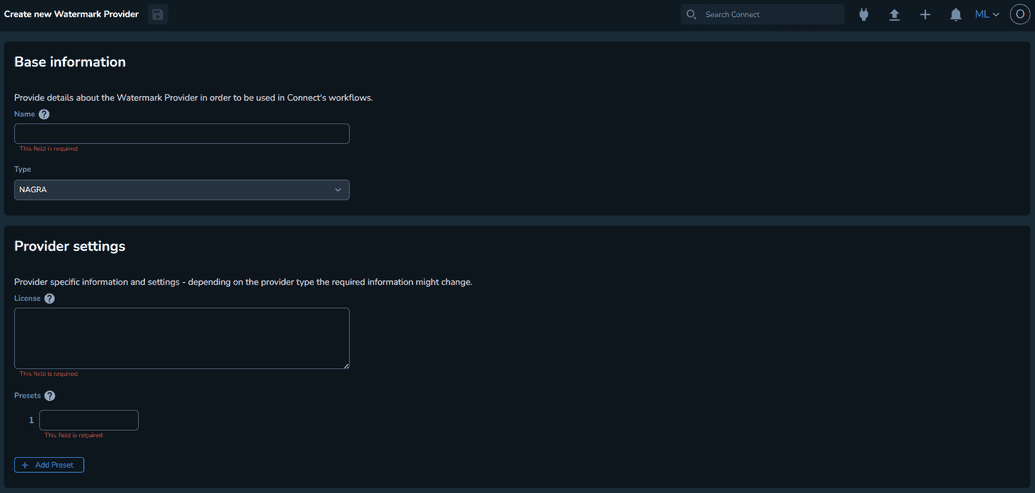
Under the Base information section, give it a relevant name. This name is displayed when you configure watermarking on a Transcode Profile.
The Type field is set to NAGRA by default. Currently, this is the only supported option.Under the Provider settings section, in the License field, enter your NexGuard license.
In the Presets field, enter all the available presets that come with your license.
Note: A Nagra license might come with the following available presets for watermarking: G2, ClipMark, Streaming.Click Save.
NexGuard G2 technology
The payload is a 22-bit number (between 1 and 4194303).
Requirement
This preset requires videos of a minimum 2min30s length.
Usage
NexGuard G2 watermarking is a key component to quickly identify the source of any leak that may occur in pre-release workflow (production, post-production, promotion, and distribution of full features, TV series, etc.).
Native Transcoding Profile Configuration with Watermarking
To use a Nagra watermark provider, you must enable it and set it in a transcode profile.
Open the Profiles menu and select Transcoder.

Click New Transcoder Profile. The Create new Transcoder Profile page is displayed.
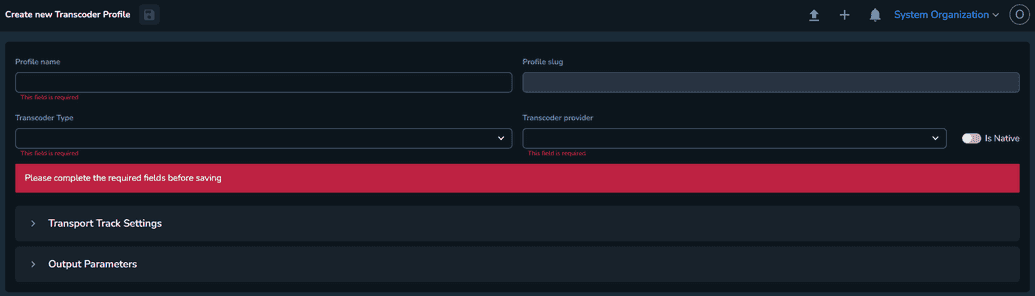
Set the profile name.
Set the Transcoder type field to either Hybrik or MediaConvert.
For Transcoder provider select the provider you want to use.
Enable the Is Native option.
Open the job template. On the right section, click on the Watermark tab.
Select a Watermark Provider, and select one of the available presets for that provider.
Add the template variables in the job template. These variables will be resolved in the job JSON sent to Hybrik or Media convert.
See the following examples for each type:
Example for Hybrik
"watermarking": [{"kind": "nexguard_video","payload": {"nexguard_integration_type": "plugin","watermark_preset": "{# watermark.preset #}","watermark_payload": {# watermark.payload #},"watermark_strength": "medium","license_text": "{# watermark.license #}"}}],
Example for MediaConvert
"PartnerWatermarking": {"NexguardFileMarkerSettings": {"License": "{# watermark.license #}""Preset": "{# watermark.preset #}","Payload": {# watermark.payload #},"Strength": "DEFAULT"}},
Transcoding Job with Watermarking
Watermarking on video files is done as part of a TranscodeTask when you start a Job.
If a the transcode profile has watermarking enabled, then before sending the job JSON to Hybrik or MediaConvert we will try to generate a watermark value by performing the following steps:
Attempt to generate a watermark value that is unique to the global database for your Nagra license and configured preset:
- If the value is successfully generated, then we create a new entry in the watermark_values table with a 'reserved' status.
- If there are no more available unique values for that watermark configuration (license + preset), then we generate a value and update the existing entry in the watermark_values table with that value, along with the 'reserved' status.
The ID referencing the entry from watermark_values table is also saved as a property on the TranscodeTask which is saved in the workflow.
When the TranscodeTask finishes successfully, then all deliverables (stored in the package_files table) which resulted as part of the job will reference the used watermark value ID in the foreign key column, watermark_value_id.
Finally, when the Workflow finishes, the watermark value ID is saved in the tasks table under watermark_value_id. If the workflow completed successfully, the status will be updated to 'used' in the watermark_values table. If not, the status will be set to 'released'.
Note: Currently, the only supported Nagra preset is G2.
The following is a simplified diagram of a job using the transcode task:
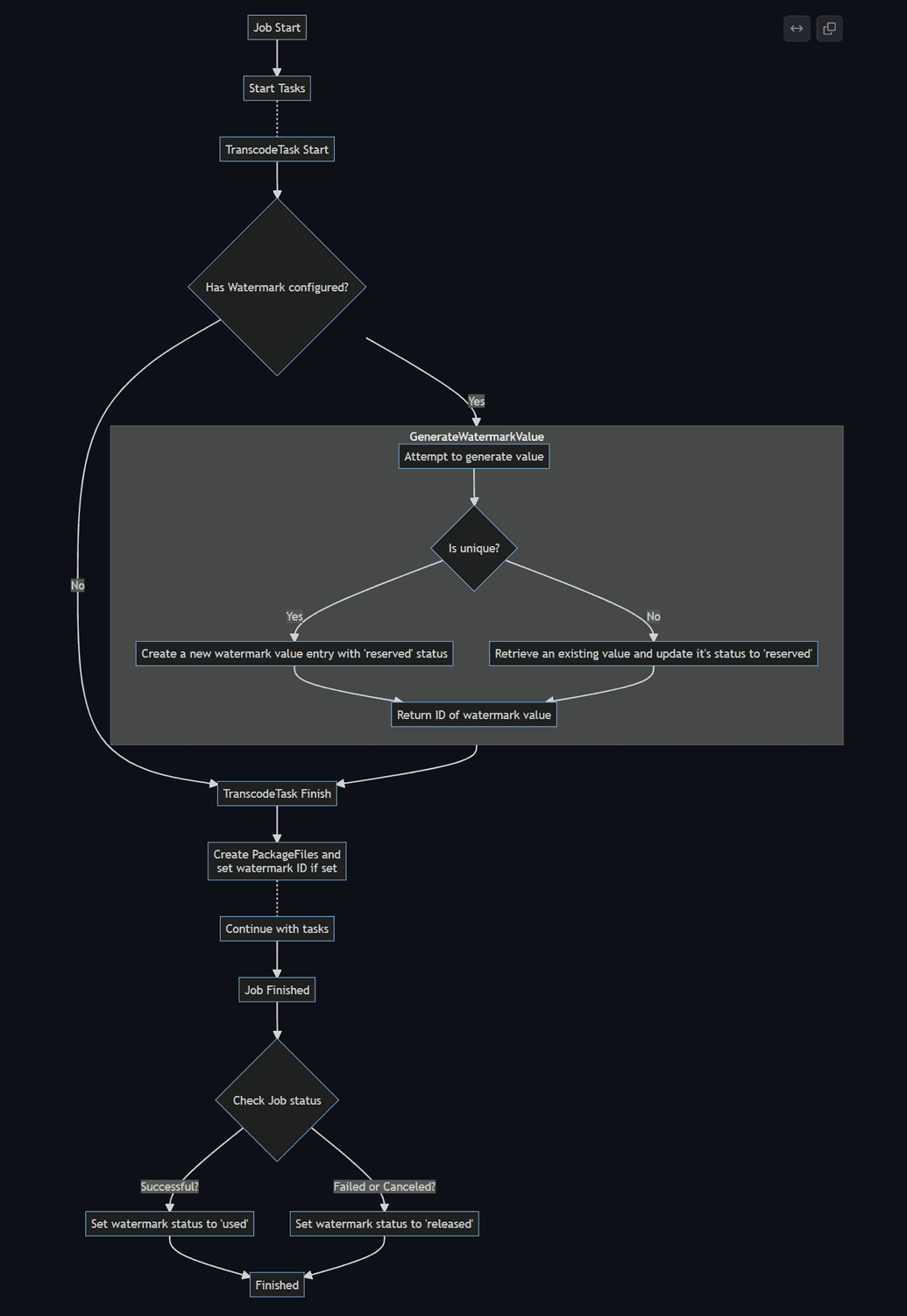
Package Searching
You can search for packages in the global search by selecting Packages. The available filters for packages are:
- Status (which contains job status, QC status and package status)
- Package Types
- Package Template
- Title
- Watermark.
The results page of a package search will have the option to also view the deliverables that belong to a package.
Recommendations
Consider the following best practices when using Nagra Watermarking:
- After creating a Watermark Provider and using it, we recommend not to edit the license unless there is a typo. For a new license, a new Watermark Provider should be created.
- Deleting a Watermark Provider is permitted. However, if it is deleted by mistake, reach out to your support contact to have it reinstated, instead of recreating it with the same license.
- Do not create more Watermark Providers with the same license within the same organization. This will not increase the available watermark values.