Adding Media Items to Titles
Adding a Media Item from the Details Page
To add a media item from the Title Details page, perform the following steps:
Open the Titles menu.
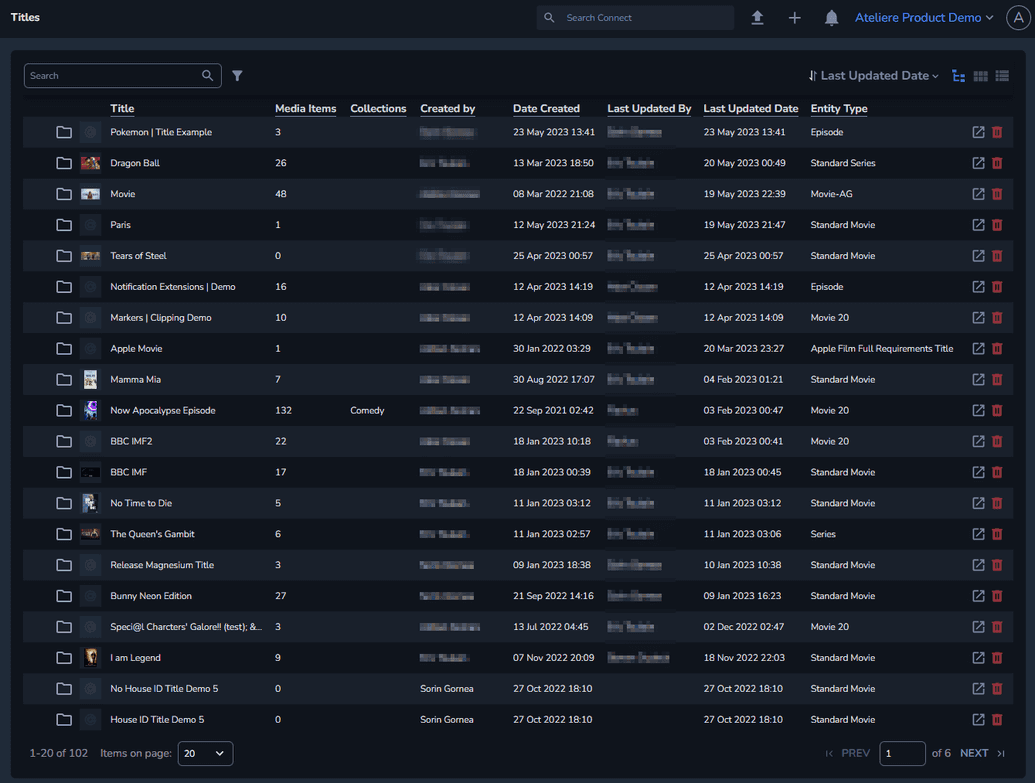
Click the name of the title to which you want to attach media items. The Title Details page is displayed.
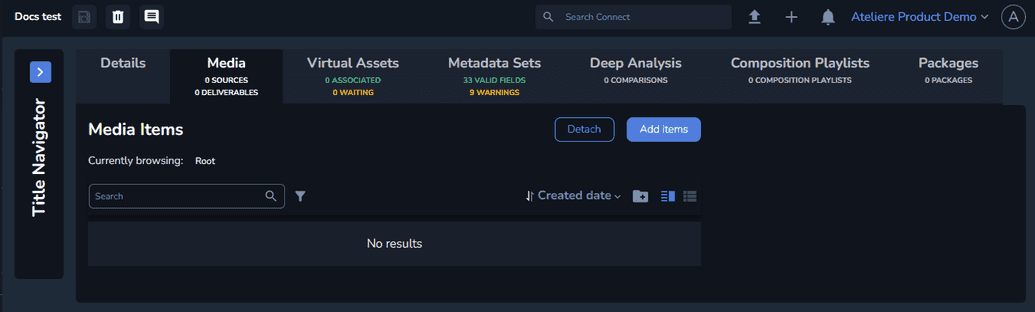
Click Add Items. The Add Media Item modal is displayed.
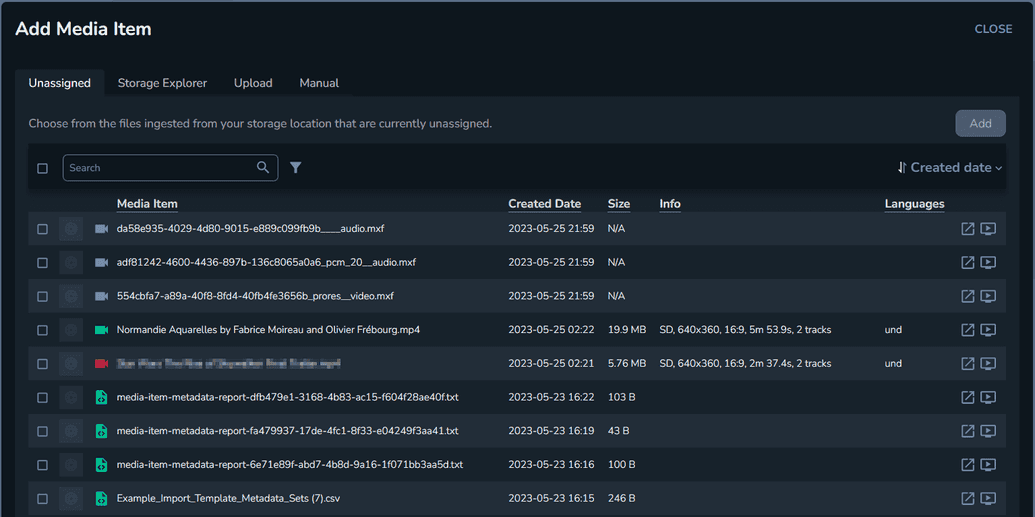
Select the media item you want to add. Note that you cannot assign a media item to multiple titles.
The Unassigned tab contains all the media items that are included in your organization, but are currently unassigned.
The Storage Explorer tab contains all the media items on your storage location.
The Upload tab allows you to add media items from your device. Note that the maximum file size supported is 1TB.
The Manual tab allows you to add media items from the cloud.Click Add. The file is added, and displayed on the Media tab of the title.
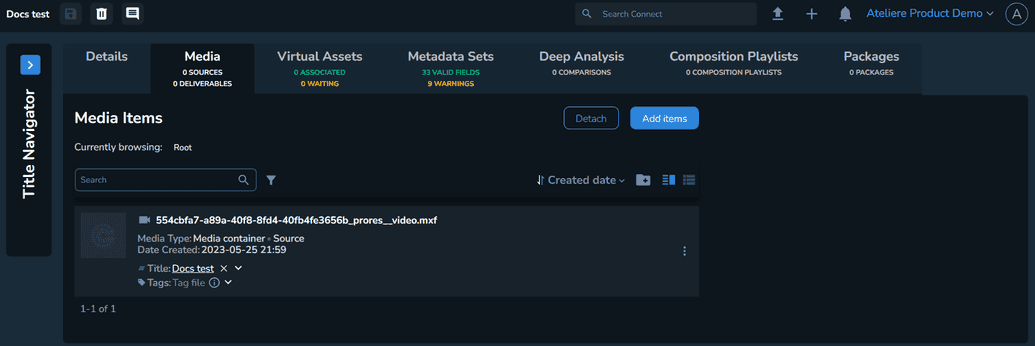 Note
NoteOnce the media item is added, you can tag the file to easily manage it. For example, when you tag a media item as Image, you can perform bulk actions on multiple files, based on their tags.
Adding an Item from the Media Items Menu
To add a media item from the Media Items menu, perform the following steps:
Open the Media Items menu.
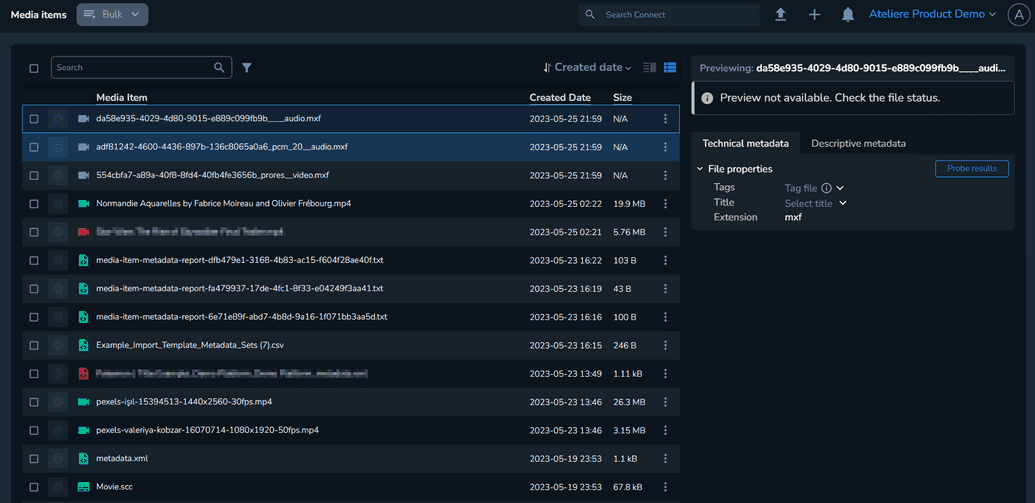
Select the media item you want to add.
Click Bulk.
Select Attach to title. The Attach to Title modal is displayed.
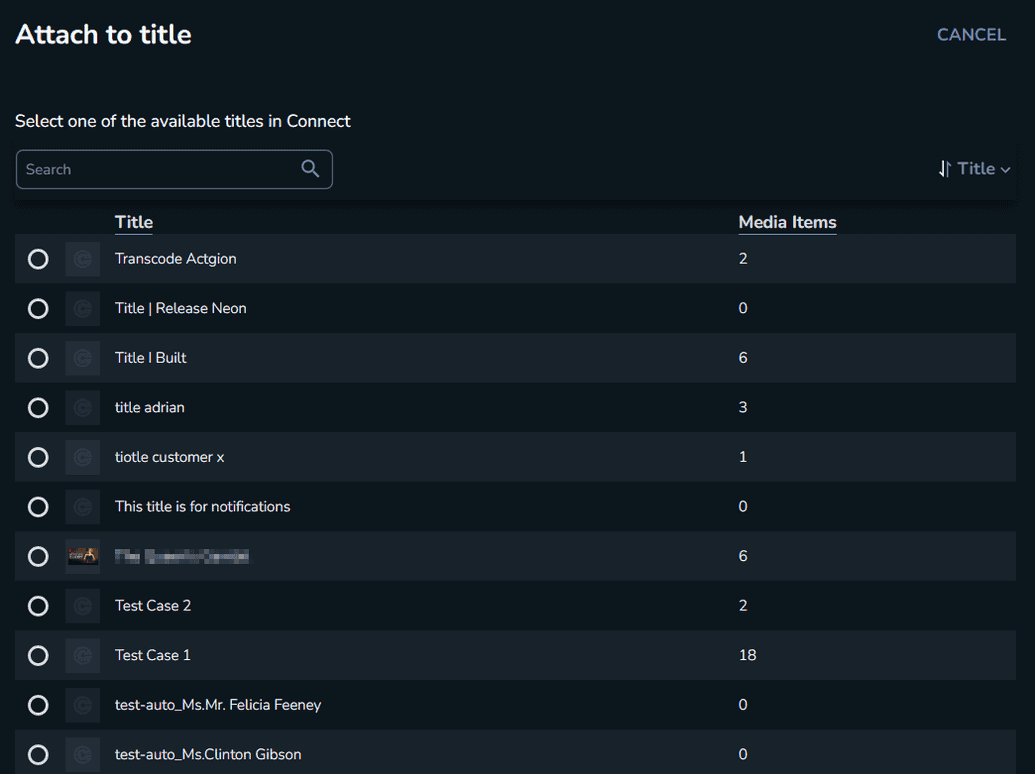
Select the title to which you want to add the media item.
Click Attach. The file is added and displayed on the Media tab of the title details.
You can also attach files using a CSV import. For more information, see Importing CSV Files.