About Virtual Assets
Virtual Assets allow you to create placeholders for your incoming virtual media items or physical media, such as beta tapes, hard drives, film reels, etc. Using virtual assets, you can build libraries and register all your content, even before it is ingested in Connect.
Creating a Virtual Asset Type
To create a virtual asset, perform the following steps:
Open the Metadata Settings menu and select the Virtual Assets sub-menu. The Virtual Asset Settings menu is displayed.

Click Create new virtual asset type. The Create new Virtual Asset Type page is displayed.

In the Details section, enter a Name for your virtual asset.
Select the Type.
Click Save. The virtual asset is created, and the details page is automatically displayed.
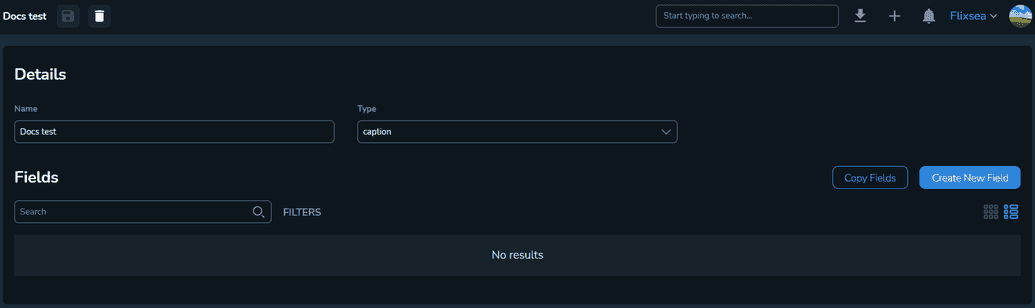
In the Fields section, click Create New Field to define the metadata fields you want to set as required for your virtual asset. For more information about metadata fields, see Configuring Metadata Settings.
Creating a Virtual Asset on a Title
To create a virtual asset on a title, perform the following steps:
Open the Titles menu and select the title you want to include a virtual asset on.
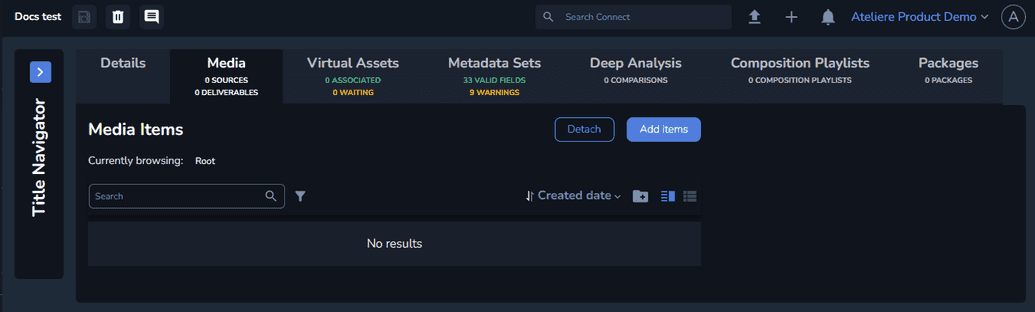
Select the Virtual Assets tab.
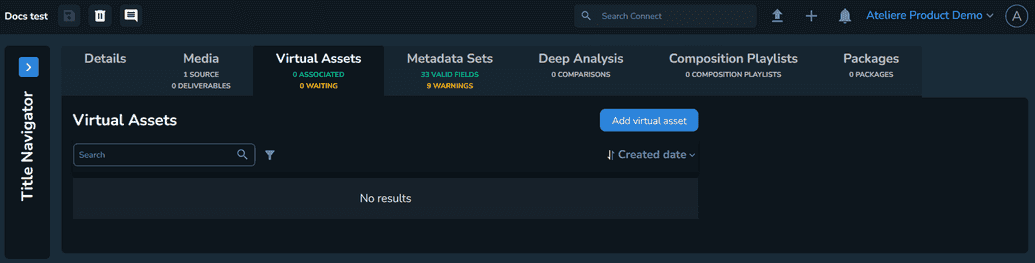
Select Add virtual asset. The Create new Virtual Asset page is displayed.

Enter a suggestive name.
Select the virtual asset type.
Click Save. The virtual asset is created and displayed on the title.

Attaching a Media Item to the Virtual Asset
To attach a media item to a virtual asset, perform the following steps:
Open the virtual asset.

Select Attach media. The Attach media modal is displayed.
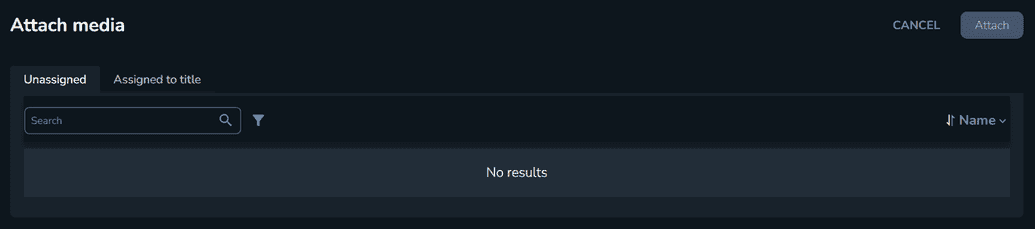
Select the media item you want to add and click Attach.
Once a media item is attached to a virtual asset, it is assigned to the title and the virtual asset icon changes from yellow to green.