Importing a CSV File for Media Items
To import a CSV file for media items, perform the following steps:
Open the Media Items menu.
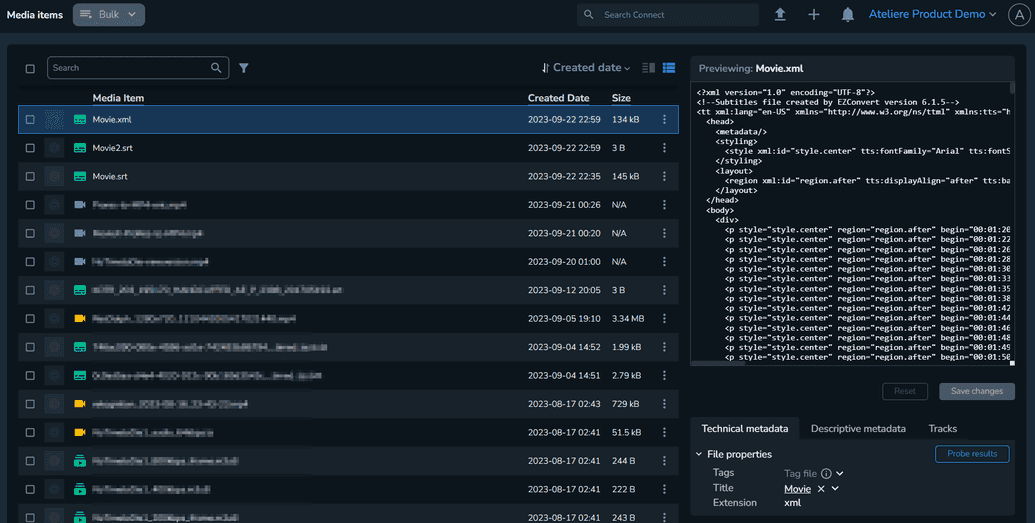
In the upper right corner, select Import and click File and Metadata. The Import Metadata modal is displayed.
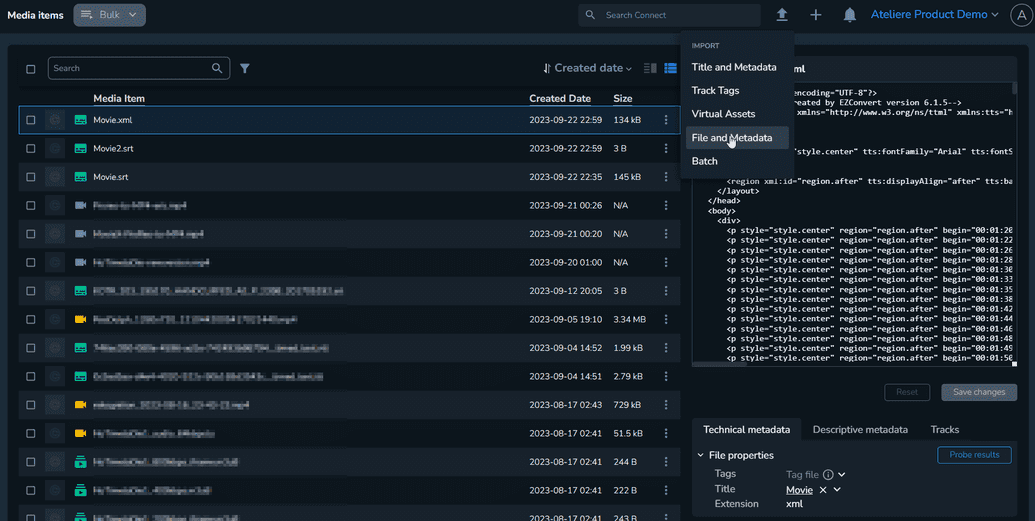
Click to browse or drag and drop the CSV file you previously created. For more information, see Creating a CSV File. The upload process is performed.
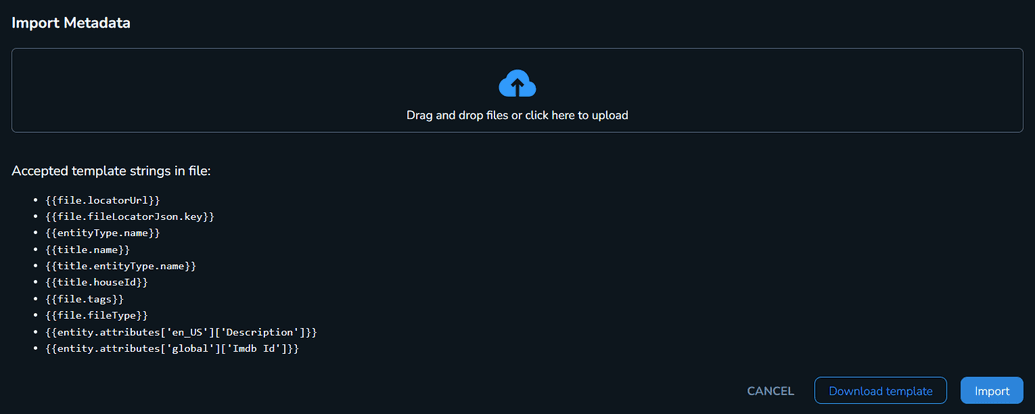
When the CSV file has been successfully uploaded, select Import. The import metadata workflow is performed.
When an issue occurs with one of media items being imported, the CSV import process finishes successfully, the items are ignored, and explicit warning messages are displayed for the items that were not correctly imported.
Importing Media Item Placeholders via CSV
If the media items have not yet been uploaded to Connect, you can create media item placeholders via the CSV import.
In the media item CSV import, for the all rows with File Name/{{file.locatorUrl}} column values that can not be found in the Connect database, the Import process will create a placeholder media item on that row.
The media item status will be Missing.
The CSV import will also update the title, tag and descriptive metadata assignment.