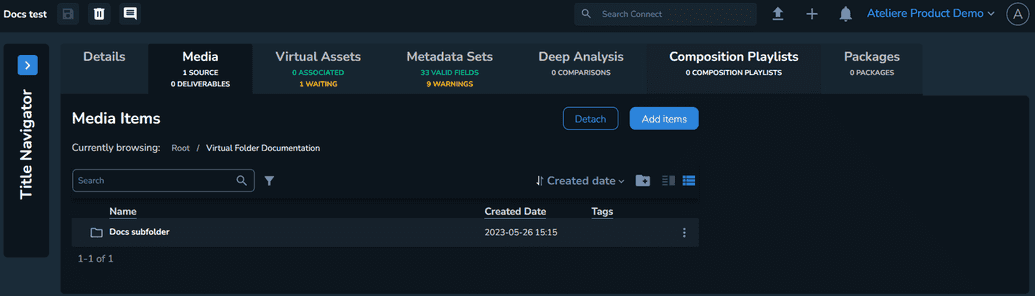About Virtual Folders
Virtual folders allow you to better organize your content, and have a well-structured workspace. Using virtual folders, you can group your media items based on their type and add or remove files in bulk.
The virtual folders you create in Connect are only reflected in our system. The underlying storage structure in your cloud storage will not be changed.
Creating a Virtual Folder
To create a virtual folder, perform the following steps:
Open the Titles menu and select a title. The Title Details page is displayed.
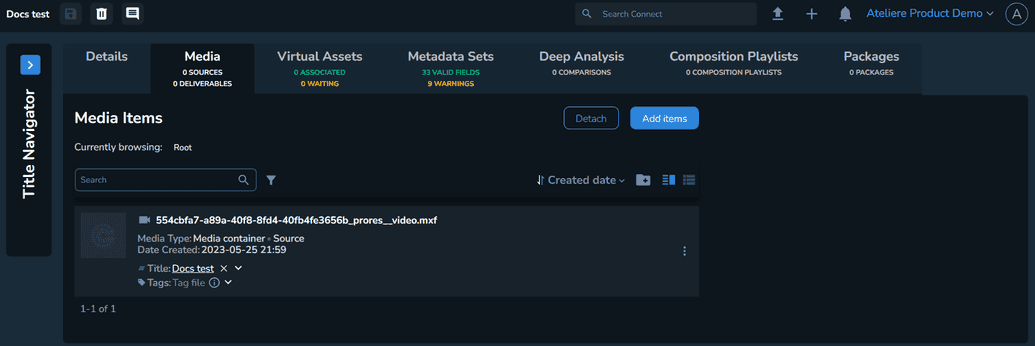
Click Create Folder. The Create Virtual Folder modal is displayed.
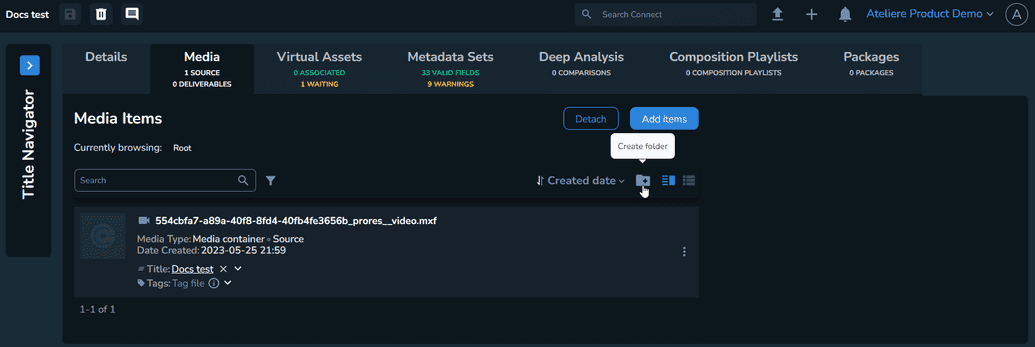
Enter a Name for your virtual folder.

Click Save. The folder is created and displayed on the Media tab of the title details.
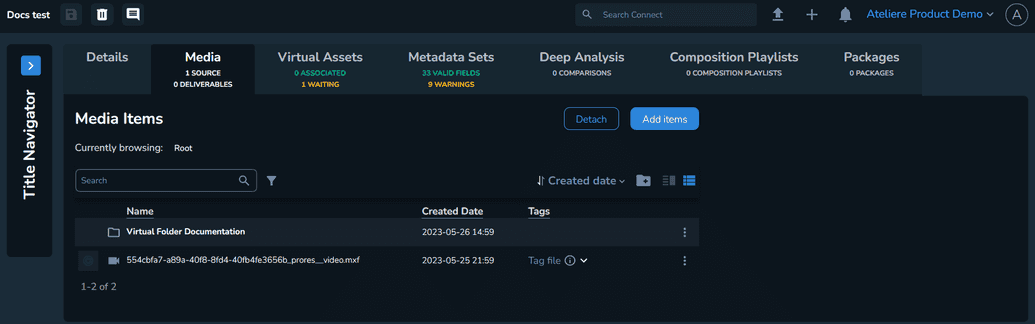
Note that when creating a virtual folder, a breadcrumb trail is displayed in the Media Items section to help you navigate easier between media items.
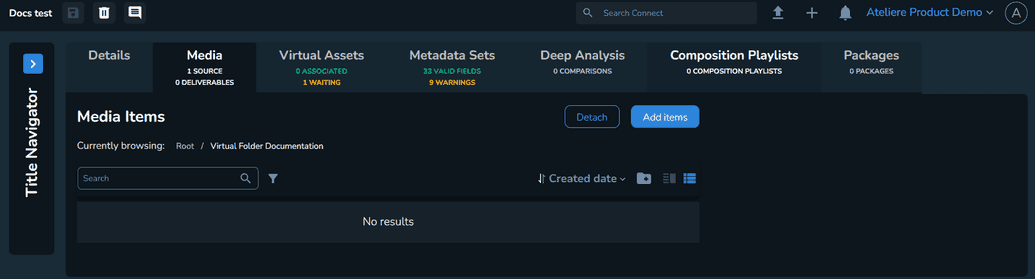
Adding Media Items to a Virtual Folder
To add a media item, perform the following steps:
In the newly created virtual folder, click Add items. The Add Media Item modal is displayed.
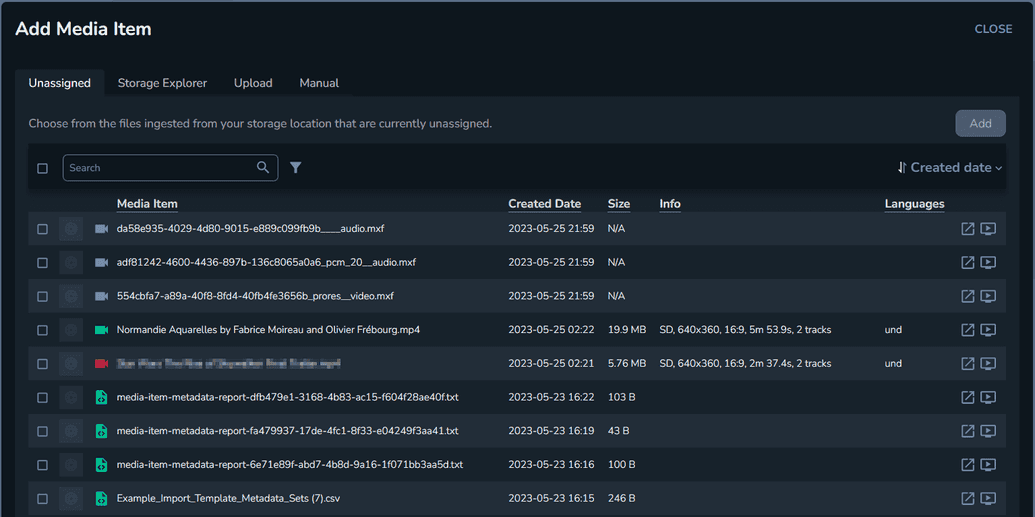
Select the media item you want to add.
Click Add. The file is added, and displayed in the virtual folder.
Creating a Subfolder
To create a subfolder in your virtual folder, perform the following steps:
In the newly created virtual folder, click Create Folder. The Create Virtual Folder modal is displayed.
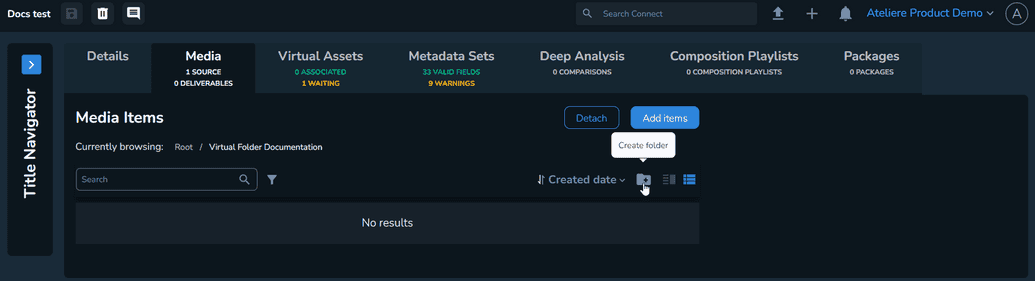
Enter a suggestive Name for your subfolder.

Click Save. The subfolder is created and displayed in your virtual folder.