About Deep Analysis
The Deep Analysis feature is a complex video analysis tool that allows you to scan your content to detect segments or scenes. Once the content is scanned and determined, the scans can be compared against each other to help consolidate the library to reduce storage and create a seamless user viewing experience.
You can use the Deep Analysis feature to:
- Compare a single file that is composed of Texted and Textless elements or Daytime version and Censored Version elements. For more information, see Scene Matching.
- Compare two or more files, master and version(s). The results display all the scenes that are different between the master and the version. For more information, see Scene Deduplication.
The Deep Analysis Scan displays Opening Credits, End Credits, Logos, Scene detection, Color Bars, Black Elements and Slates in the Markers tab.
The scan is mandatory for the Deep analysis Comparisons (Deduplication and Scene Matching) but the results are displayed in the Markers tab.
The Deep Analysis comparisons are available on the Title page, where existing analyses performed on the master can be compared with other versions contained in a specific title.
Prerequisites
To use the Deep Analysis feature:
You must enable the Deep Analysis toggle on the Presets tab in your organization settings.
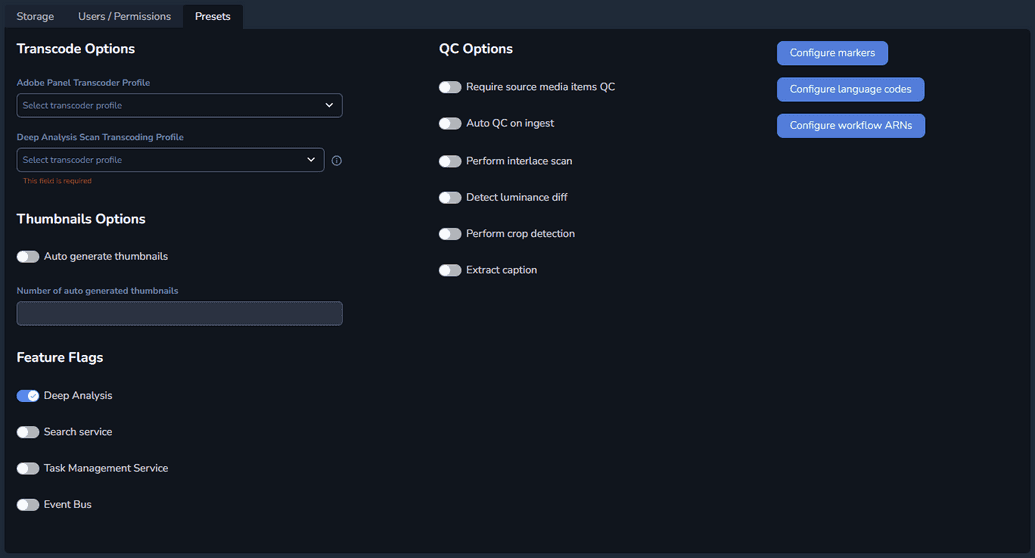
In the Deep Analysis Scan Transcoding Profile field, you must select the transcoding profile you want to use for your Deep Analysis scans. For more information about transcoding profiles, see Configuring Profiles.
Once the feature is enabled in your organization, the Deep Analysis tab is displayed on your titles, containing the total number of comparisons available on each title.
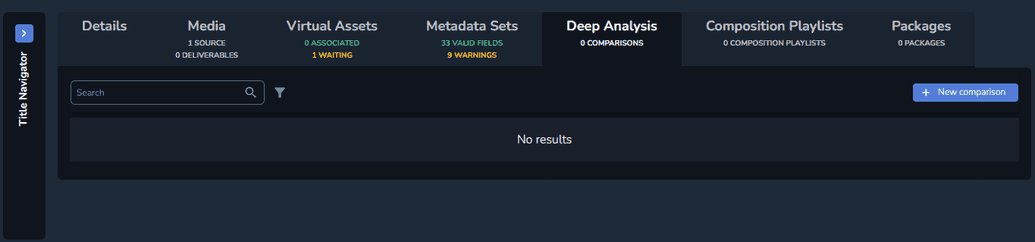
To run the Deep Analysis scan on an ingested file, you must make sure it is attached to a title.
Running a Deep Analysis Scan
To run a Deep Analysis scan:
Open the video file you want to scan.
ImportantMake sure the file is in Ingest completed status and attached to a title before trying to run the Deep Analysis scan.
Click Other actions and select Deep Analysis scan.
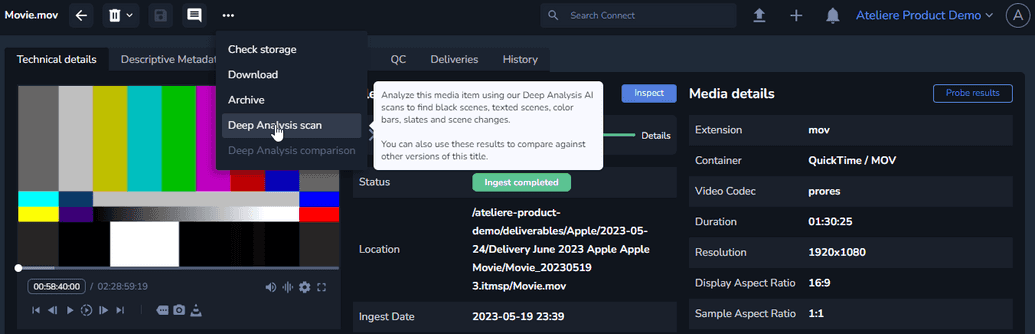
The Deep Analysis scan modal is displayed. Click Start. The scan process begins and is displayed on the Markers tab.
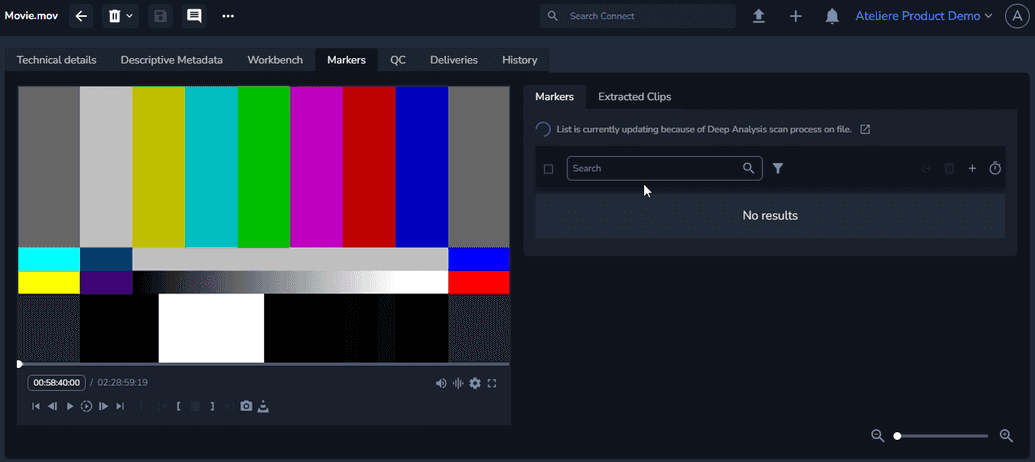
Optional: You can click on View details to display the progress of the Deep Analysis workflow.
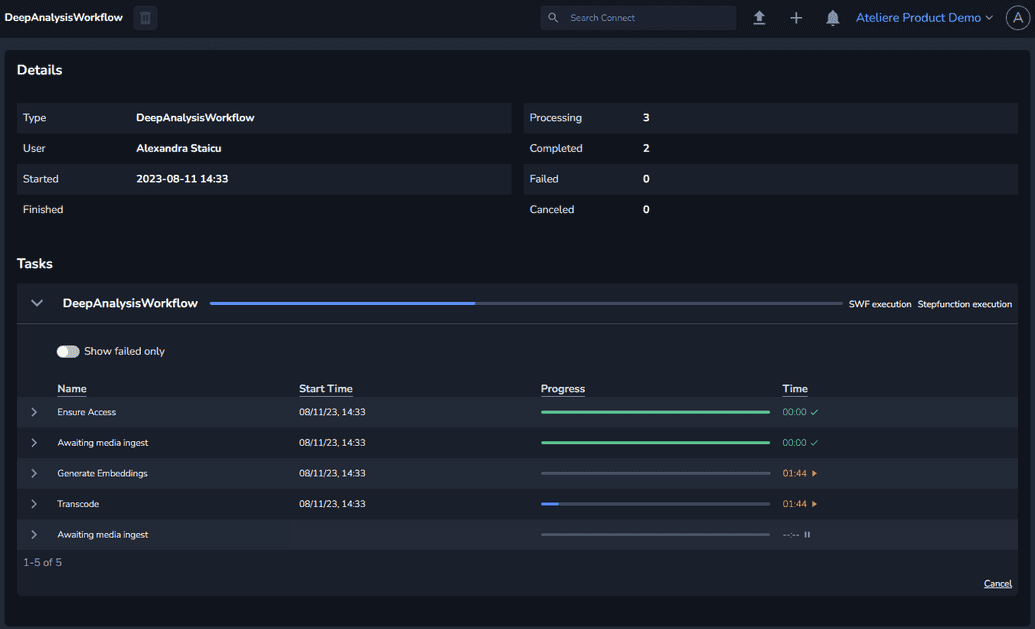
Once the scan is completed, the results will be displayed in the Markers section on the video file.