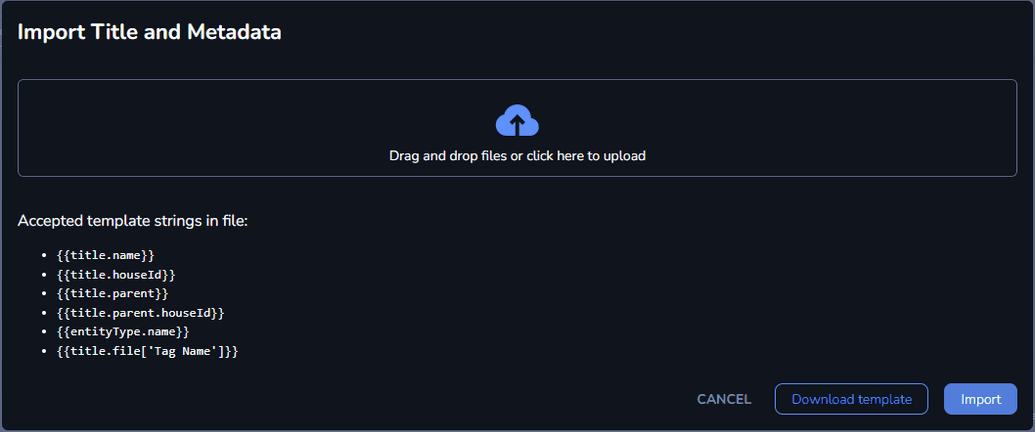Creating a CSV File
To import multiple titles in bulk into Connect, you must create a CSV (Comma Separated Values) file with the fields you want to include for your content.
Workflow
To create a CSV file, perform the following steps:
Launch any text editor you can use to save CSV files, such as Excel, Notepad, TextEdit, etc.
Decide on a format for your CSV file.
Enter the column headers, separated by a comma. You can add as many columns as you need.

Note: The column headers row is descriptive and helps with readability, but it does not impact the import process as it is not considered.
Enter the sub headers, or the template strings, which are the rows considered in the import process. See the table below for more information.

Save the file with the .csv extension. Make sure the file name is unique (does not already exist in S3), as you will not be able to upload it otherwise.
The following list includes the available template strings you can use in your CSV import files:
Titles
| Template String | Description |
|---|---|
| {{title.name}} | The name of the title. This field is mandatory for any CSV file you create. |
| {{title.file['file_des']}} | The full path to the S3 location of the file with the file_des designation. |
| {{entityType.name}} | The name of the entity. This field is mandatory for any CSV file you create. |
| {{entity.attributes[‘lang’][‘attr']}} | The localizable attr attribute field of the entity. |
| {{entity.attributes['global']['attr']}} | The non-localizable attr attribute field of the entity. |
| {{title.parent.houseId}} | The House ID of the title. This column is optional for organizations that do not use the House ID feature. |
The attributes you configure in the CSV file are displayed on the Metadata Sets tab of the imported title. The global attributes are displayed in the Not Localizable section and the lang attributes are displayed in the Localizable section.
Media Items
| Template String | Description |
|---|---|
| {{file.locatorUrl}} | The location where the file that will be imported as a media item is found. |
| {{file.fileLocatorJson.key}} | The key of the JSON file locator. |
| {{entityType.name}} | The media item entity type that will be assigned to the media item during import. |
| {{title.name}} | The name of the Title that the media item will be assigned to. The Title can be referenced either by using this property in combination with the {{title.entityType.name}} property or solely by using the {{title.houseId}} property. |
| {{title.entityType.name}} | The name of the Title that the media item will be assigned to. The Title can be referenced either by using this property in combination with the {{title.name}} property or solely by using the {{title.houseId}} property. |
| {{title.houseId}} | The House ID of the Title that the media item will be assigned to. The Title can be referenced either by using the {{title.entityType.name}} property in combination with the {{title.name}} property or solely by using the {{title.houseId}} property. |
| {{file.tags}} | The Tags that will be assigned to the Media item. Can accept multiple Tags. |
| {{file.fileType}} | The file type that will be assigned to the media item during import. |
| {{entity.attributes['en_US']['Description']}} | A localized media item metadata property. |
| {{entity.attributes['global']['Imdb Id']}} | A global media item metadata property. |
To add a tag to your files, you must create it beforehand using the Tags menu. For more information, see Configuring Tags.
Downloading the CSV Template
You can also download a template for your CSV file from the Titles menu:
Open the Titles menu.
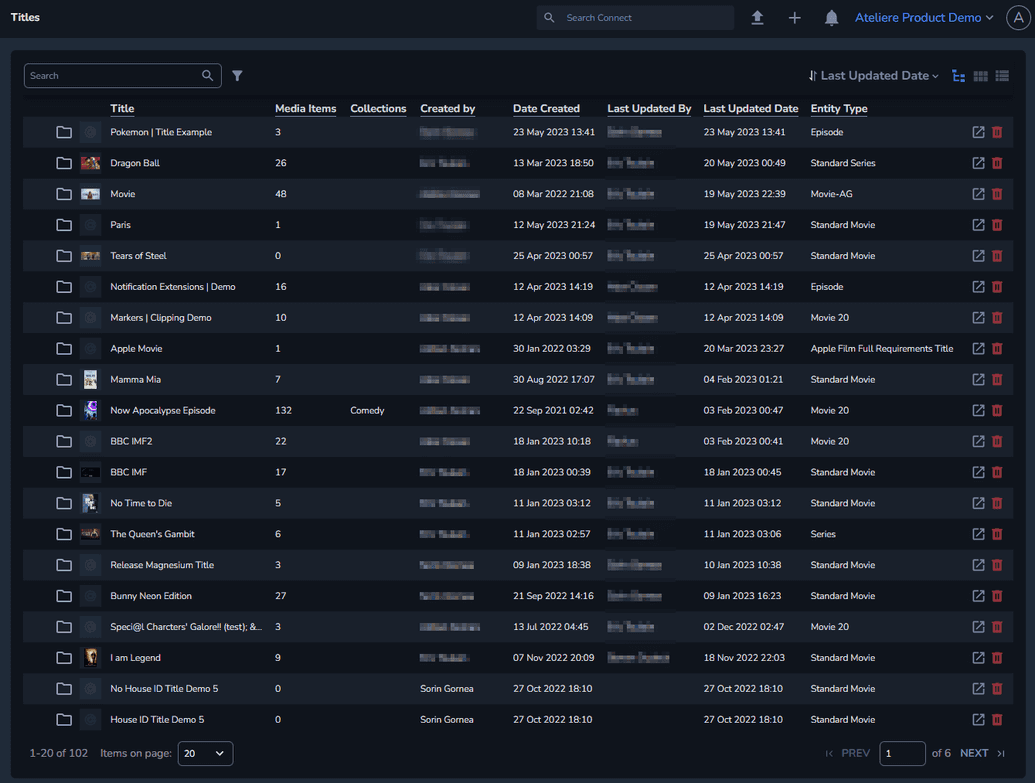
In the upper right corner, select Import and click Title and Metadata. The Import Title and Metadata modal is displayed.

Select Download template. The template file is downloaded.