Setting up the Task Management Service
When setting up the Task Management Service, follow these steps:
- Enable Task Management at organization-level.
- Add users to the organization.
- Manage User roles & permissions.
- Manage Task settings.
Step 1: Enable Task Management at organization-level
The Task Management Service is not enabled by default when a new organization is created. Only Organization administrator/System administrator can enable it.
To enable the Task Management Service:
- Open the organization settings.
- Navigate to the Presets tab.
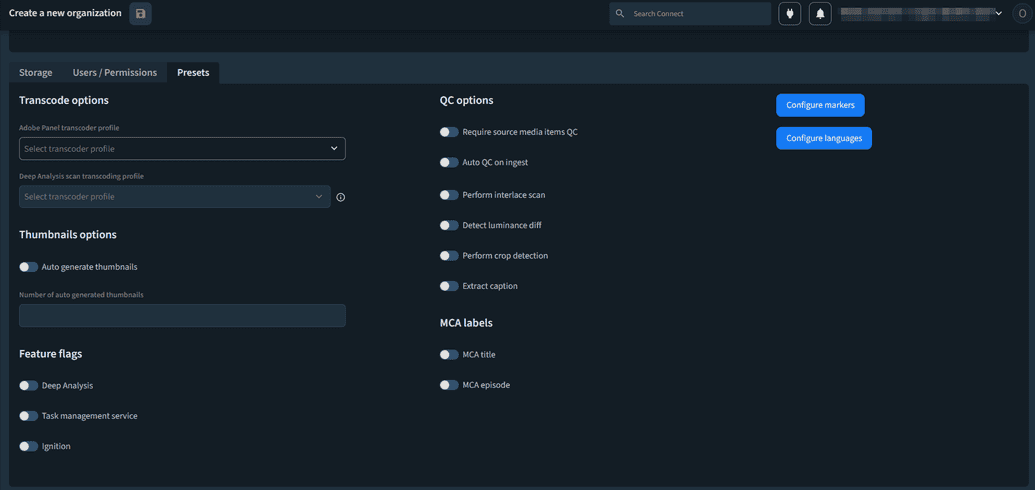
- Under the Feature flags section, enable the Task management service toggle.
- Click Save. The Task Management Service is enabled for the organization.Important
Depending on their assigned roles, users in the organization will notice two new options in the main navigation menu:
- for Organization Administrator & Organization Operator:
- Task settings. This menu option requires the
Listaction on theMetadataEntityType(with no additional checks) resource type.
- Task settings. This menu option requires the
- for Organization Administrator, Organization Operator, Limited Access Operator:
- Tasks. This option requires the
Listaction on theTaskServiceTaskTyperesource type.
- Tasks. This option requires the
- for Organization Administrator & Organization Operator:
Step 2: Add users to the organization
Only Organization administrator/System administrator can add users to an organization.
To add users to the organization:
- Open the organization settings.
- Navigate to the Users / Permissions tab.
- Click Create user.
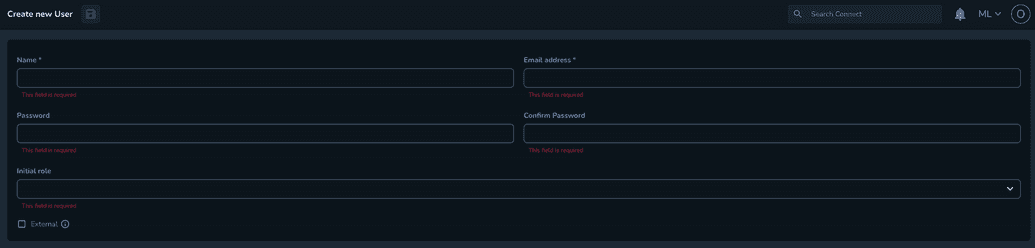
- Enter the information in the mandatory fields.
- Optional: Enable External user. This allows the user to sign in using an external identity provider. Ateliere currently supports integrations with Okta and Azure for Single Sign-On. Note
External Identity Providers (IdPs) & Single Sign-On (SSO)
The steps for enabling an external identity provider vary for each client. To set up an external identity provider, contact the DevOps team for the specific instructions tailored to your setup.
- Click Save.
Step 3: Manage User roles & permissions
Only Organization administrator/System administrator can add users to an organization.
Default roles
The following table presents the default or recommended roles for each new user added to a Connect organization. For more information about recommended roles & policies, see The Users / Permissions Tab.
| Role | Name | Description |
|---|---|---|
| Organization Administrator | org_admin | The Organization Administrator serves as the owner of the organization, holding full access to perform all necessary actions. They are responsible for creating users, configuring settings, organizing media, and overseeing the processing and delivery of content. This role cannot edit the system’s global settings. Typically, this role is filled by an Operations Manager or Technical Manager within a company. |
| Organization Operator | org_operator | The Organization Operator is responsible for processing and delivering content within the organization. With limited access, they focus solely on tasks related to content management, processing, and delivery. Their duties include creating titles, uploading media, building batches/jobs, and ensuring content is processed and delivered. An organization operator cannot edit the global or the organization settings, they cannot edit templates, profiles or create new users. This role is typically filled by a member of the Content Operations team within the company. |
| Limited Access Operator | la_operator | The Limited Access Operator is typically a vendor working for the organization, with restricted access to only view and manage tasks assigned to them. When assigned a task, they can download provided media and upload completed media within the task (File Operator role is mandatory for Limited Access Operators to be able to upload requested files inside a task). Their role is to deliver finished media to the client, allowing the organization’s operators to process and deliver it to the appropriate platform. |
| File Operator | file_operator | This role doesn’t have access to Tasks on its own. The File Operator is a user responsible for downloading and uploading files within the system. This role cannot function independently and must be assigned alongside other roles that lack these specific permissions. File downloads are only permitted if the user's IP address is whitelisted by the organization for added security. |
| Read-Only Operator | readonly_operator | This role doesn’t have access to Tasks on its own. The Read-Only Operator is a user with view-only access to the organization they are assigned to. While they can see all settings, titles, media, templates, profiles, platforms, batches, and jobs, they cannot create, edit, delete, download, or upload anything. They are able to playback/preview media items but are not permitted to make any changes or modifications. |
Custom roles
The Connect platform provides full customization and flexibility in managing user permissions. Users can be assigned a combination of default roles for secure collaboration on media items uploaded to Connect OR they can receive specific access to selected actions within the app, offering a truly personalized access experience. For more information, see User Syntax.
Although a customer-facing interface for setting up custom roles and access policies is available, it requires a thorough understanding of access policy configuration to successfully create a new role tailored to the customer’s needs. We recommend contacting the support or professional services teams for assistance in creating a new custom role or access policy for task management.
Assign or update user roles
There are two ways to assign/update user roles inside the Connect app:
From the user list
To assign or update a user role from the user list:
- Open the organization settings.
- Navigate to the Users / Permissions tab.
- In the Users table, click on the user for which you want to add/ update the user role
- Click Add role.
- Select the Organization in which to apply this change, if the user is part of multiple organizations.
- Select the role, and click Add role.
From roles
To assign or update a user role from roles:
- Open the organization settings.
- Navigate to the Users / Permissions tab.
- Click on User roles.
- Click on any role in the table.
- In the Users table, click on Add. A modal with all of the users who are added to the organization and don’t already have the role assigned to them, is displayed.
- Select user, and click Add role.
Step 4: Manage Task settings
Managing Task settings requires System Administrator, Organization Administrator or Organization Operator permissions/roles.
Before users can create and assign tasks, they need to set up task types in Task Settings. A task type is an entity type within Connect, similar to Titles or Media entity types. A key part of collaboration in Connect's Tasks feature is that each task type enables different actions and customizations for the individual assigned to the task. Therefore, configuring the appropriate task entity types will provide the assignee with a tailored view.
Task settings table The primary view when accessing Task settings is a table with all of the already created task types, along with additional details: number of fields in each type and the date of creation of each task type.
Search For easy access to a previously created task type, you can filter the results in the table by keyword. The search mechanism looks into the name of the task type and accepts both partial and exact matches.
Create a new task type
To create a new task type:
- Open the Task settings menu.
- Click Create new task type.
- Enter a title for the task type. You can change this later if needed.
- Click Save. The fields editor for the newly created task type is displayed.
- Choose between Copying fields from an existing entity or Adding a new field:
- When selecting Copying fields from an existing entity, a modal with the existing entity types is displayed. Select the desired source type from the list, and click Copy. This automatically populates the fields from the selected entity. You can edit or remove these fields in the task type details.
- When selecting Add a new field, the Add new field modal is displayed. Enter a name for the new field and select its type. For more information about the field types and options, see Creating a Metadata Field.
The UI Component is a field type specific to Task management, and the type of component selected determines what is displayed in the task assignee’s view. If a task type does not include a UI Component field, the assignee’s workbench will be empty. It can be set to one of the following: Annotation, CPL Editor, Metadata, or Preview.
Import task types
Task types, like other entity types, can be created by importing them from a .yaml file. This process also imports the associated metadata fields for each task.
To import task types:
- Open the Task settings menu.
- Click Other actions.
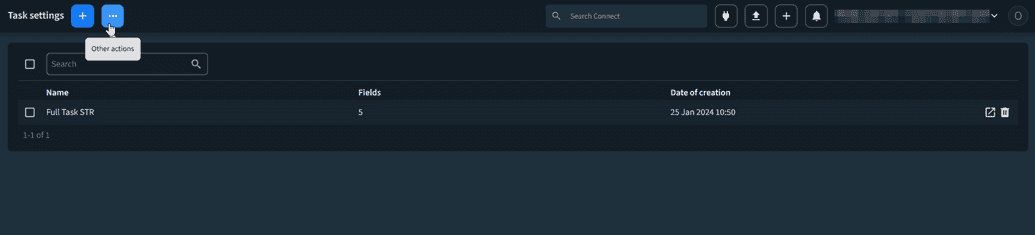
- Select Import.

- The Import metadata settings modal is displayed. Select the .yaml file you want to import to create the task types. In the background, the system compares the existing task types with those in the file and only creates new ones that don’t already exist.
Although a customer-facing interface for importing task types exists, it requires a thorough understanding of metadata/ attribute details. For assistance in creating the .yaml file for importing task types, it’s recommended to reach out to someone in the support team or the customer support team.
Export task types
Task types can also be exported for easy reuse across different areas of Connect or different organization, if needed.
To export task types:
- Open the Task settings menu.
- Select the task types that you want to export from the table.
- Click Other actions
- Select Export. A .yaml file containing all of the task types, with their fields, is downloaded automatically.
