Creating a Package from the Title Details
Open the Titles menu and select the title you want to deliver. The Title Details page is displayed.
Select the Packages tab.
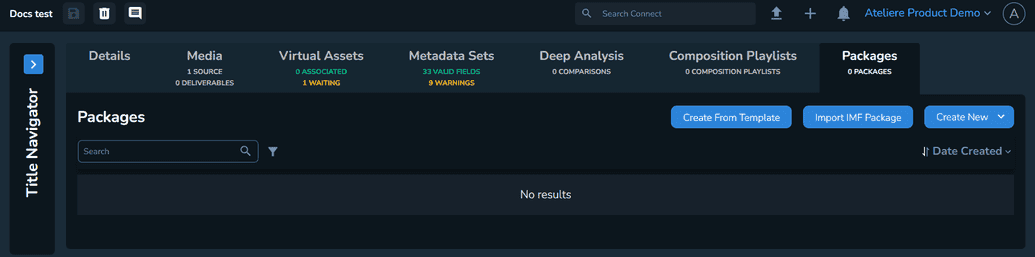
Select Create From Template. The New package from template modal is displayed.
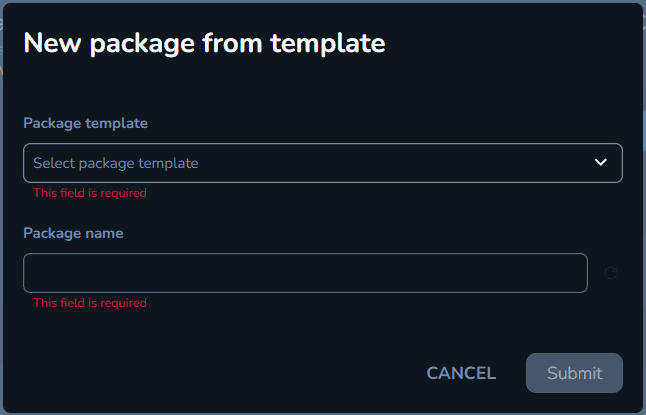
Enter a relevant package name. You can also select the Auto-generate option on the right side of the field that will generate a name based on the naming conventions you set when creating the organization.
Select the package template you want to use. For more information about templates, see Creating Package Templates.
Select Submit. The Edit package page is displayed with the settings configured on the package template. Note that the package is in Valid status which is like a draft.
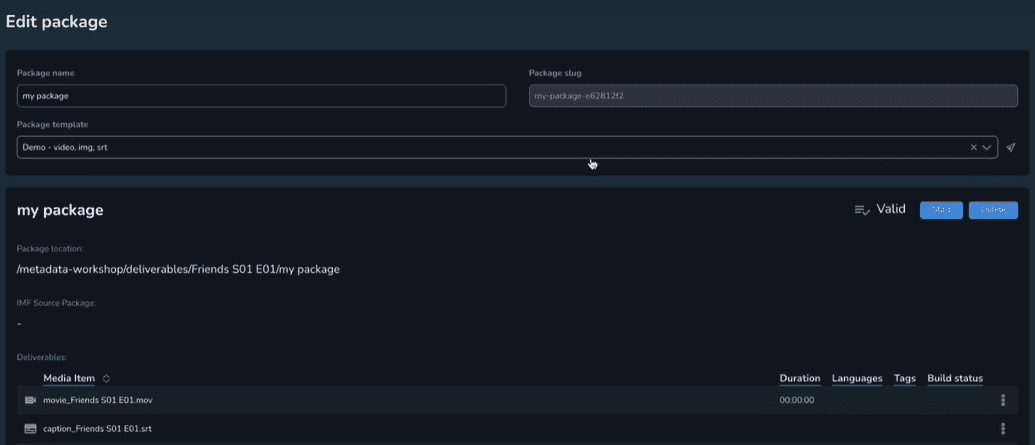
Select Start. The Build workflow is performed. The workflow contains multiple tasks, one designed to ensure access, and a task for each deliverable from the package template.
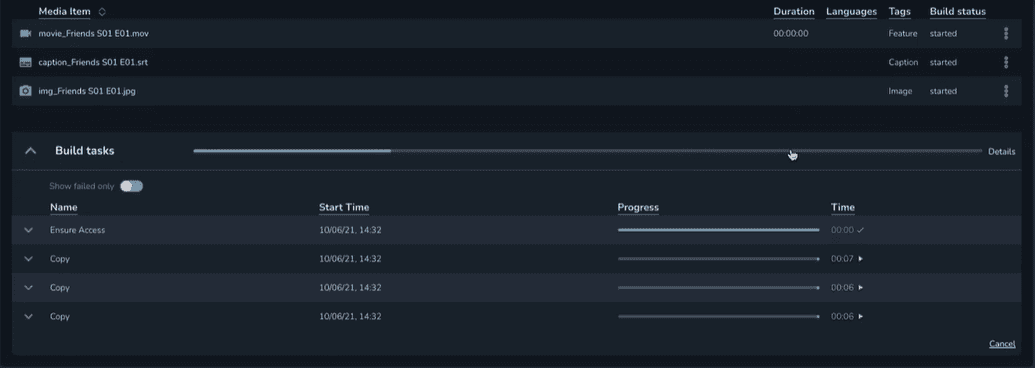
After the Build workflow is performed, the package status changes to Waiting for QC. Select QC Workbench. The QC Review page is displayed.
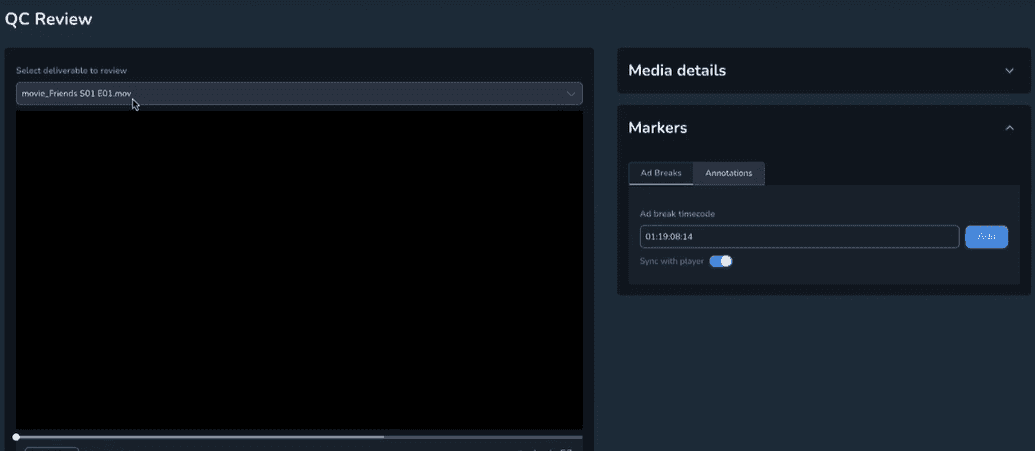
Check that the deliverable files were correctly copied, and the quality was not affected.
Select Approve. The package status changes to QC approved.
In the Deliveries section, select New Delivery. The Deliver Package modal is displayed.
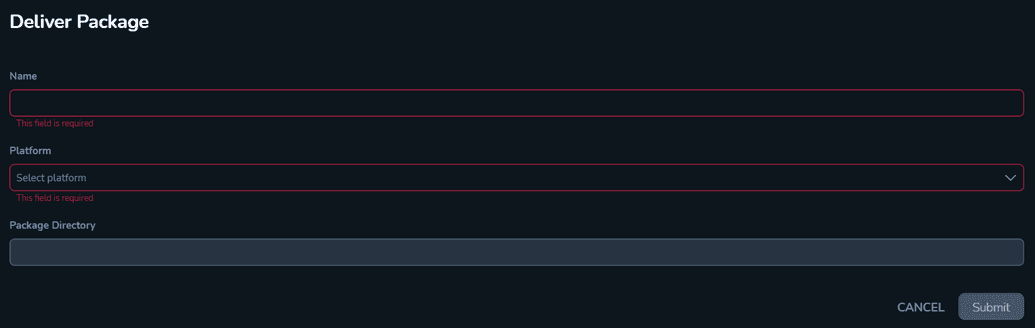
Enter a relevant name.
Select the platform to which you want to deliver the content. The Package Directory is generated automatically.
Select Submit. The delivery workflow is performed.