Creating a Marker
To create a marker from a video file:
Open the Media Items menu and select the video file on which you want to create a marker.
Navigate to the Markers tab.
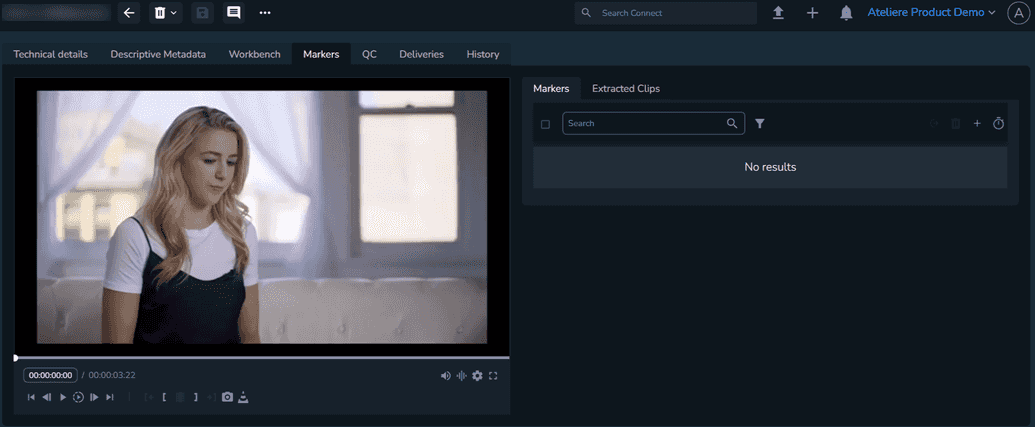
In the video player, select the scene or timecode you want your clip to start, and click Marker In.
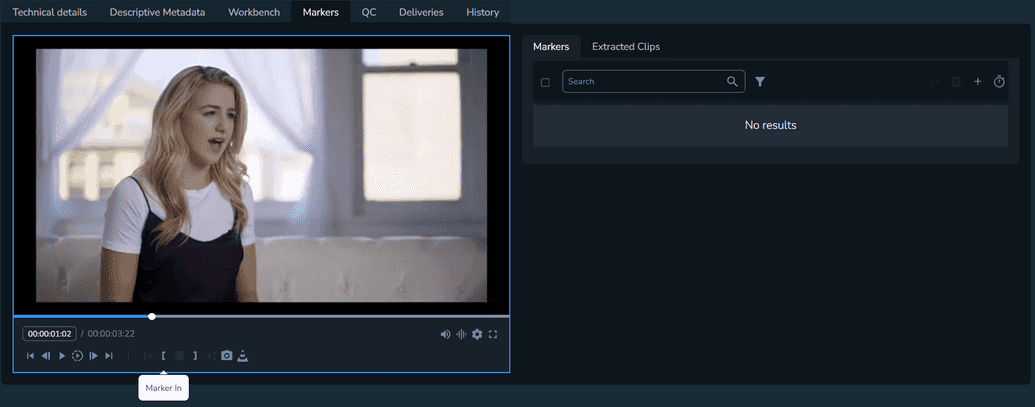
Select the scene or timecode you want your clip to end, and click Marker Out.
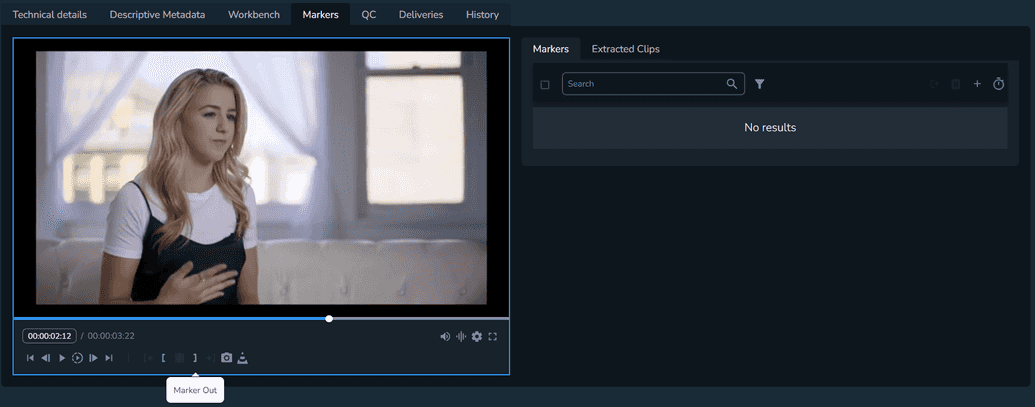
Click Create Marker. The Create Marker modal is displayed.
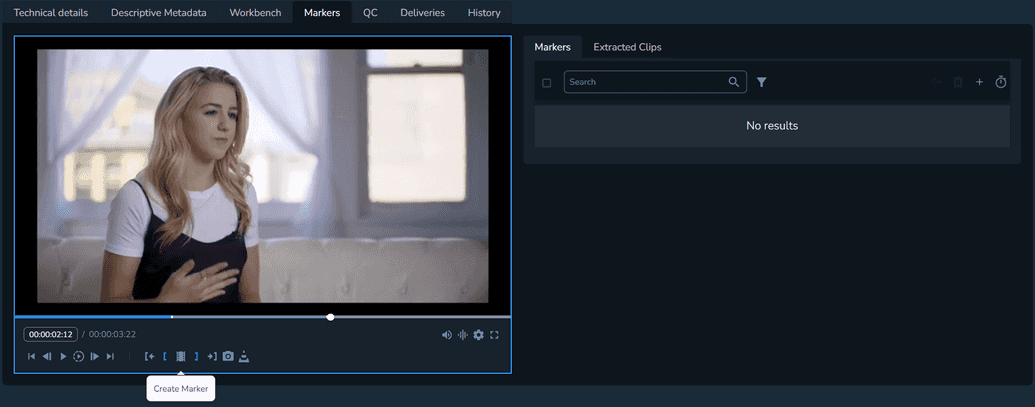
Under Marker name, enter a unique name for your marker.
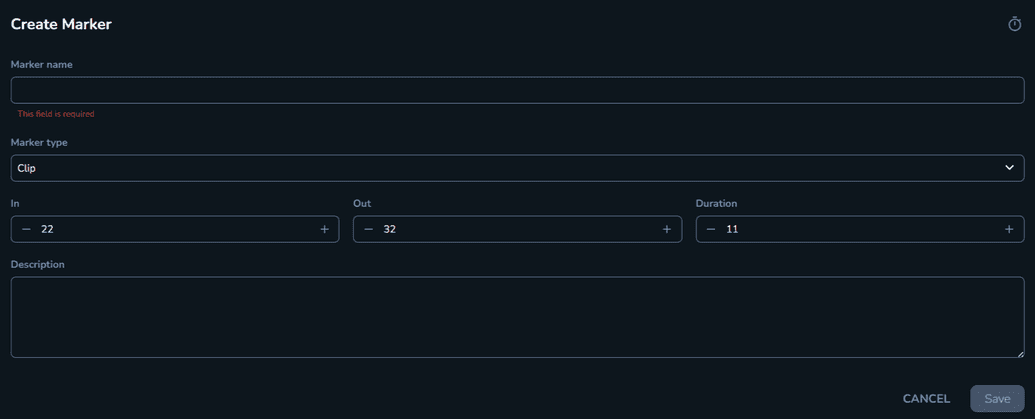
Select the Marker type. The Clip value is selected by default.
NoteThe In, Out and Duration field values are automatically populated by the system.
Optional: Enter a description for your marker so you can easily identify it.
Click Save. Your marker is created and displayed on the Markers tab of the video file.
After creating your markers, you can:
- Extract an individual file that contains only a specific marker.
- Extract a single file that contains multiple markers.
- Extract a single file without certain markers.
The Extracted Clips Tab
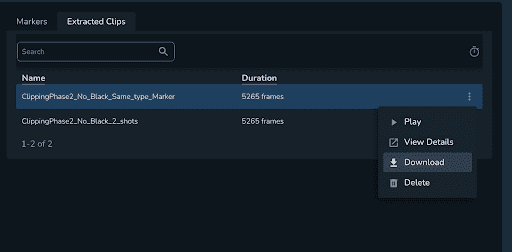
The Extracted Clips tab contains a list of all the clips you extracted using the previously created markers. For each marker, you have the following options:
- Play – The ability to play the extracted clip.
- View Details – The media item page of the extracted clip is displayed.
- Download – The ability to download the clip.
- Delete – Permanently delete the extracted clip(s).
Timeline Navigation
You can use your mouse to easily navigate the timeline, allowing you to interact with the clips in a more intuitive manner.

Specifically, when you click on a particular clip, the corresponding marker from the list is highlighted. This action also simultaneously updates the video player to reflect the position of that selected marker. With this interactive feature you can easily manage and review the segments you've marked, offering a seamless experience in aligning your timeline elements.